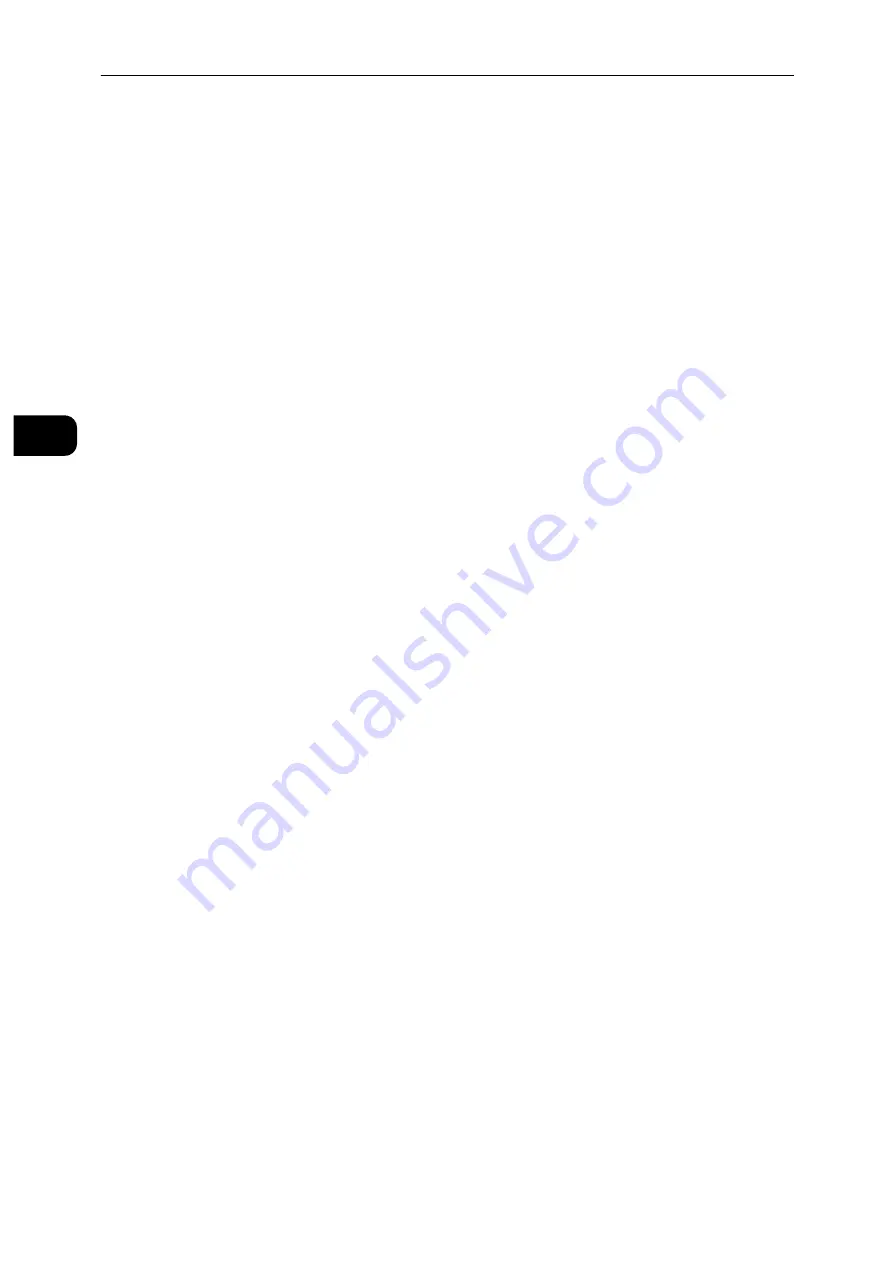
Setting Up the Printer (Printer Setup)
24
S
e
tt
in
g
Up
th
e
Pr
in
te
r
(Pr
in
ter
S
e
tu
p)
2
7
Select the encryption type from [No Encryption], [WEP], [WPA2 Personal], [WPA2
Enterprise], [Mixed Mode Personal (AES/TKIP)] or [Mixed Mode Enterprise (AES/TKIP)] in
the [Encryption] drop-down list box, and then set each item for the encryption type
selected.
Reference
For details on each item, see "CentreWare Internet Services" (P.87).
8
Click [OK] to apply the settings.
9
Turn off the printer, and then turn it on again.
Wireless LAN connection setting is complete.
Reconfiguring the Wireless Settings
To change the wireless settings from your computer, perform the following.
Note
To change the wireless settings through wireless connection, ensure that the wireless connection setting is
completed.
Reconfiguring the Wireless Settings Using CentreWare Internet Services
1
Launch the CentreWare Internet Services.
Reference
See "Starting the CentreWare Internet Services" (P.90).
2
Click [Connectivity].
3
Click [Wi-Fi] under [Connections].
4
Change the wireless settings of the printer.
5
Reboot the printer.
6
Change the wireless settings on your computer or access point accordingly.
Note
To change the wireless settings on your computer, refer to the manuals provided with the Wireless LAN Kit or
if your computer provides a wireless adapter tool, change the wireless settings using that tool.
Summary of Contents for DocuPrint P505 d
Page 1: ...1 RFX3ULQW 3 G User Guide ...
Page 9: ...1 1Before Using the Machine ...
Page 15: ...2 2Setting Up the Printer Printer Setup ...
Page 28: ...Setting Up the Printer Printer Setup 28 Setting Up the Printer Printer Setup 2 ...
Page 29: ...3 3Product Overview ...
Page 37: ...4 4Paper and Other Media ...
Page 59: ...5 5Printing ...
Page 75: ...6 6Device ...
Page 87: ...7 7CentreWare Internet Services ...
Page 142: ...CentreWare Internet Services 142 CentreWare Internet Services 7 ...
Page 143: ...8 8Encryption and Digital Signature Settings ...
Page 151: ...9 9Authentication and Accounting Features ...
Page 157: ...10 10Maintenance ...
Page 182: ...Maintenance 182 Maintenance 10 5 Bundle the cable 6 Slide and lift the 4 Bin Mailbox ...
Page 183: ...11 11Problem Solving ...
Page 269: ...12 12Appendix ...
Page 278: ...Appendix 278 Appendix 12 ...






























