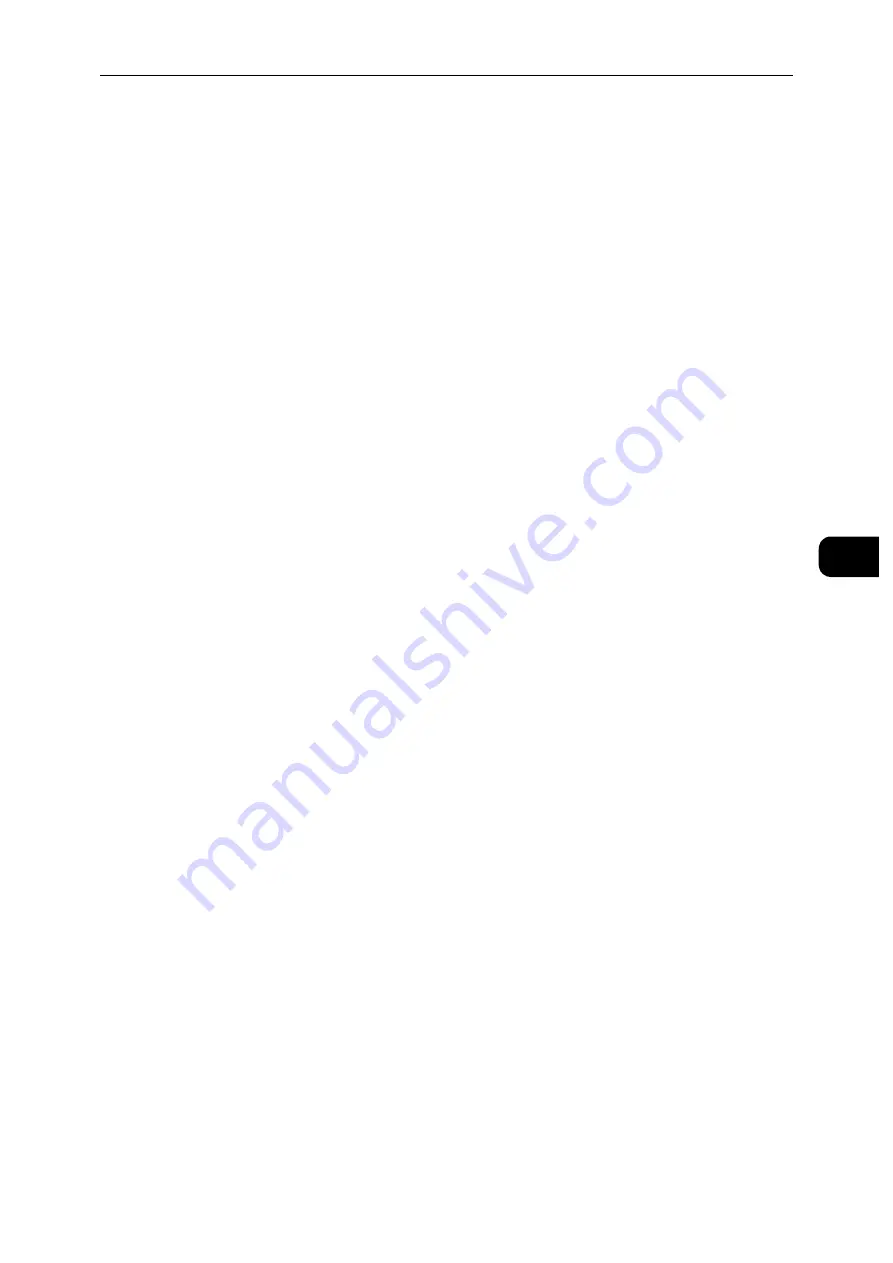
Printing
67
Pr
in
tin
g
5
Connecting the Mobile Device
1
Connect the mobile device to the Wi-Fi Direct network.
The following procedure uses Windows
®
7, Windows
®
10, OS X 10.11, iOS, and Android as
examples.
For Windows
®
7:
1) Click the network icon on the taskbar.
2) Click the printer's SSID, and then click [Connect].
3) Enter the passphrase, and then click [OK].
4) Click [Cancel], and then exit the [Set Network Location] window.
For Windows
®
10:
1) Click the [Start] button, and then click [Settings].
2) Click the Wi-Fi icon.
3) Click the printer's SSID, and then click [Connect].
4) Enter the passphrase, and then click [OK].
For OS X 10.11:
1) Click the network icon on the Menu Bar.
2) Click the printer's SSID.
3) Enter the passphrase, and then click [Join].
For iOS:
1) Tap [Settings] > [Wi-Fi].
2) Tap the printer's SSID.
3) Enter the passphrase, and then tap [Join].
For Android:
The procedure varies depending on the mobile device you are using. Refer to the manual
provided with your mobile device.
Summary of Contents for DocuPrint P505 d
Page 1: ...1 RFX3ULQW 3 G User Guide ...
Page 9: ...1 1Before Using the Machine ...
Page 15: ...2 2Setting Up the Printer Printer Setup ...
Page 28: ...Setting Up the Printer Printer Setup 28 Setting Up the Printer Printer Setup 2 ...
Page 29: ...3 3Product Overview ...
Page 37: ...4 4Paper and Other Media ...
Page 59: ...5 5Printing ...
Page 75: ...6 6Device ...
Page 87: ...7 7CentreWare Internet Services ...
Page 142: ...CentreWare Internet Services 142 CentreWare Internet Services 7 ...
Page 143: ...8 8Encryption and Digital Signature Settings ...
Page 151: ...9 9Authentication and Accounting Features ...
Page 157: ...10 10Maintenance ...
Page 182: ...Maintenance 182 Maintenance 10 5 Bundle the cable 6 Slide and lift the 4 Bin Mailbox ...
Page 183: ...11 11Problem Solving ...
Page 269: ...12 12Appendix ...
Page 278: ...Appendix 278 Appendix 12 ...






























