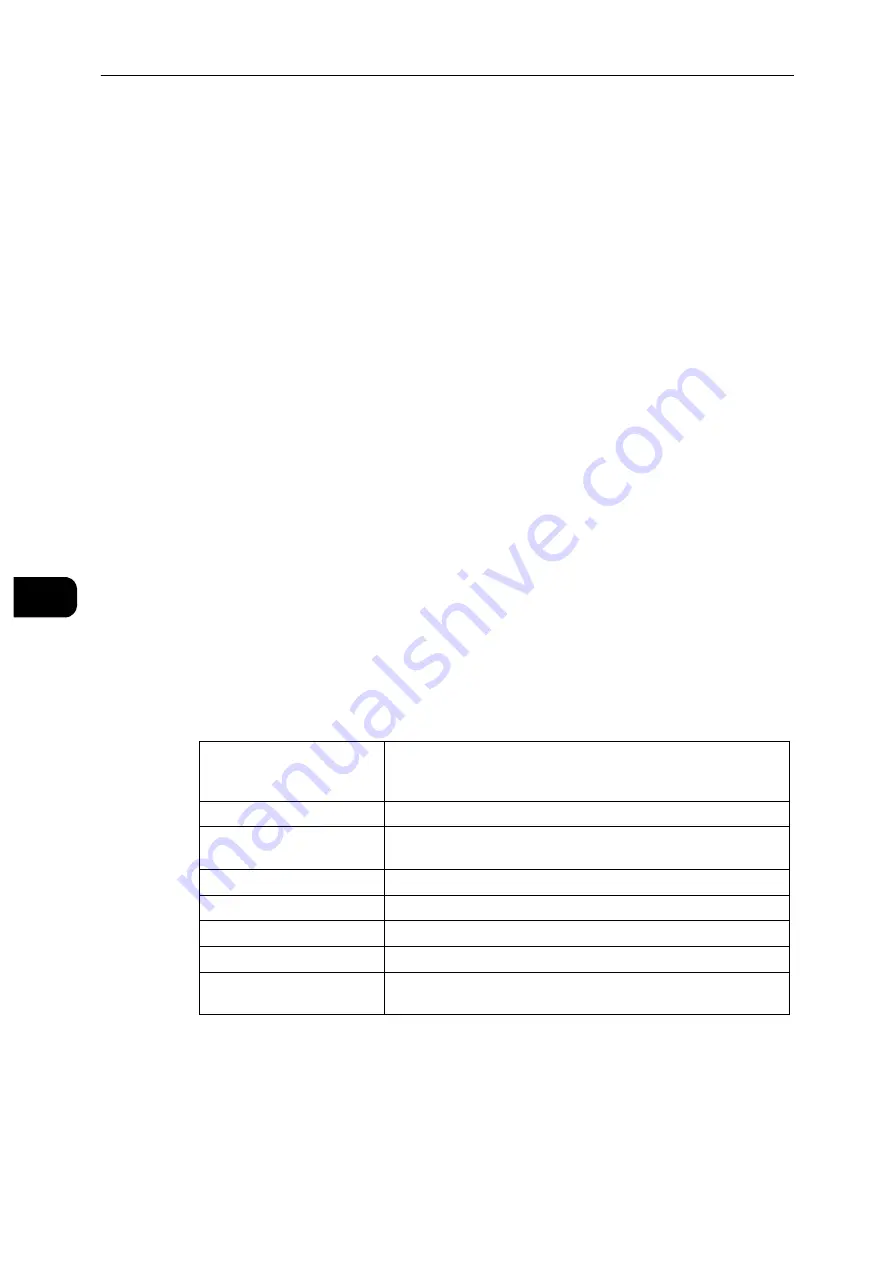
Device
84
D
e
vi
ce
6
Add Exceptions
Enter an address that is not to use the proxy.
To remove an address, tap the trash box icon and select [Remove Exception].
To edit an address, tap the trash box icon and select [Edit Exception].
Wired Proxy Setup
Enable Proxy Server
For [Multiple Proxies], select this to enable the proxy server for wired connection.
Wired Proxy Setup
Select a type of settings.
Automatic
Select this to automatically set up the proxy.
Configuration Script
Select this to allow you to enter the URL of a configurations script.
Manual
Select this to enter a server address in [Server Address]. When enabling [Password
Required], enter the login name and password.
Add Exceptions
Enter an address that is not to use the proxy.
To remove an address, tap the trash box icon and select [Remove Exception].
To edit an address, tap the trash box icon and select [Edit Exception].
LDAP
When LDAP is turned on
You can set the LDAP server settings in the [LDAP Server] screen.
When LDAP is turned off
Wait until the desired server is found, and select the server.
To specify the server by manually entering the server information, select [Manual Setup].
[Test Connection]
To test the connection to the server, select [Test Connection].
Initially [Not Tested] is displayed. [Success] or [Failed] is displayed
as a result of the test.
[Server Address]
Sets the server address.
[SSL/TLS]
To encrypt the communication between the server and the printer,
enable [SSL/TLS].
[Directory Root]
Sets the directory root.
[User Name]
Enter the login name for searching in LDAP server.
[Password]
Enter a password for the user specified in [User Name].
[Find Other LDAP Servers]
Opens the LDAP server list.
[LDAP Communication
Report]
Outputs the report that shows the contents of the LDAP
communication transmitted and received by the machine.
Summary of Contents for DocuPrint P505 d
Page 1: ...1 RFX3ULQW 3 G User Guide ...
Page 9: ...1 1Before Using the Machine ...
Page 15: ...2 2Setting Up the Printer Printer Setup ...
Page 28: ...Setting Up the Printer Printer Setup 28 Setting Up the Printer Printer Setup 2 ...
Page 29: ...3 3Product Overview ...
Page 37: ...4 4Paper and Other Media ...
Page 59: ...5 5Printing ...
Page 75: ...6 6Device ...
Page 87: ...7 7CentreWare Internet Services ...
Page 142: ...CentreWare Internet Services 142 CentreWare Internet Services 7 ...
Page 143: ...8 8Encryption and Digital Signature Settings ...
Page 151: ...9 9Authentication and Accounting Features ...
Page 157: ...10 10Maintenance ...
Page 182: ...Maintenance 182 Maintenance 10 5 Bundle the cable 6 Slide and lift the 4 Bin Mailbox ...
Page 183: ...11 11Problem Solving ...
Page 269: ...12 12Appendix ...
Page 278: ...Appendix 278 Appendix 12 ...






























