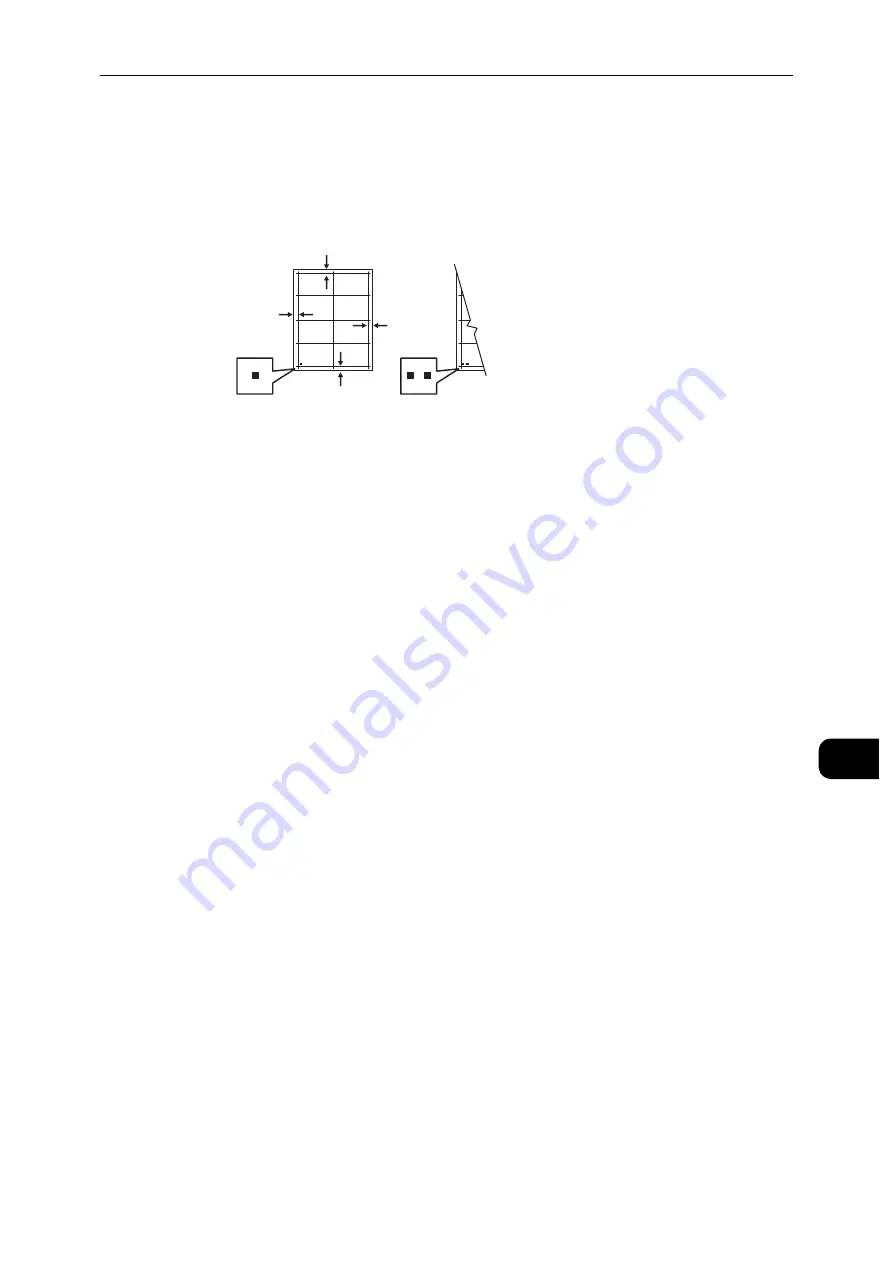
Adjustments and Maintenance Procedures
171
M
a
int
e
na
nc
e
10
8
On the sample pages, use a ruler to measure the distance of the printed image from the
top, bottom, left, and right edges.
Note
For identification, a single dot is printed on Side 1, and two dots are printed on Side 2.
9
If the image is centered, no adjustment is required. If the image is not centered, adjust the
paper registration. For details, refer to "Performing a Paper Registration Adjustment"
(P.171).
Performing a Paper Registration Adjustment
1
Press the Home button.
2
Touch [Device] > [Support] > [Image Position].
3
To adjust registration, select the source paper tray.
1) Touch [Paper Supply].
2) Touch the desired tray.
4
Using the chart printed in Verifying Paper Registration, select the side for registration.
1) For adjusting Side 1, touch [Adjusted Side], then touch [Side 1].
2) For adjusting Side 2, touch [Adjusted Side], then touch [Side 2].
5
To adjust the registration, touch [Lead/Side Registration].
1) To adjust the side-to-side registration, for [Side Registration], touch the Plus icon (+) or
the Minus icon (-).
2) To adjust the top-to-bottom registration, for [Lead Registration], touch the Plus icon (+)
or the Minus icon (-).
For reference, position the chart so that Side-1 or Side-2 dots are at the bottom of the page.
For Lead Registration, a positive value shifts the image down the page.
Summary of Contents for DocuPrint P505 d
Page 1: ...1 RFX3ULQW 3 G User Guide ...
Page 9: ...1 1Before Using the Machine ...
Page 15: ...2 2Setting Up the Printer Printer Setup ...
Page 28: ...Setting Up the Printer Printer Setup 28 Setting Up the Printer Printer Setup 2 ...
Page 29: ...3 3Product Overview ...
Page 37: ...4 4Paper and Other Media ...
Page 59: ...5 5Printing ...
Page 75: ...6 6Device ...
Page 87: ...7 7CentreWare Internet Services ...
Page 142: ...CentreWare Internet Services 142 CentreWare Internet Services 7 ...
Page 143: ...8 8Encryption and Digital Signature Settings ...
Page 151: ...9 9Authentication and Accounting Features ...
Page 157: ...10 10Maintenance ...
Page 182: ...Maintenance 182 Maintenance 10 5 Bundle the cable 6 Slide and lift the 4 Bin Mailbox ...
Page 183: ...11 11Problem Solving ...
Page 269: ...12 12Appendix ...
Page 278: ...Appendix 278 Appendix 12 ...






























