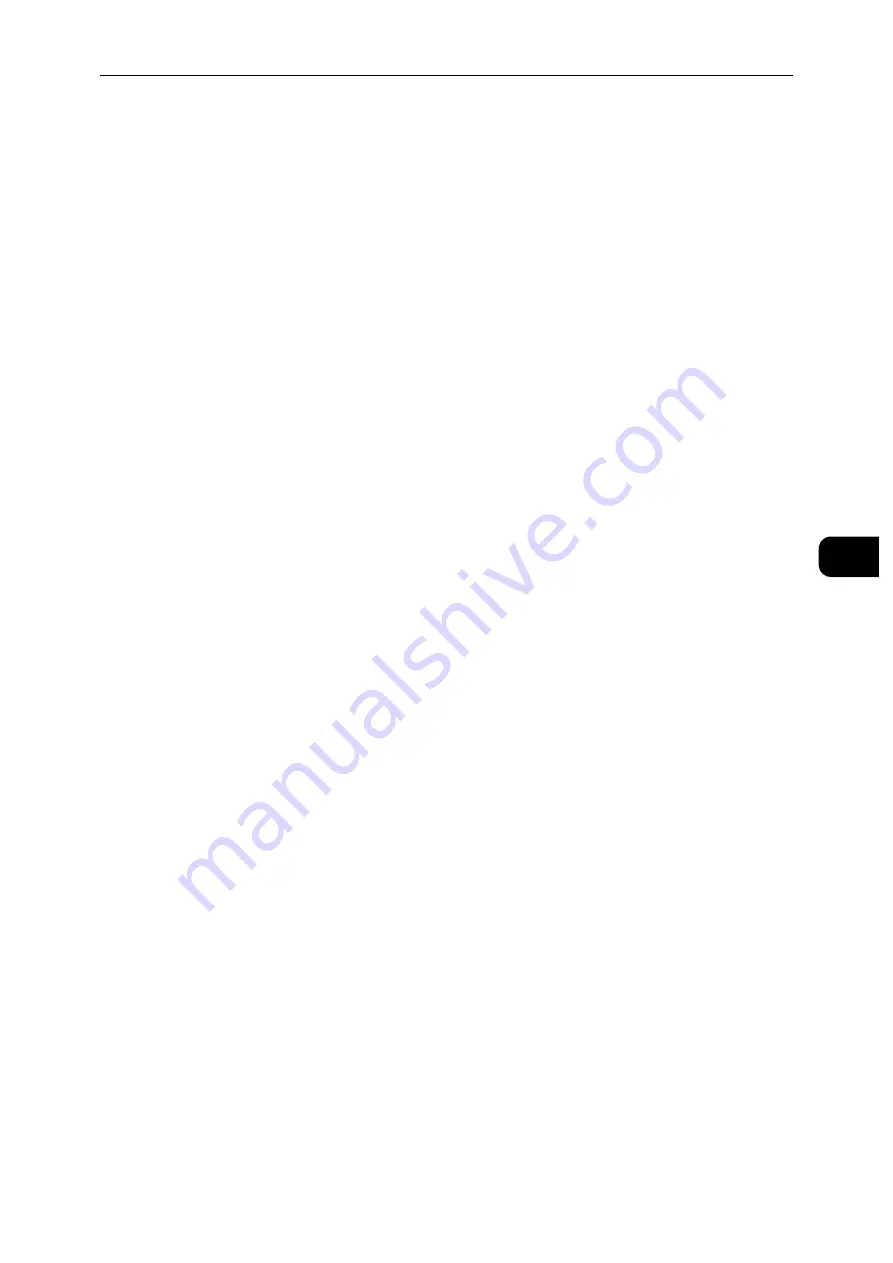
Printing
65
Pr
in
tin
g
5
2
Select [Jobs].
3
Select a job to delete.
4
Select [Delete].
Note
Secure Print jobs will be deleted after printing.
Existing jobs will be deleted at a time designated in the CentreWare Internet Services. For details, see "Stored
Print Job Settings" (P.98).
Print From USB
The [Print from USB] feature allows you to print files stored in a USB flash drive without
using a computer.
Files in the following file formats can be printed directly from a USB flash drive:
TIFF
JPEG
XPS (XPS stands for XML Paper Specification.)
EXIF2.0-2.2
Important
To prevent damage to the printer, do not connect any device other than a USB flash drive to the front USB
port of the printer.
Do not remove the USB flash drive from the front USB port until the printer has finished printing.
Printing Procedure
1
Insert the USB memory device into the USB memory slot.
2
Select desired file.
3
Select [OK].
4
Select [Print].
Summary of Contents for DocuPrint P505 d
Page 1: ...1 RFX3ULQW 3 G User Guide ...
Page 9: ...1 1Before Using the Machine ...
Page 15: ...2 2Setting Up the Printer Printer Setup ...
Page 28: ...Setting Up the Printer Printer Setup 28 Setting Up the Printer Printer Setup 2 ...
Page 29: ...3 3Product Overview ...
Page 37: ...4 4Paper and Other Media ...
Page 59: ...5 5Printing ...
Page 75: ...6 6Device ...
Page 87: ...7 7CentreWare Internet Services ...
Page 142: ...CentreWare Internet Services 142 CentreWare Internet Services 7 ...
Page 143: ...8 8Encryption and Digital Signature Settings ...
Page 151: ...9 9Authentication and Accounting Features ...
Page 157: ...10 10Maintenance ...
Page 182: ...Maintenance 182 Maintenance 10 5 Bundle the cable 6 Slide and lift the 4 Bin Mailbox ...
Page 183: ...11 11Problem Solving ...
Page 269: ...12 12Appendix ...
Page 278: ...Appendix 278 Appendix 12 ...






























