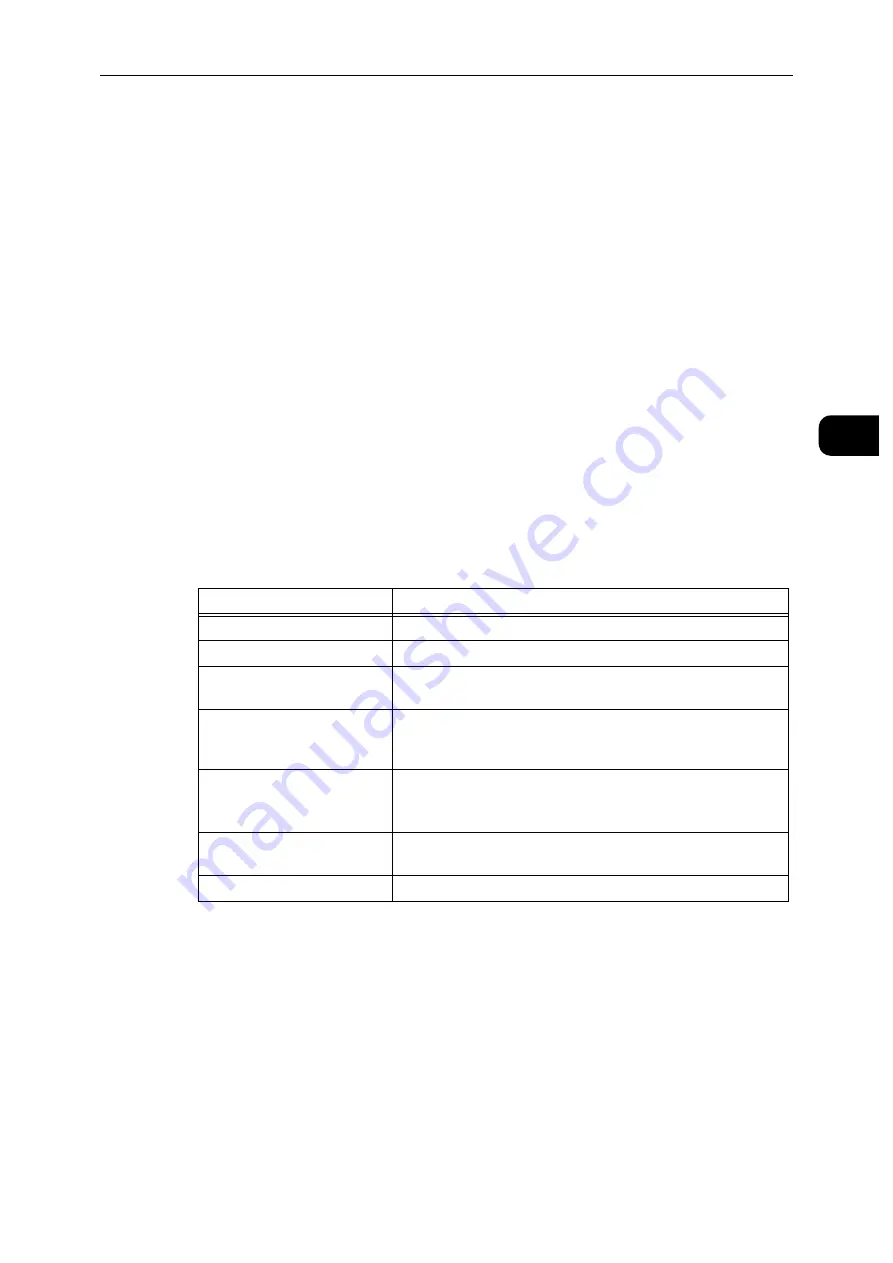
Connecting and Setting Up Your Printer
19
S
e
tt
in
g
Up
th
e
Pr
in
te
r
(Pr
in
ter
S
e
tu
p)
2
2
Click [Quick Setup] on the main menu screen of the setup program.
3
Accept the terms of the license agreement and click [Next]. The program begins to search
for your printer.
4
Wait for the Quick Setup wizard to find your printer.
For a network (wired) printer, select your printer after the printer is found, and then click
[Next].
For a USB printer, Quick Setup automatically installs your printer after the printer is found.
Note
If Quick Setup does not find any printer, the main menu window of Quick Setup appears. See "Installing
Printer Drivers on Computers" (P.27).
5
Click [Finish] to exit the wizard when the [Ready to Print!] screen appears.
6
Eject the Software/Product Manual disc.
Configuring the Wireless Settings
The Wireless LAN Kit (optional) allows you to use the printer with wireless network
connection.
The specifications of the Wireless LAN Kit are described below.
*1 : EAP method supports PEAPv0/MS-CHAPv2, EAP-TLS, EAP-TTLS/PAP, EAP-TTLS/CHAP and EAP-TTLS/MSCHAPV2.
*2 : WPS 2.0 compliant.
Note
The Wireless LAN Kit is configured as a secondary network interface by default.
If the wireless connection is the only network to be used, the Wireless LAN Kit must be set as the primary
interface.
When the Wireless LAN Kit is configured as a primary network interface, you cannot use IEEE 802.1x
authentication on the Ethernet port.
Item
Specification
Connectivity Technology
Wireless
Compliant Standards
IEEE 802.11a, 802.11b, 802.11g, and 802.11n
Bandwidth
IEEE 802.11n, 802.11g and 802.11b: 2.4 GHz
IEEE 802.11n and 802.11a: 5 GHz
Data Transfer Rate
IEEE 802.11n: 72 Mbps
IEEE 802.11g and 802.11a: 54, 48, 36, 24, 18, 12, 9, and 6 Mbps
IEEE 802.11b: 11, 5.5, 2, and 1 Mbps
Security
64 (40-bit key)/128 (104-bit key) WEP,
WPA Personal (TKIP, AES), WPA2 Personal (AES),
WPA Enterprise (TKIP, AES)
*1
, WPA2 Enterprise (AES)
*1
Wi-Fi Protected Setup (WPS)
*2
Push-Button Configuration (PBC)
Personal Identification Number (PIN)
Wireless Mode
Infrastructure, Ad-hoc, Wi-Fi Direct
Summary of Contents for DocuPrint P505 d
Page 1: ...1 RFX3ULQW 3 G User Guide ...
Page 9: ...1 1Before Using the Machine ...
Page 15: ...2 2Setting Up the Printer Printer Setup ...
Page 28: ...Setting Up the Printer Printer Setup 28 Setting Up the Printer Printer Setup 2 ...
Page 29: ...3 3Product Overview ...
Page 37: ...4 4Paper and Other Media ...
Page 59: ...5 5Printing ...
Page 75: ...6 6Device ...
Page 87: ...7 7CentreWare Internet Services ...
Page 142: ...CentreWare Internet Services 142 CentreWare Internet Services 7 ...
Page 143: ...8 8Encryption and Digital Signature Settings ...
Page 151: ...9 9Authentication and Accounting Features ...
Page 157: ...10 10Maintenance ...
Page 182: ...Maintenance 182 Maintenance 10 5 Bundle the cable 6 Slide and lift the 4 Bin Mailbox ...
Page 183: ...11 11Problem Solving ...
Page 269: ...12 12Appendix ...
Page 278: ...Appendix 278 Appendix 12 ...






























