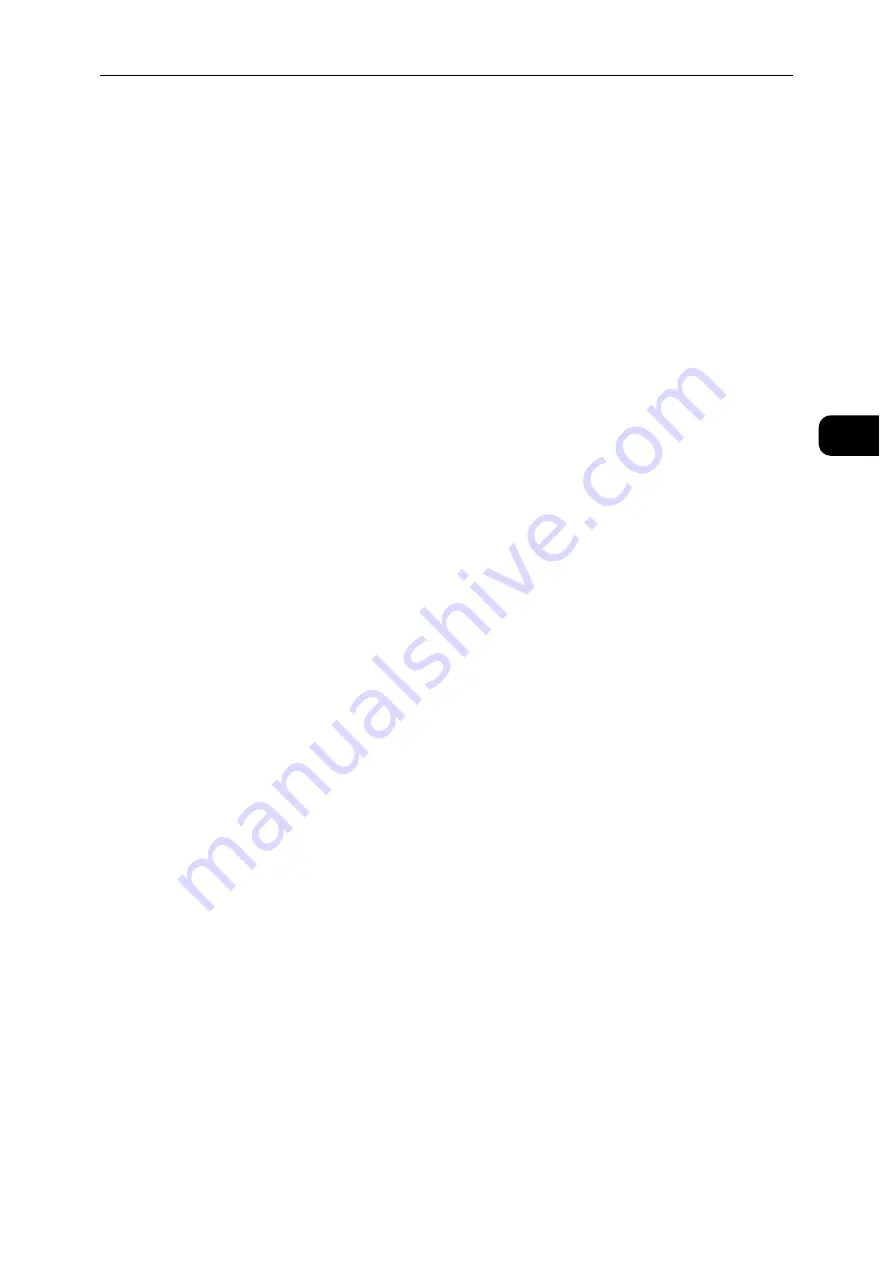
Connecting and Setting Up Your Printer
21
S
e
tt
in
g
Up
th
e
Pr
in
te
r
(Pr
in
ter
S
e
tu
p)
2
Note
The optional Wireless LAN Kit must be installed on the printer.
WPS-PBC
You can start Push Button Configuration only from the control panel.
1
Press the Home button.
2
Tap [Device] > [Connectivity] > [Wi-Fi].
3
Tap [Manual Setup].
4
Tap [Wi-Fi Protected Setup (WPS)] > [PBC] > [OK].
Note
Start the WPS-PBC on the wireless LAN access point (Registrar) within 2 minutes.
When the WPS operation is successful and the printer is rebooted, wireless LAN connection
setting is completed.
WPS-PIN
The PIN code of WPS-PIN can only be configured from the control panel.
1
Press the Home button.
2
Tap [Device] > [Connectivity] > [Wi-Fi].
3
Tap [Manual Setup].
4
Tap [Wi-Fi Protected Setup (WPS)] > [PIN].
5
Write down the displayed 8-digit PIN code for the wireless LAN access point.
6
Tap [OK].
Note
Enter the PIN code into the wireless LAN access point (Registrar) within 2 minutes.
When the WPS operation is successful and the printer is rebooted, wireless LAN connection
setting is completed.
Auto SSID Setup
1
Press the Home button.
2
Tap [Device] > [Connectivity] > [Wi-Fi].
The printer automatically searches the access points on wireless network.
3
Tap the desired access point.
When you select an access point with no encryption, proceed to step 5.
If the desired access point does not appear, go to "Manual SSID Setup" (P.22).
Note
Some hidden SSID may not be displayed. If the SSID is not detected, turn on SSID broadcast from the router.
Summary of Contents for DocuPrint P505 d
Page 1: ...1 RFX3ULQW 3 G User Guide ...
Page 9: ...1 1Before Using the Machine ...
Page 15: ...2 2Setting Up the Printer Printer Setup ...
Page 28: ...Setting Up the Printer Printer Setup 28 Setting Up the Printer Printer Setup 2 ...
Page 29: ...3 3Product Overview ...
Page 37: ...4 4Paper and Other Media ...
Page 59: ...5 5Printing ...
Page 75: ...6 6Device ...
Page 87: ...7 7CentreWare Internet Services ...
Page 142: ...CentreWare Internet Services 142 CentreWare Internet Services 7 ...
Page 143: ...8 8Encryption and Digital Signature Settings ...
Page 151: ...9 9Authentication and Accounting Features ...
Page 157: ...10 10Maintenance ...
Page 182: ...Maintenance 182 Maintenance 10 5 Bundle the cable 6 Slide and lift the 4 Bin Mailbox ...
Page 183: ...11 11Problem Solving ...
Page 269: ...12 12Appendix ...
Page 278: ...Appendix 278 Appendix 12 ...






























