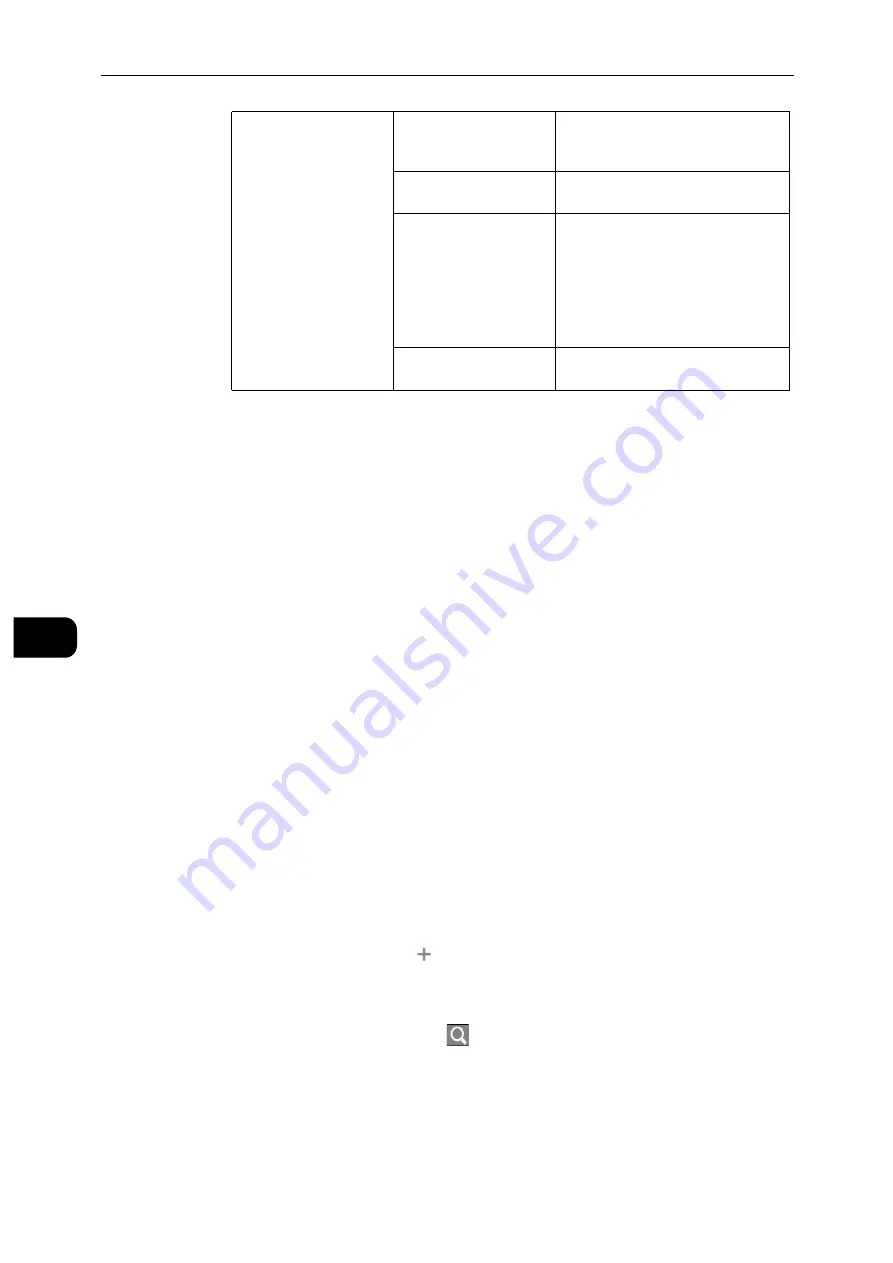
CentreWare Internet Services
124
Cen
tre
Ware
In
tern
et Se
rv
ic
es
7
Add New Role from Existing
You can use an existing role as a base to create a new role. Select a base role from the
existing roles, and select whether or not to transfer any members to the new role.
When transferring any members registered on the machine to the new role, select the
members in the [Add Members] screen and click [OK].
Set the subsequent settings as in creating a new role.
Setup LDAP Permissions Groups
You can enable permissions to be handled by a remote server.
To register a new LDAP server, select [New LDAP Server] and click [OK]. Make the settings in
the [LDAP] screen. For information on the LDAP settings, refer to "LDAP" (P.110).
Note
This item is displayed when no permission server is used.
Edit Permissions Server
You can change the server being used or stop using permissions groups.
Note
This item is displayed when [Permissions Server] is set to other than [Off - Do not use a Permissions Server.]
Edit LDAP Groups
You can add, edit, and delete LDAP groups.
Note
This item is displayed when [Permissions Server] is set to other than [Off - Do not use a Permissions Server.]
Adding LDAP groups
To add an LDAP group, select
. Make the settings for the LDAP group in the [Add
LDAP Group] screen.
[Custom Permissions]
[Print Time Permissions]
You can set the permissions on black-
and-white printing for specific days
and times.
[Allowed Job Types]
You can set permissions on the
printing job types.
[1-Sided Output]
You can set whether or not to allow
1-sided printing.
Note
When 1-sided printing is not allowed,
a print job instructed as 1-sided
printing is automatically output 2-
sided.
[Allowed Paper Trays]
You can set the permissions on the
use of trays.
1.
Enter a group name and click the
button.
2.
Select the group from [Results], and click [Next].
3.
Select a device user role in the [Select Device User Role] screen, and click [Next].
4.
Select a printing user role in the [Select Printing User Role] screen.
Summary of Contents for DocuPrint P505 d
Page 1: ...1 RFX3ULQW 3 G User Guide ...
Page 9: ...1 1Before Using the Machine ...
Page 15: ...2 2Setting Up the Printer Printer Setup ...
Page 28: ...Setting Up the Printer Printer Setup 28 Setting Up the Printer Printer Setup 2 ...
Page 29: ...3 3Product Overview ...
Page 37: ...4 4Paper and Other Media ...
Page 59: ...5 5Printing ...
Page 75: ...6 6Device ...
Page 87: ...7 7CentreWare Internet Services ...
Page 142: ...CentreWare Internet Services 142 CentreWare Internet Services 7 ...
Page 143: ...8 8Encryption and Digital Signature Settings ...
Page 151: ...9 9Authentication and Accounting Features ...
Page 157: ...10 10Maintenance ...
Page 182: ...Maintenance 182 Maintenance 10 5 Bundle the cable 6 Slide and lift the 4 Bin Mailbox ...
Page 183: ...11 11Problem Solving ...
Page 269: ...12 12Appendix ...
Page 278: ...Appendix 278 Appendix 12 ...






























