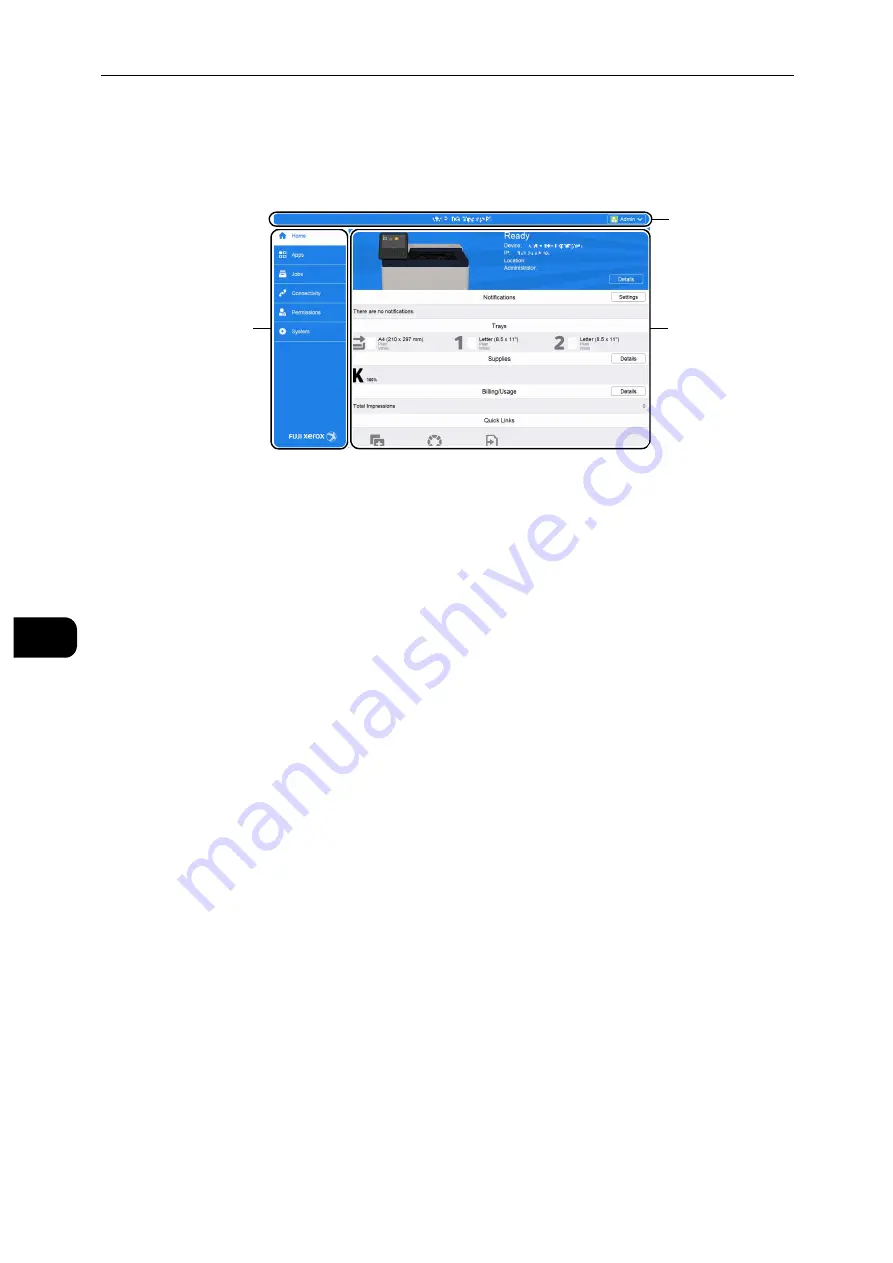
CentreWare Internet Services
92
Cen
tre
Ware
In
tern
et Se
rv
ic
es
7
Page Display Format
The layout of the page is divided into three sections:
Top Frame
The top frame is located at the top of all pages. The printer name and the [Log In] button
are displayed in the top frame on every page.
Note
See "Log In/Log Out from the CentreWare Internet Services" (P.155).
Left Frame
The left frame is located on the left side of all the pages. The menu titles displayed in the
left frame are linked to corresponding menus and pages. You can go to the corresponding
page by selecting their characters.
When you click the Fuji Xerox logo at the bottom of the left frame, our website appears in a
new window.
Right Frame
The right frame is located on the right side of all the pages. The contents of the right frame
correspond to the menu that you select in the left frame.
Left Frame
Right Frame
Top Frame
Summary of Contents for DocuPrint P505 d
Page 1: ...1 RFX3ULQW 3 G User Guide ...
Page 9: ...1 1Before Using the Machine ...
Page 15: ...2 2Setting Up the Printer Printer Setup ...
Page 28: ...Setting Up the Printer Printer Setup 28 Setting Up the Printer Printer Setup 2 ...
Page 29: ...3 3Product Overview ...
Page 37: ...4 4Paper and Other Media ...
Page 59: ...5 5Printing ...
Page 75: ...6 6Device ...
Page 87: ...7 7CentreWare Internet Services ...
Page 142: ...CentreWare Internet Services 142 CentreWare Internet Services 7 ...
Page 143: ...8 8Encryption and Digital Signature Settings ...
Page 151: ...9 9Authentication and Accounting Features ...
Page 157: ...10 10Maintenance ...
Page 182: ...Maintenance 182 Maintenance 10 5 Bundle the cable 6 Slide and lift the 4 Bin Mailbox ...
Page 183: ...11 11Problem Solving ...
Page 269: ...12 12Appendix ...
Page 278: ...Appendix 278 Appendix 12 ...
















































