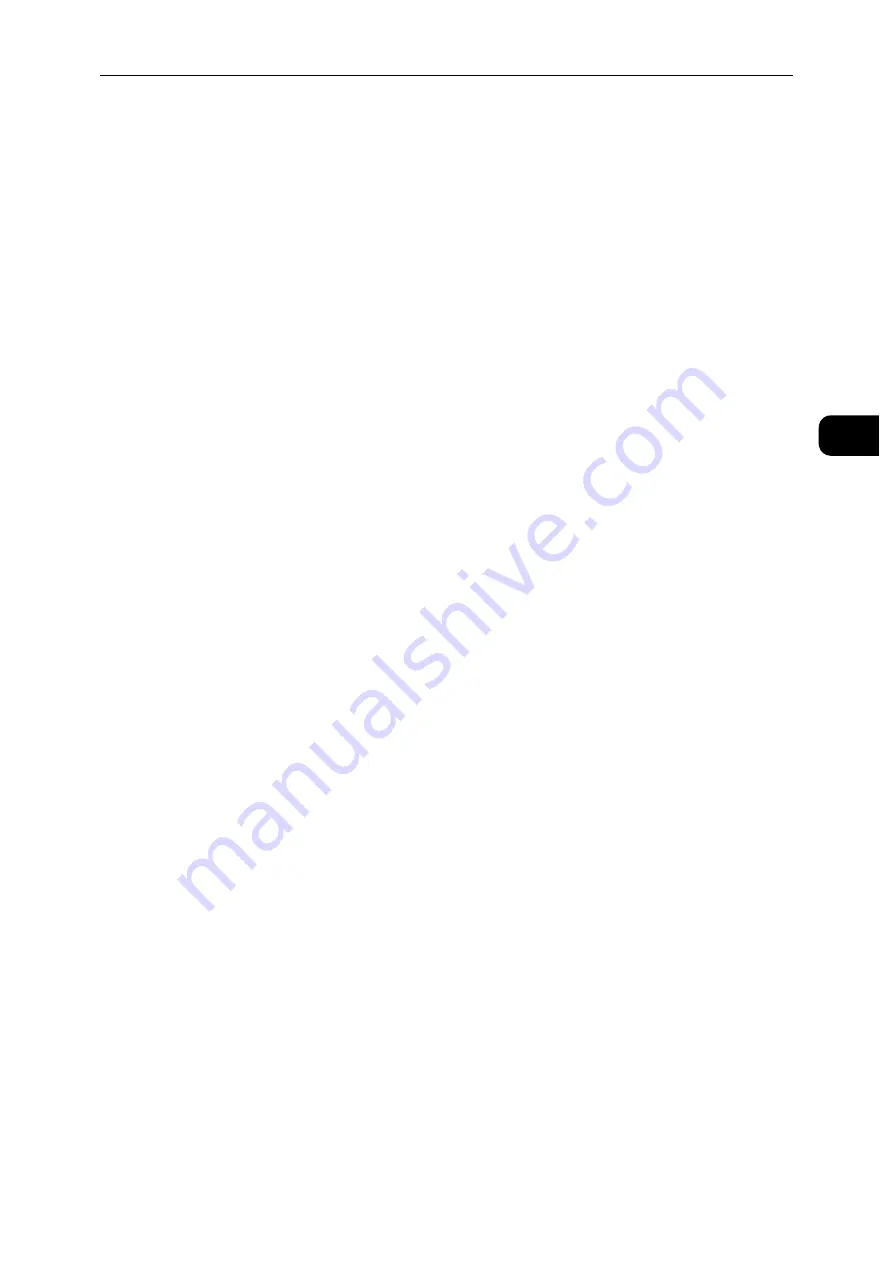
Connecting and Setting Up Your Printer
23
S
e
tt
in
g
Up
th
e
Pr
in
te
r
(Pr
in
ter
S
e
tu
p)
2
2) Tap [Mode] to select the authentication method from [PEAPv0 MS-CHAPv2], [EAP-TLS],
[EAP-TTLS/CHAP], [EAP-TTLS/PAP] or [EAP-TTLS/MSCHAPV2].
If you select any authentication method for Mixed Mode Enterprise (AES/TKIP) or [PEAPv0
MS-CHAPv2] for WPA2 Enterprise, proceed to substep c.
If you select [EAP-TLS], [EAP-TTLS/CHAP], [EAP-TTLS/PAP] or [EAP-TTLS/MSCHAPV2] for
WPA2 Enterprise, proper security certificates need to be installed using CentreWare
Internet Services. Follow the instructions displayed when you select the authentication
method.
3) Enter the identity in the [Enter Identity] text box.
4) Tap [Next].
5) Enter the user name in the [Enter User Name] text box.
6) Tap [Next].
7) Enter the password in the [Enter Password] text box.
8) Tap [Enter].
Proceed to step 8.
7
Tap [Security] to select the encryption type from [None] or [WEP].
If you do not set security for your wireless network:
1) Tap [None].
To use WEP:
1) Tap [WEP].
2) Enter the password in the [Enter Password] text box.
3) Tap [Enter].
8
If the [Wi-Fi] screen is displayed with the desired access point set to [Connected], wireless
LAN connection setting is complete.
CentreWare Internet Services
1
Launch the CentreWare Internet Services.
Reference
See "Starting the CentreWare Internet Services" (P.90).
2
Click [Connectivity].
3
Click [Wi-Fi] under [Connections].
4
Click [Enable] slider to turn it on.
5
Enter the SSID in the [SSID] text box.
6
Select [Ad hoc] or [Infrastructure] in the [Network Type] drop-down list box.
Summary of Contents for DocuPrint P505 d
Page 1: ...1 RFX3ULQW 3 G User Guide ...
Page 9: ...1 1Before Using the Machine ...
Page 15: ...2 2Setting Up the Printer Printer Setup ...
Page 28: ...Setting Up the Printer Printer Setup 28 Setting Up the Printer Printer Setup 2 ...
Page 29: ...3 3Product Overview ...
Page 37: ...4 4Paper and Other Media ...
Page 59: ...5 5Printing ...
Page 75: ...6 6Device ...
Page 87: ...7 7CentreWare Internet Services ...
Page 142: ...CentreWare Internet Services 142 CentreWare Internet Services 7 ...
Page 143: ...8 8Encryption and Digital Signature Settings ...
Page 151: ...9 9Authentication and Accounting Features ...
Page 157: ...10 10Maintenance ...
Page 182: ...Maintenance 182 Maintenance 10 5 Bundle the cable 6 Slide and lift the 4 Bin Mailbox ...
Page 183: ...11 11Problem Solving ...
Page 269: ...12 12Appendix ...
Page 278: ...Appendix 278 Appendix 12 ...






























