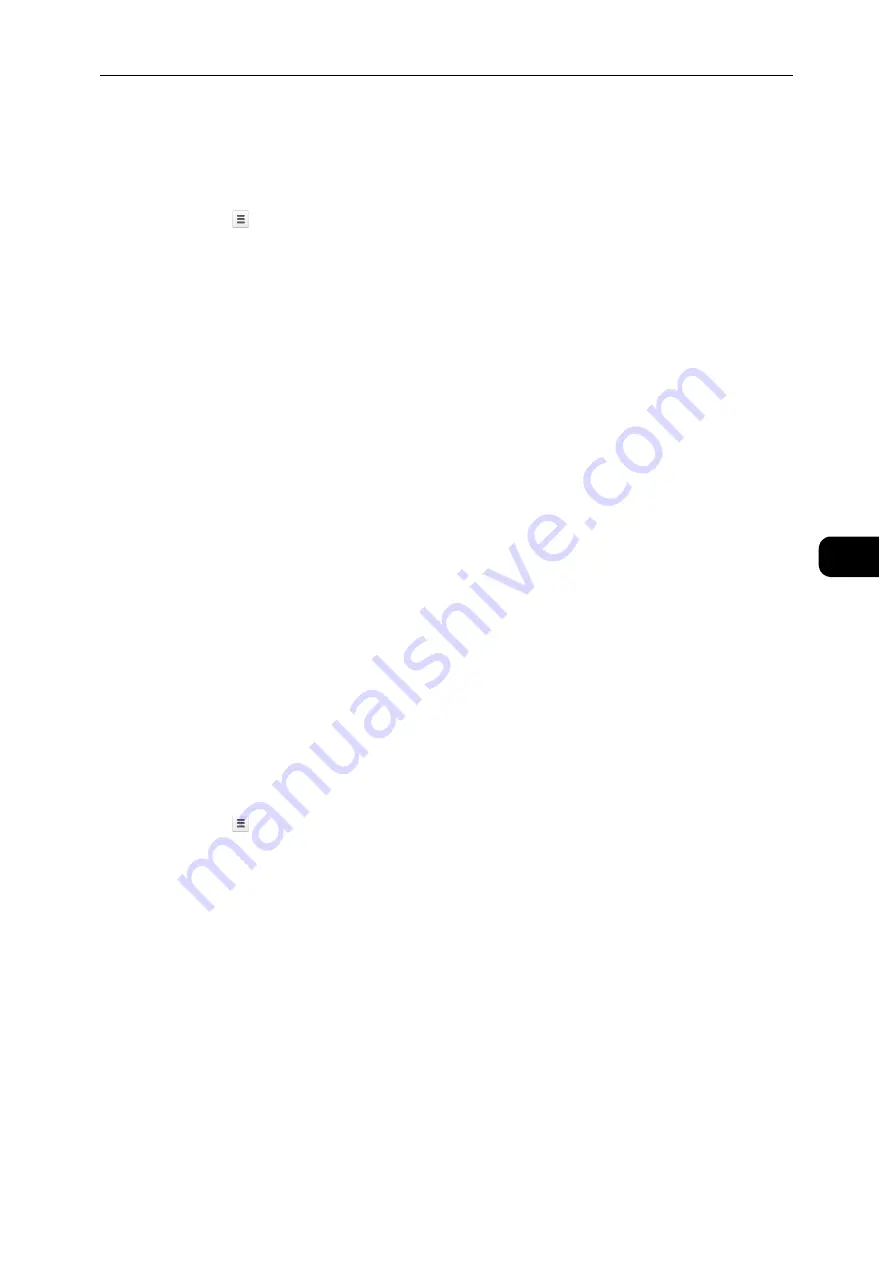
Printing
71
Pr
in
tin
g
5
For Google Cloud Print
TM
Version 2.0
1
Launch the Google Chrome
TM
browser. When you are using the Google
TM
Chromebook,
start and log in to the Chromebook.
2
Click
in the top right corner, and select [Settings].
3
Click [Show advanced settings].
4
Click [Manage] under the [Google Cloud Print] menu.
Note
If a message is displayed under [New Devices] to request you to sign in to Chrome, click [sign in] and sign in
to Chrome.
5
Click [Register] for the printer you want to register.
6
When the window to confirm the registration appears, click [Register].
The window appears to show that the printer is being added.
7
On the machine’s control panel, select [Device] > [Connectivity] > [Google Cloud Print
Registration].
8
Click [Register].
9
When the printer name appears in the [My devices] list, the registration is completed.
Note
It may take about 5 minutes or more until the printer name appears in the [My devices] list.
Sharing the Printer Using the Google Cloud Print
TM
Service
You can share the printer registered for the Google Cloud Print
TM
service with other users.
1
Launch the Google Chrome
TM
browser. When you are using the Google
TM
Chromebook,
start and log in to the Chromebook.
2
Click
in the top right corner, and select [Settings].
3
Click [Show advanced settings].
4
Click [Manage] under the [Google Cloud Print] menu.
Note
If a message is displayed to request you to sign in to Chrome, click [sign in] and sign in to Chrome.
5
Click [Manage] for the printer you want to share.
6
In the [Google Cloud Print] window, click [Share].
Summary of Contents for DocuPrint P505 d
Page 1: ...1 RFX3ULQW 3 G User Guide ...
Page 9: ...1 1Before Using the Machine ...
Page 15: ...2 2Setting Up the Printer Printer Setup ...
Page 28: ...Setting Up the Printer Printer Setup 28 Setting Up the Printer Printer Setup 2 ...
Page 29: ...3 3Product Overview ...
Page 37: ...4 4Paper and Other Media ...
Page 59: ...5 5Printing ...
Page 75: ...6 6Device ...
Page 87: ...7 7CentreWare Internet Services ...
Page 142: ...CentreWare Internet Services 142 CentreWare Internet Services 7 ...
Page 143: ...8 8Encryption and Digital Signature Settings ...
Page 151: ...9 9Authentication and Accounting Features ...
Page 157: ...10 10Maintenance ...
Page 182: ...Maintenance 182 Maintenance 10 5 Bundle the cable 6 Slide and lift the 4 Bin Mailbox ...
Page 183: ...11 11Problem Solving ...
Page 269: ...12 12Appendix ...
Page 278: ...Appendix 278 Appendix 12 ...






























