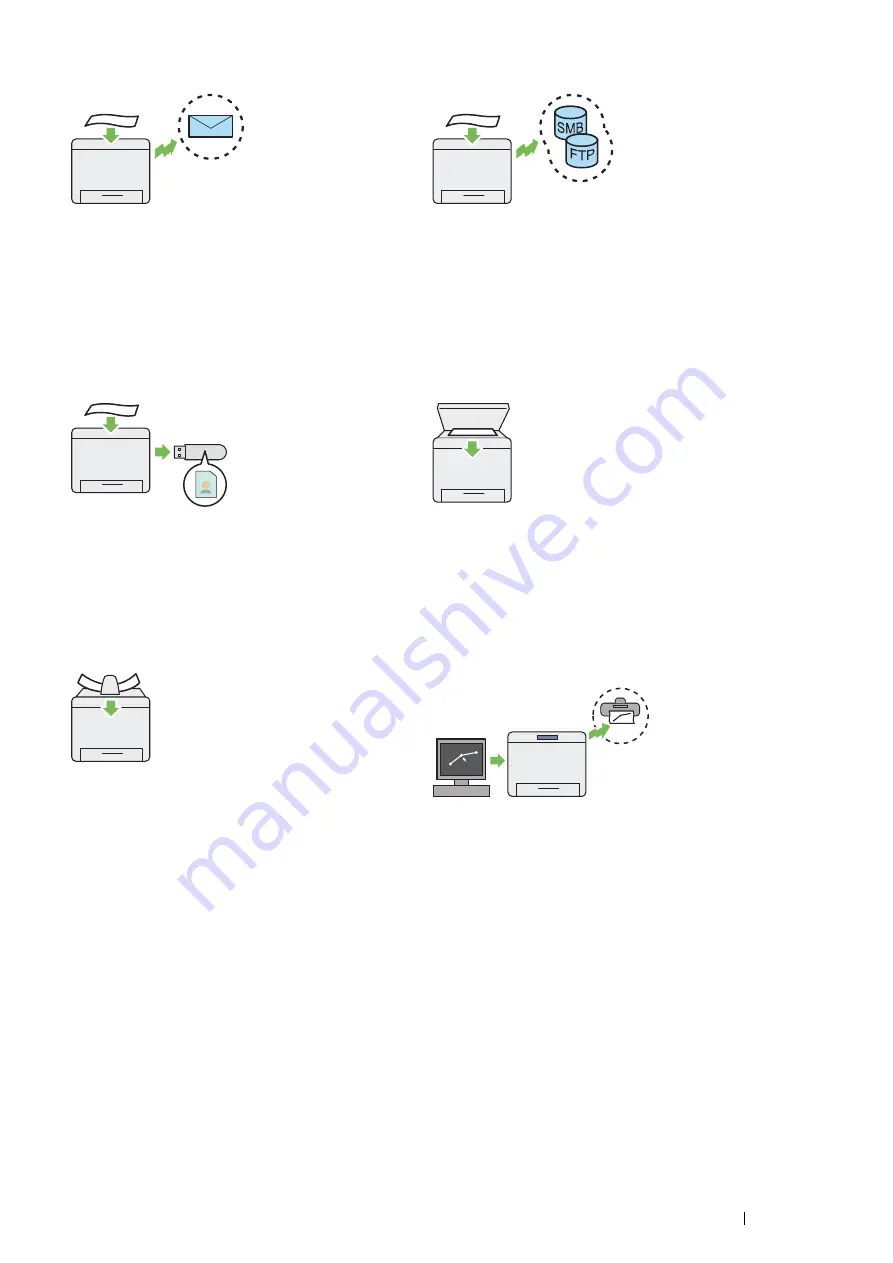
Product Features
29
Scan to E-mail
When you want to send scanned data by e-mail, use the
E-mail feature. You can directly send the data scanned as
an e-mail attachment. You can choose destination e-mail
addresses from the address book on the printer or server.
Or, you can enter the address from the printer's operator
panel using the number pad.
For more information, see
.
Scan to SMB/FTP Server
You can transfer data scanned to a computer or a server
via SMB or FTP without service software. Although prior
registration of the destination FTP server or computer on
the address book is required, it helps save your time.
For more information, see
Scan to USB Storage Device
You don't need a computer to connect your USB storage
device to save the scanned data. Insert your USB storage
device in the port on the printer, and save the scanned
data directly to your USB storage device.
For more information, see
.
Scan From Document Glass
You can scan the pages of a book or a brochure from the
document glass. When you scan documents using the
document glass, place them face down.
For more information, see
.
Scan From DADF
You can scan pieces of unbound paper using the duplex
automatic document feeder (DADF). When you scan
documents using the DADF, load them face up.
For more information, see
Direct Fax from Computer
You can directly send faxes from your computer using the
fax driver. You can specify the fax settings like the normal
fax. Also, you can specify the recipient's fax number using
the number pad, or the address book.
For more information, see
Summary of Contents for DocuPrint M355 df
Page 1: ...DocuPrint M355 df User Guide ...
Page 4: ...4 Preface ...
Page 12: ...12 Contents ...
Page 60: ...60 Basic Operation 3 Click Wireless Network Kit b g n ...
Page 66: ...66 Basic Operation ...
Page 162: ...162 Printing Basics ...
Page 389: ...Maintenance 389 5 Close the front cover ...
Page 416: ...416 Contacting Fuji Xerox ...
Page 426: ...426 Index ...
Page 427: ......






























