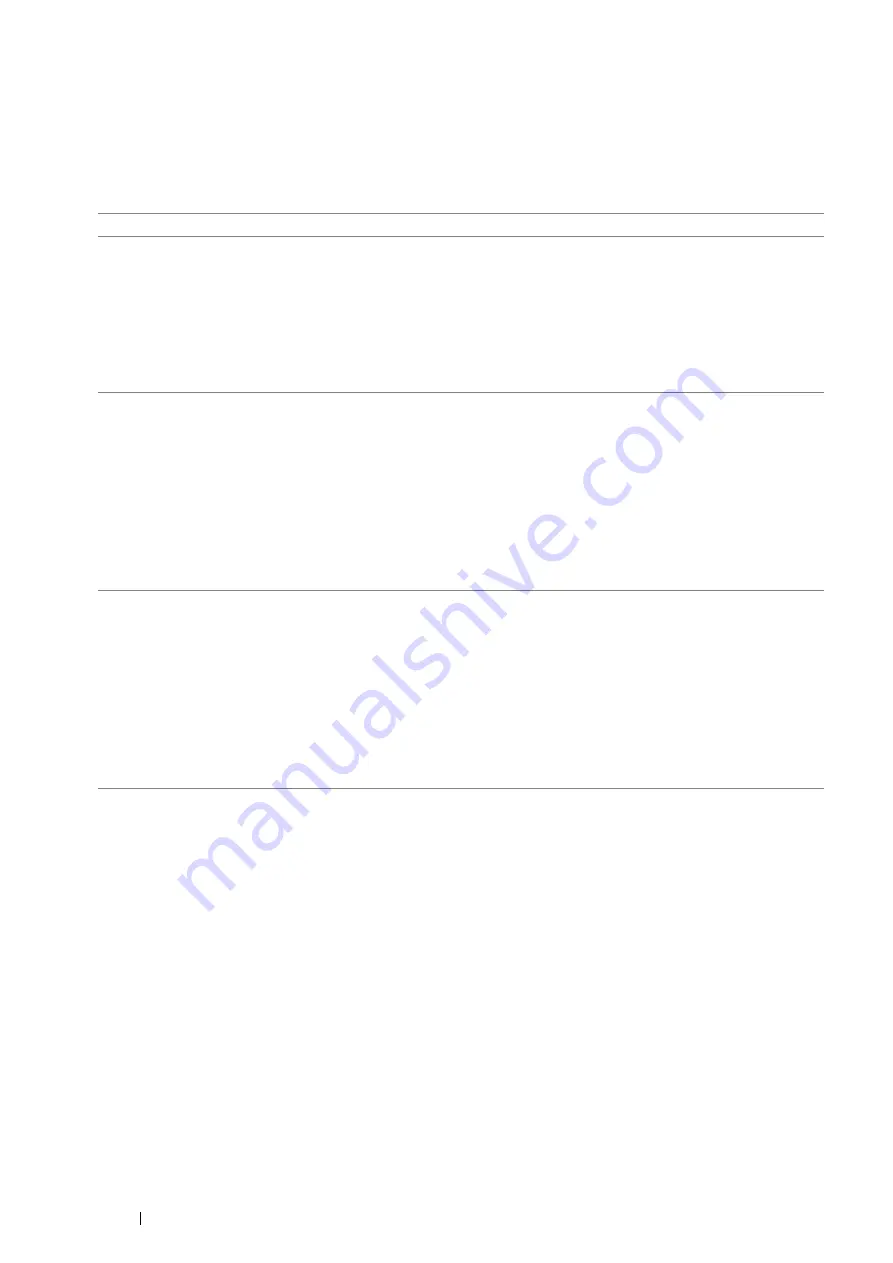
78
Printer Connection and Software Installation
Connecting Printer to Computer or Network
Connect the printer via USB, Ethernet or wireless (optional). A USB connection is a direct connection and is not
used for networking. Ethernet and wireless connections are used for networking. Hardware and cabling
requirements vary for the different connection methods. Ethernet cable and hardware are generally not included with
your printer and must be purchased separately.
The available features for each connection type are shown in the following table.
Connection Type
Available Features
USB
When connected via USB you can:
•
Instruct print jobs from a computer.
•
Scan and print an image into an application.
•
Scan and print an image to a folder on the computer.
•
Use the Address Book Editor to manage address book entries.
•
Use the SimpleMonitor to check the printer status.
•
Use the Express Scan Manager to handle scan jobs sent from the printer to your
computer.
Ethernet
When connected via Ethernet you can:
•
Instruct print jobs from a computer on the network.
•
Scan and print an image into an application.
•
Scan and print an image to a folder on the computer on the network.
•
Scan to a computer on the network.
•
Scan to an FTP server.
•
Scan to email.
•
Use CentreWare Internet Services to configure the printer status or settings.
•
Use the Address Book Editor to manage address book entries.
•
Use the SimpleMonitor to check the printer status.
Wireless (optional)
When connected via wireless you can:
•
Instruct print jobs from a computer on the network.
•
Scan and print an image into an application.
•
Scan and print an image to a folder on the computer on the network.
•
Scan to a computer on the network.
•
Scan to an FTP server.
•
Scan to email.
•
Use CentreWare Internet Services to configure the printer status or settings.
•
Use the Address Book Editor to manage address book entries.
•
Use the SimpleMonitor to check the printer status.
Summary of Contents for DocuPrint M355 df
Page 1: ...DocuPrint M355 df User Guide ...
Page 4: ...4 Preface ...
Page 12: ...12 Contents ...
Page 60: ...60 Basic Operation 3 Click Wireless Network Kit b g n ...
Page 66: ...66 Basic Operation ...
Page 162: ...162 Printing Basics ...
Page 389: ...Maintenance 389 5 Close the front cover ...
Page 416: ...416 Contacting Fuji Xerox ...
Page 426: ...426 Index ...
Page 427: ......






























