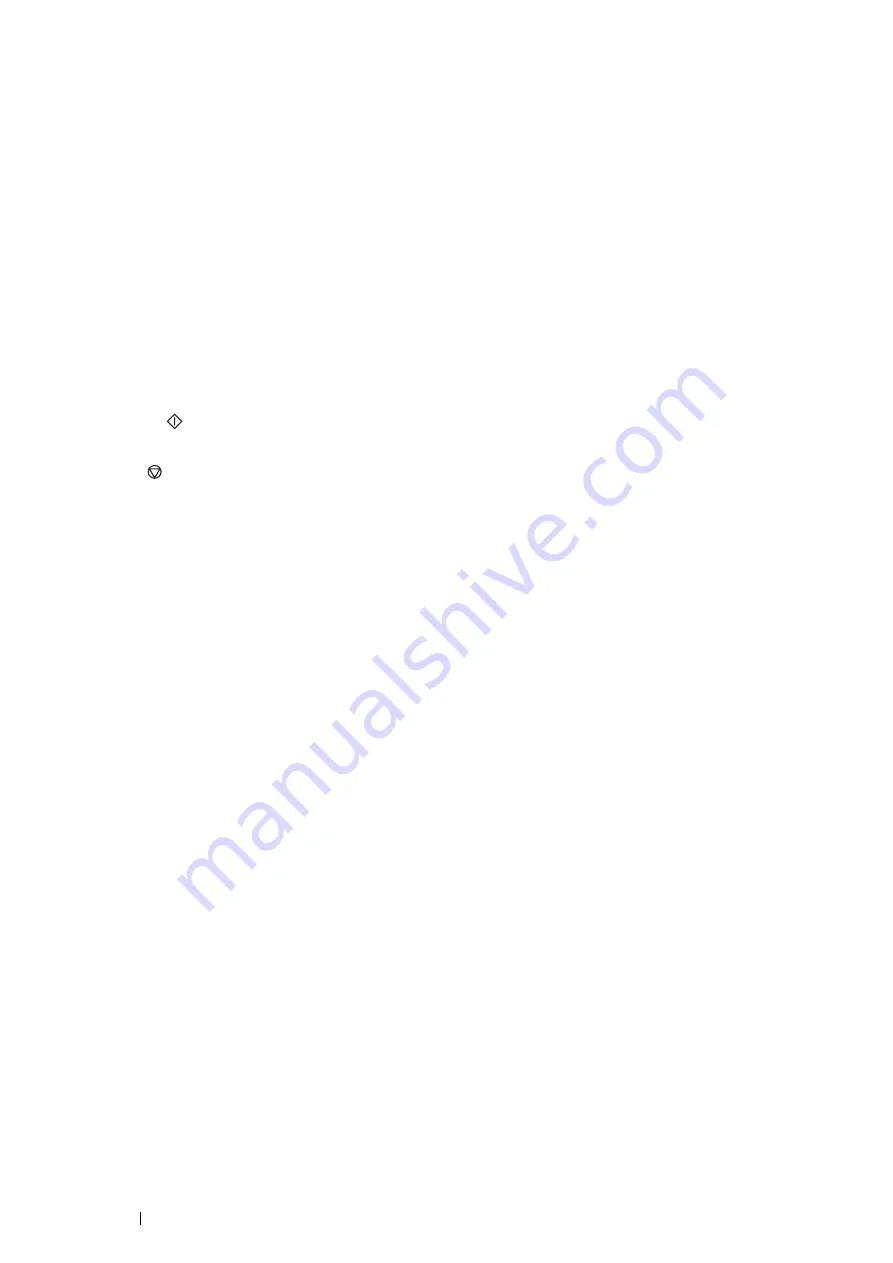
168
Copying
3
Close the document cover. To simply make a copy without changing the default copy settings, proceed to step
6
.
IMPORTANT:
•
Leaving the document cover open while copying may affect the copy quality and increase the toner consumption.
NOTE:
•
If you are copying a page from a book or magazine, lift the cover until its hinges are caught by the stopper and then close
the cover. If the book or magazine is thicker than 30 mm, start copying with the document cover open.
4
Customize the copy settings including copy size, contrast, and image quality.
See also:
• "Setting Copy Options" on page 170
To clear the option settings, press the
CA
(
Clear All
) button.
NOTE:
•
The copy options automatically return to their default status after the auto clear timer is expired.
5
Enter the number of copies from 1 to 99 using the number pad.
6
Press the
(
Start
) button to begin copying.
NOTE:
•
Press the
(
Stop
) button to cancel a copy job at any time while scanning and printing a document.
Summary of Contents for DocuPrint M355 df
Page 1: ...DocuPrint M355 df User Guide ...
Page 4: ...4 Preface ...
Page 12: ...12 Contents ...
Page 60: ...60 Basic Operation 3 Click Wireless Network Kit b g n ...
Page 66: ...66 Basic Operation ...
Page 162: ...162 Printing Basics ...
Page 389: ...Maintenance 389 5 Close the front cover ...
Page 416: ...416 Contacting Fuji Xerox ...
Page 426: ...426 Index ...
Page 427: ......






























