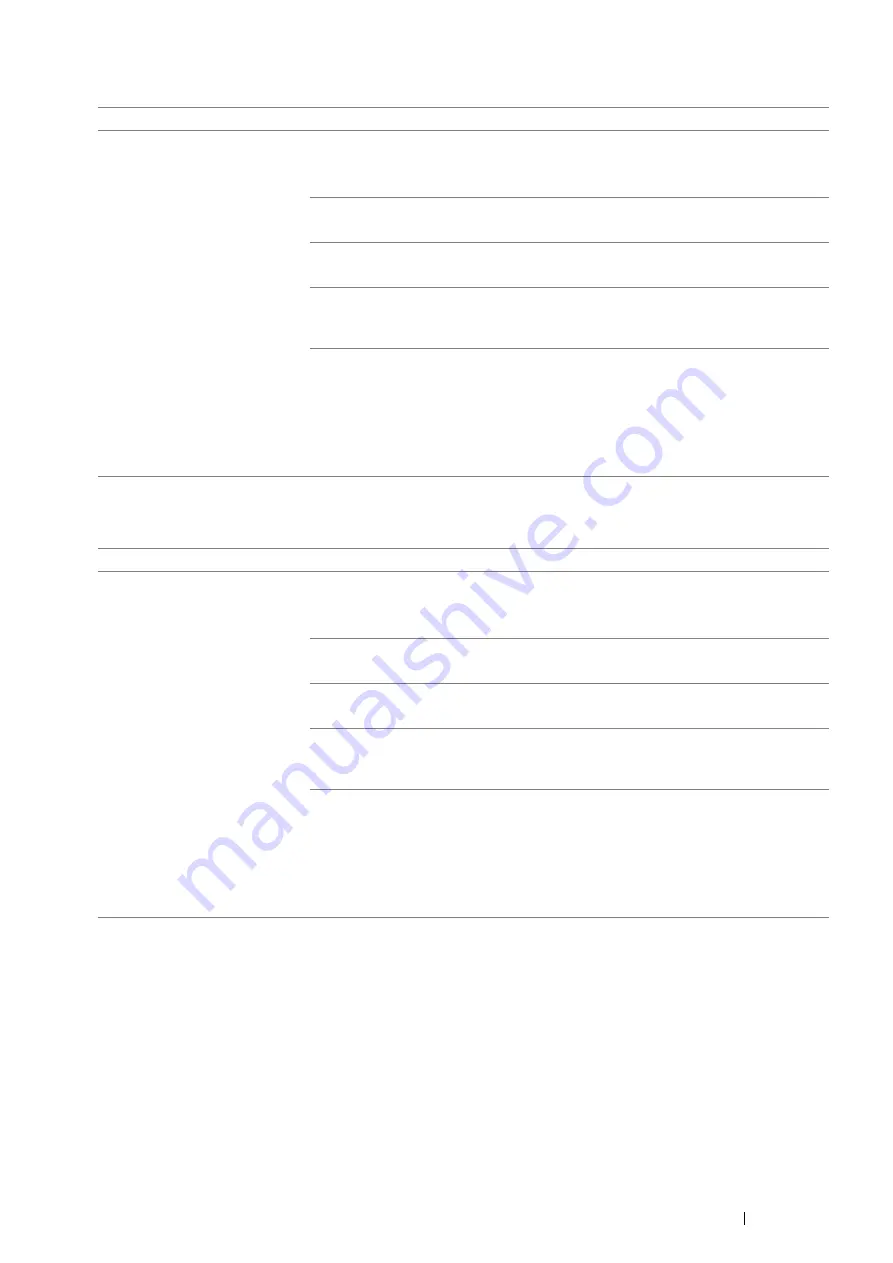
Troubleshooting
339
Standard 250 Sheet Tray/Optional 250 Sheet Feeder Multi-feed Jam
Bypass Tray Multi-feed Jam
Problem
Action
Print media multiple feeds occur
in the standard 250 sheet tray or
optional 250 sheet feeder.
Ensure that the tray or feeder is properly inserted.
If using coated paper, load coated paper one sheet at a time.
If using other type of print media, use print media that is not damp.
Load coated paper one sheet at a time.
If the problem persists, fan the print media.
Use print media that is not damp.
If the problem persists, fan the print media.
Fan the print media.
If the problem persists, wipe the feed roller in the tray or feeder where the multifeed
occurred with a cloth moistened with water.
Wipe the feed roller in the tray or feeder where the multifeed occurred with a cloth
moistened with water.
See also:
• "Cleaning Inside the Printer" on page 378
If the problem persists, contact the Fuji Xerox local representative office or an
authorised dealer.
Problem
Action
Print media multiple feeds occur
in the bypass tray.
Ensure that the media type you are using.
If using coated paper, load coated paper one sheet at a time.
If using other type of print media, use print media that is not damp.
Load coated paper one sheet at a time.
If the problem persists, fan the print media.
Use print media that is not damp.
If the problem persists, fan the print media.
Fan the print media.
If the problem persists, wipe the feed roller in the tray where the multifeed occurred
with a cloth moistened with water.
Wipe the feed roller in the tray where the multifeed occurred with a cloth moistened
with water.
See also:
• "Cleaning Inside the Printer" on page 378
If the problem persists, contact the Fuji Xerox local representative office or an
authorised dealer.
Summary of Contents for DocuPrint M355 df
Page 1: ...DocuPrint M355 df User Guide ...
Page 4: ...4 Preface ...
Page 12: ...12 Contents ...
Page 60: ...60 Basic Operation 3 Click Wireless Network Kit b g n ...
Page 66: ...66 Basic Operation ...
Page 162: ...162 Printing Basics ...
Page 389: ...Maintenance 389 5 Close the front cover ...
Page 416: ...416 Contacting Fuji Xerox ...
Page 426: ...426 Index ...
Page 427: ......






























