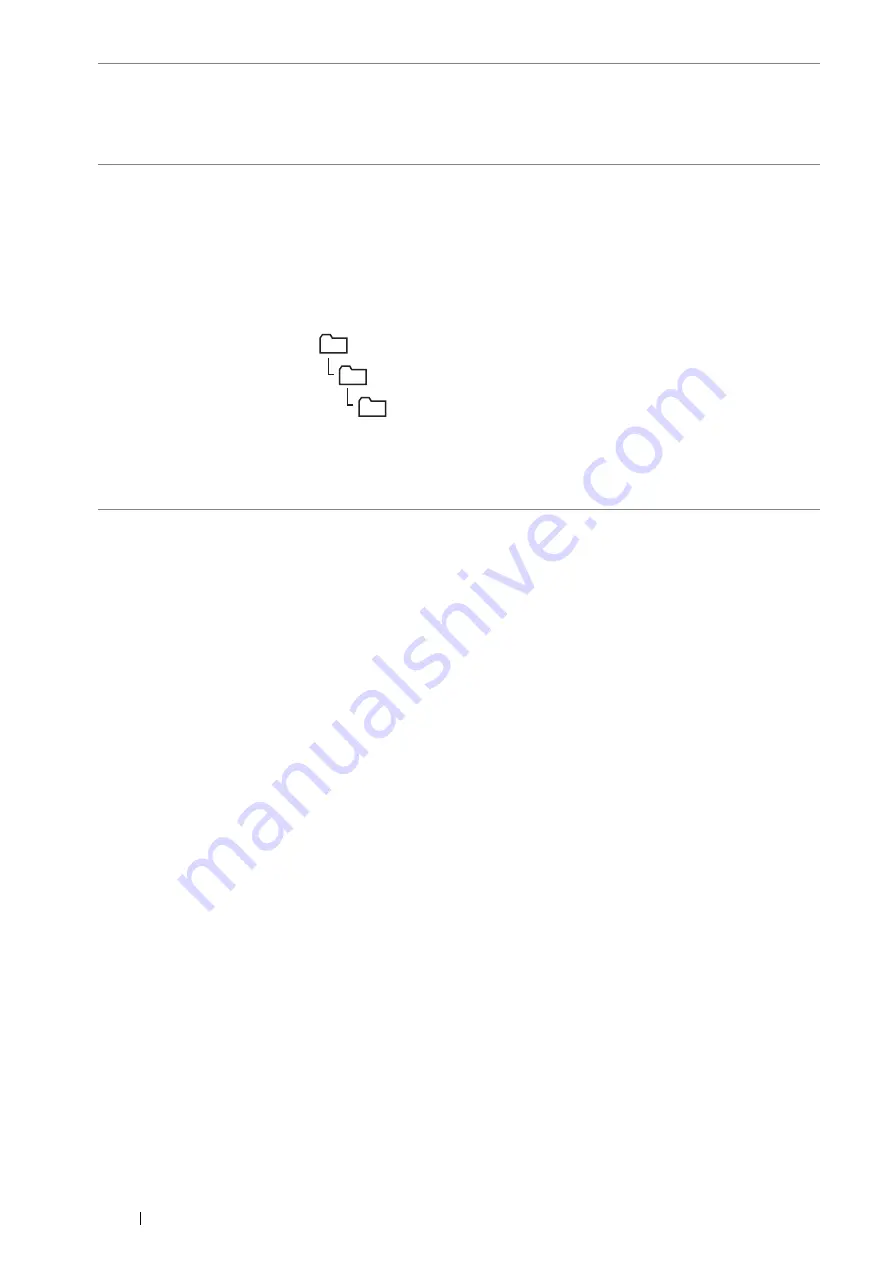
204
Scanning
After you configured settings, go to
"Sending the Scanned File on the Network" on page 208
.
8
Share Name
For
Computer (SMB)
only.
On the Windows operating system, enter the share name of the folder to store the
scanned document on the recipient computer.
On the Mac OS X, enter the folder name to store the scanned document on the
recipient computer.
9
Server Path
For
Computer (SMB)
To store the scanned document in the shared folder directly without creating any
subfolder, leave the space blank.
To store the scanned document in the folder you created under the shared folder,
enter the path as following.
Example: Share Folder name:
MyShare
, Second-level folder name:
MyPic
,
Third-level folder name:
John
You should now see
MyShare\Mypic\John
in your directory.
In this case, enter the following item.
Server Path:
\MyPic\John
For
Server (FTP)
Enter the server path to store the scanned document.
MyShare (Share folder)
MyPic
John
Summary of Contents for DocuPrint M355 df
Page 1: ...DocuPrint M355 df User Guide ...
Page 4: ...4 Preface ...
Page 12: ...12 Contents ...
Page 60: ...60 Basic Operation 3 Click Wireless Network Kit b g n ...
Page 66: ...66 Basic Operation ...
Page 162: ...162 Printing Basics ...
Page 389: ...Maintenance 389 5 Close the front cover ...
Page 416: ...416 Contacting Fuji Xerox ...
Page 426: ...426 Index ...
Page 427: ......






























