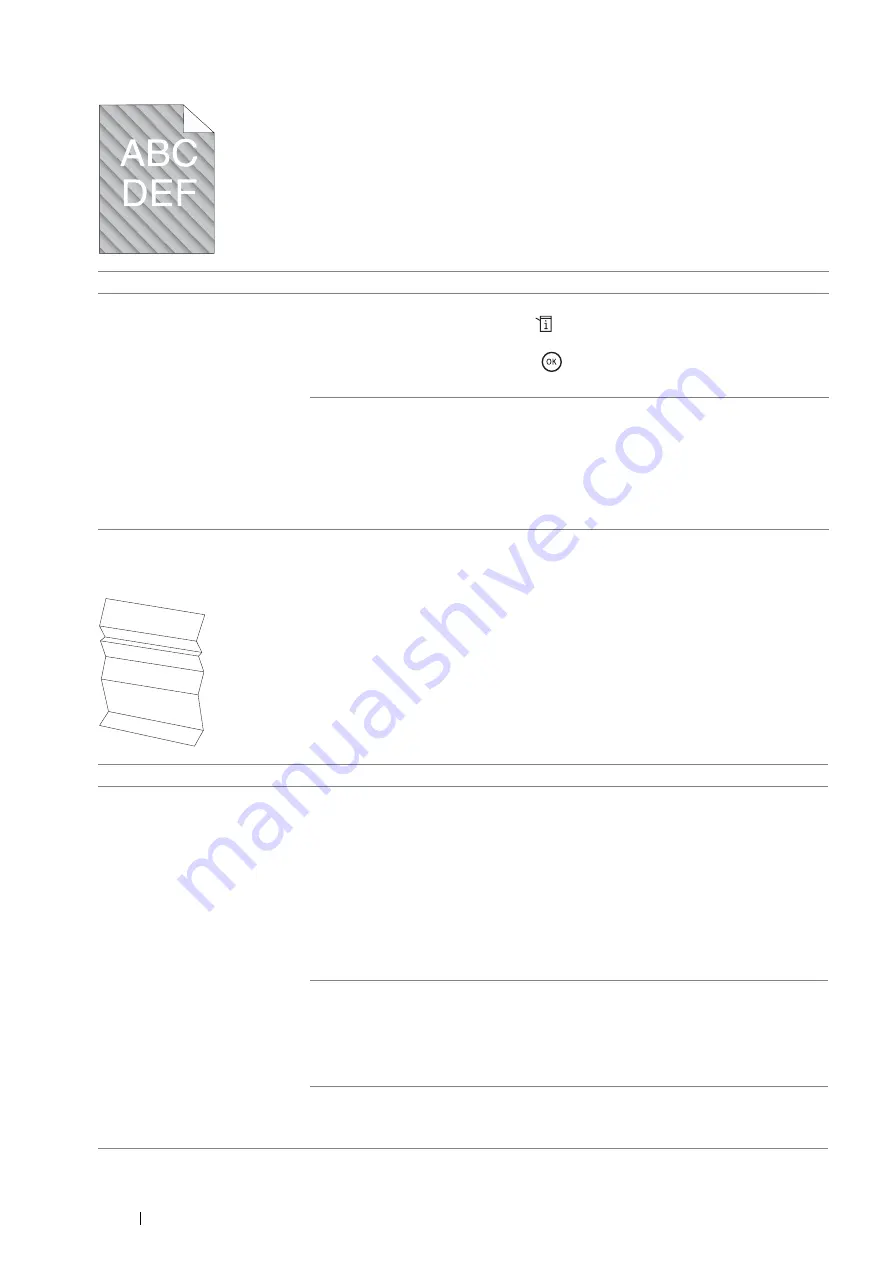
354
Troubleshooting
Auger Mark
Wrinkled/Stained Paper
Problem
Action
The printed result has auger
mark.
Stir the developer in a drum cartridge.
1
On the operator panel, press the
(
System
) button and select
Admin Menu
→
Maintenance
→
Clean Developer
.
2
Select
Start
, and then press the
.button.
If the problem persists, replace the drum cartridge if you have a spare cartridge.
Replace the drum cartridge if you have a spare cartridge.
See also:
• "Replacing the Drum Cartridge" on page 385
• "Installing a Drum Cartridge" on page 388
If the problem persists, contact the Fuji Xerox local representative office or an
authorised dealer.
Problem
Action
The output is wrinkled.
The output is stained.
Verify that the correct print media is being used.
See also:
• "Usable Print Media" on page 125
• "About Print Media" on page 122
If not, use the print media recommended for the printer.
If the problem with printing on an envelope persists, check the wrinkle of the
envelope.
If the problem with printing on a print media other than envelopes persists, contact
the Fuji Xerox local representative office or an authorised dealer.
Envelopes may get wrinkled depending on their paper type and condition.
Check whether the wrinkle of the four edges of the envelope is within 30 mm.
If the wrinkle of the four edges of the envelope is within 30 mm, this type of wrinkle is
considered normal. Your printer is not at fault.
If not, load the envelopes in the bypass tray properly.
Load the envelopes in the bypass tray properly.
If the problem persists, contact the Fuji Xerox local representative office or an
authorised dealer.
Summary of Contents for DocuPrint M355 df
Page 1: ...DocuPrint M355 df User Guide ...
Page 4: ...4 Preface ...
Page 12: ...12 Contents ...
Page 60: ...60 Basic Operation 3 Click Wireless Network Kit b g n ...
Page 66: ...66 Basic Operation ...
Page 162: ...162 Printing Basics ...
Page 389: ...Maintenance 389 5 Close the front cover ...
Page 416: ...416 Contacting Fuji Xerox ...
Page 426: ...426 Index ...
Page 427: ......






























