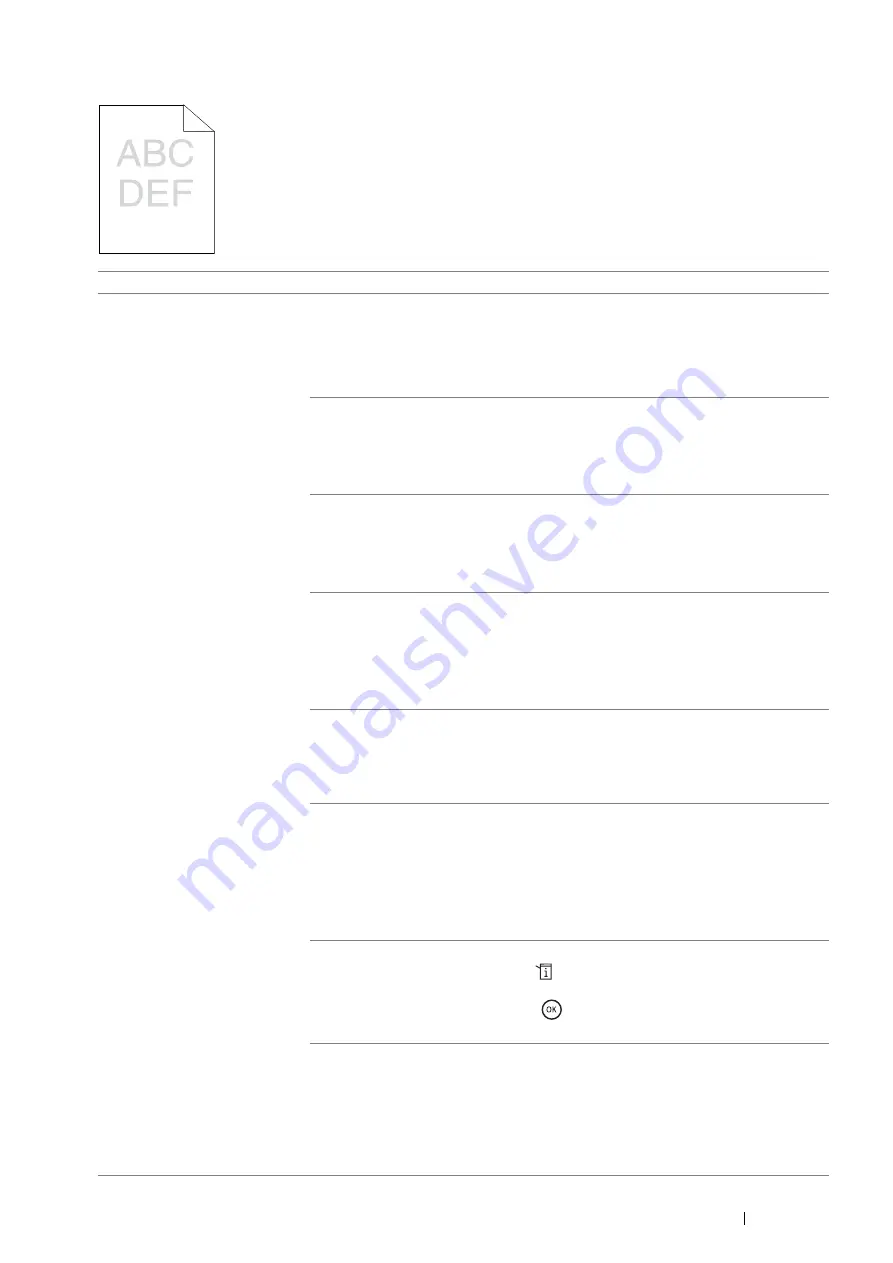
Troubleshooting
345
The Output Is Too Light
Problem
Action
The output is too light.
The toner cartridge may be low or need to be replaced. Confirm the amount of toner
in the toner cartridge.
1
Check the toner level in the
Status Monitor
window.
2
Replace the toner cartridge as necessary.
If the problem persists, disable
Toner Saver
in the print driver.
Disable
Toner Saver
in the print driver. The following procedure uses the PCL 6
driver as an example.
1
On the
Image Options
tab, ensure that
Off
is selected in the
Toner Saver
drop-down menu.
If the problem persists, try changing the
Paper Type
setting in the print driver.
The print media surface may be uneven. Try changing the
Paper Type
setting in the
print driver. For example, change the plain paper to heavyweight using a PCL 6
driver.
1
On the
Paper/Output
tab, change the
Paper Type
setting.
If the problem persists, verify that the correct print media is being used.
Verify that the correct print media is being used.
See also:
• "Usable Print Media" on page 125
If not, use the print media recommended for the printer.
If the problem persists, ensure the transfer unit is correctly installed.
Ensure the transfer unit is correctly installed.
See also:
• "Installing a Transfer Unit" on page 393
If the problem persists, replace the drum cartridge if you have a spare cartridge.
Adjust the density level.
1
Check the density level in the
Adjust Density
menu.
2
Select
Darker
level.
See also:
• "Adjust Density" on page 283
If the problem persists, clean the toner in a drum cartridge.
Clean the toner in a drum cartridge.
1
On the operator panel, press the
(
System
) button and select
Admin Menu
→
Maintenance
→
Toner Refresh
.
2
Select
Start
, and then press the
button.
If the problem persists, replace the drum cartridge if you have a spare cartridge.
Replace the drum cartridge if you have a spare cartridge.
See also:
• "Replacing the Drum Cartridge" on page 385
• "Installing a Drum Cartridge" on page 388
If the problem persists, contact the Fuji Xerox local representative office or an
authorised dealer.
Summary of Contents for DocuPrint M355 df
Page 1: ...DocuPrint M355 df User Guide ...
Page 4: ...4 Preface ...
Page 12: ...12 Contents ...
Page 60: ...60 Basic Operation 3 Click Wireless Network Kit b g n ...
Page 66: ...66 Basic Operation ...
Page 162: ...162 Printing Basics ...
Page 389: ...Maintenance 389 5 Close the front cover ...
Page 416: ...416 Contacting Fuji Xerox ...
Page 426: ...426 Index ...
Page 427: ......






























