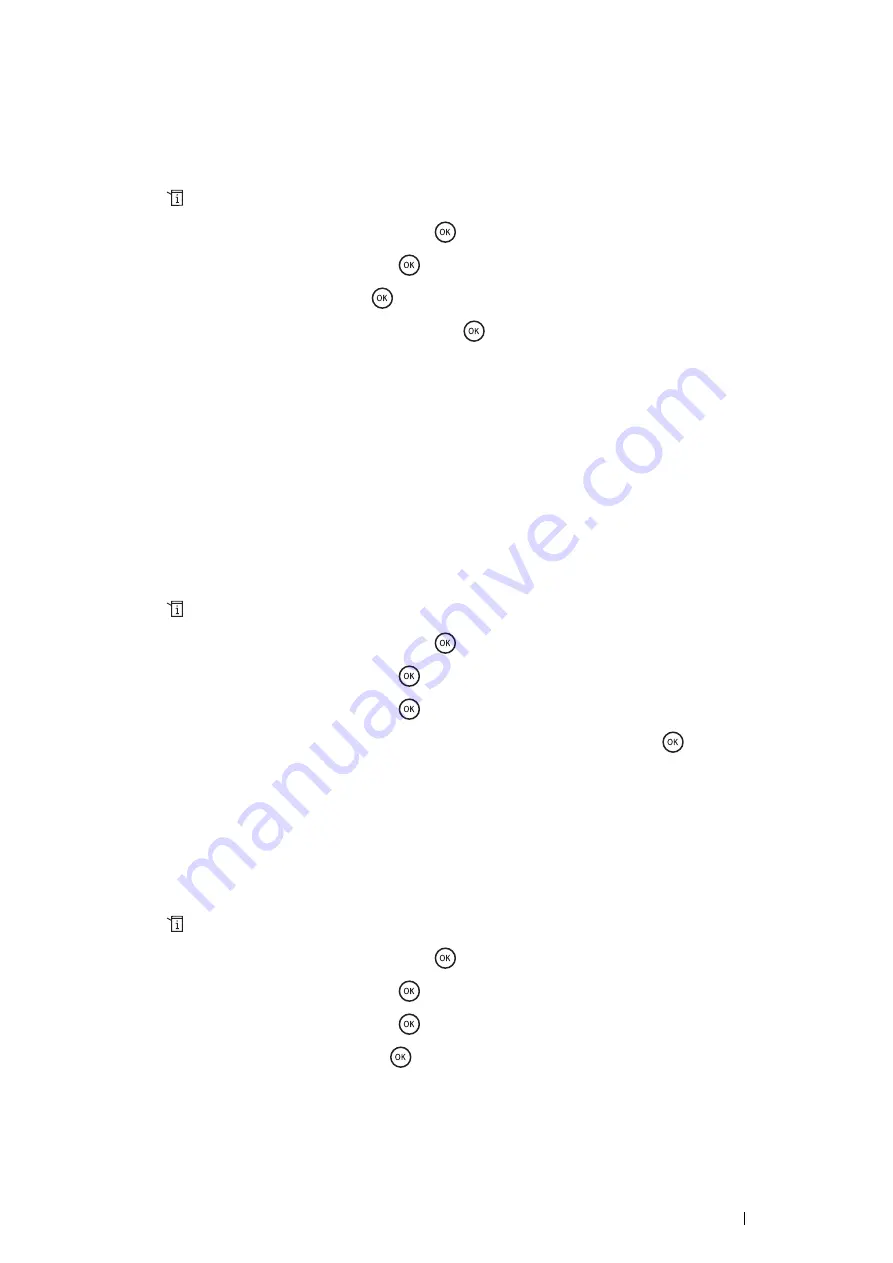
Scanning
215
Setting the Scan Resolution
You may want to change the scan resolution depending on the way you plan to use the scanned image. Scan
resolution affects both the size and image quality of the scanned image file. The higher the scan resolution, the
larger the file size.
To select the scan resolution:
1
Press the
(
System
) button.
2
Select
Defaults Settings
, and then press the
button.
3
Select
Scan Defaults
, and then press the
button.
4
Select
Resolution
, and then press the
button.
5
Select one of the following options, and then press the
button:
•
200 x 200 dpi
: Produces the lowest resolution and smallest file size. (factory default)
•
300 x 300 dpi
: Produces medium resolution and a medium file size.
•
400 x 400 dpi
: Produces high resolution and a large file size.
•
600 x 600 dpi
: Produces the highest resolution and largest file size.
NOTE:
•
If you are running on standard memory (less than 512 MB), the scanning resolution of color push scan (Scan to Email,
Scan to FTP, Scan to SMB, Scan to USB Memory) and WSD Scan (any color mode) will be limited to 300 dpi.
Setting the Document Size
To specify the size of the original:
1
Press the
(
System
) button.
2
Select
Defaults Settings
, and then press the
button.
3
Select
Scan Defaults
, and then press the
button.
4
Select
Document Size
, and then press the
button.
5
Select a specific paper size to determine the area to be scanned, and then press the
button.
The factory default setting is
A4 (210 x 297 mm)
.
Automatically Suppressing Background Variations
When scanning documents with a dark background such as newspapers, the printer automatically can detect the
background and whiten it when outputting the image.
To turn on/off automatic suppression:
1
Press the
(
System
) button.
2
Select
Defaults Settings
, and then press the
button.
3
Select
Scan Defaults
, and then press the
button.
4
Select
Auto Exposure
, and then press the
button.
5
Select either
On
or
Off
, and then press the
button.
The factory default setting is
On
.
Summary of Contents for DocuPrint M355 df
Page 1: ...DocuPrint M355 df User Guide ...
Page 4: ...4 Preface ...
Page 12: ...12 Contents ...
Page 60: ...60 Basic Operation 3 Click Wireless Network Kit b g n ...
Page 66: ...66 Basic Operation ...
Page 162: ...162 Printing Basics ...
Page 389: ...Maintenance 389 5 Close the front cover ...
Page 416: ...416 Contacting Fuji Xerox ...
Page 426: ...426 Index ...
Page 427: ......






























