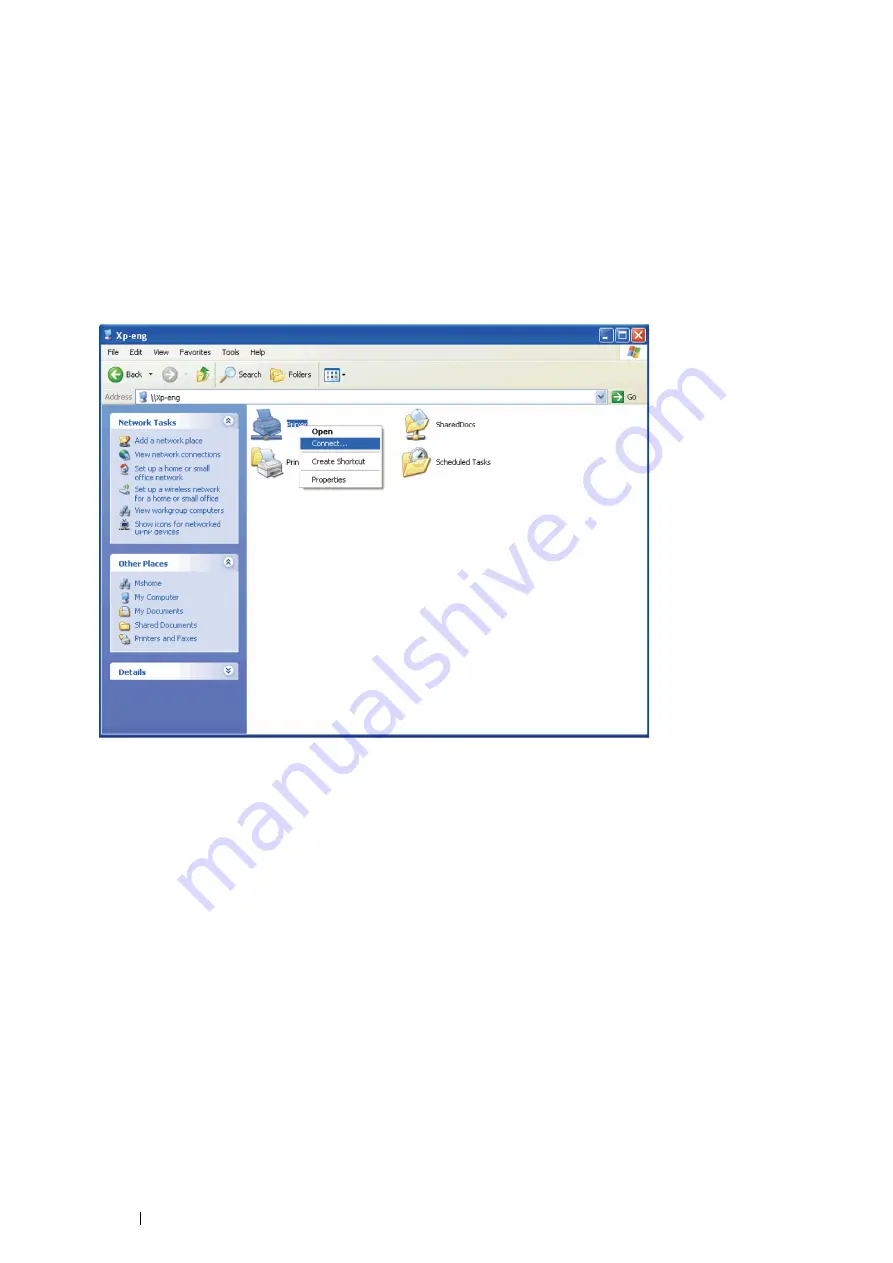
96
Printer Connection and Software Installation
Point and Print
Point and Print is a Microsoft Windows technology that allows you to connect to a remote printer. This feature
automatically downloads and installs the print driver.
• For Windows XP, Windows XP 64-bit Edition, Windows Server 2003,
and Windows Server 2003 64-bit Edition
1
On the Windows desktop of the client computer, double-click
My Network Places
.
2
Locate the host name of the server computer, and then double-click the host name.
3
Right-click the shared printer name, and then click
Connect
.
Wait for the driver information to be copied from the server computer to the client computer, and for a new
printer object to be added to the
Printers and Faxes
folder. The copy time varies, based on network traffic and
other factors.
4
Close
My Network Places
.
5
Print a test page to verify installation.
a
Click
start
(
Start
for Windows Server 2003 and Windows Server 2003 64-bit Edition)
→
Printers and
Faxes
.
b
Select the printer you just created.
c
Click
File
→
Properties
.
d
On the
General
tab, click
Print Test Page
.
When a test page prints successfully, installation is complete.
Summary of Contents for DocuPrint M355 df
Page 1: ...DocuPrint M355 df User Guide ...
Page 4: ...4 Preface ...
Page 12: ...12 Contents ...
Page 60: ...60 Basic Operation 3 Click Wireless Network Kit b g n ...
Page 66: ...66 Basic Operation ...
Page 162: ...162 Printing Basics ...
Page 389: ...Maintenance 389 5 Close the front cover ...
Page 416: ...416 Contacting Fuji Xerox ...
Page 426: ...426 Index ...
Page 427: ......






























