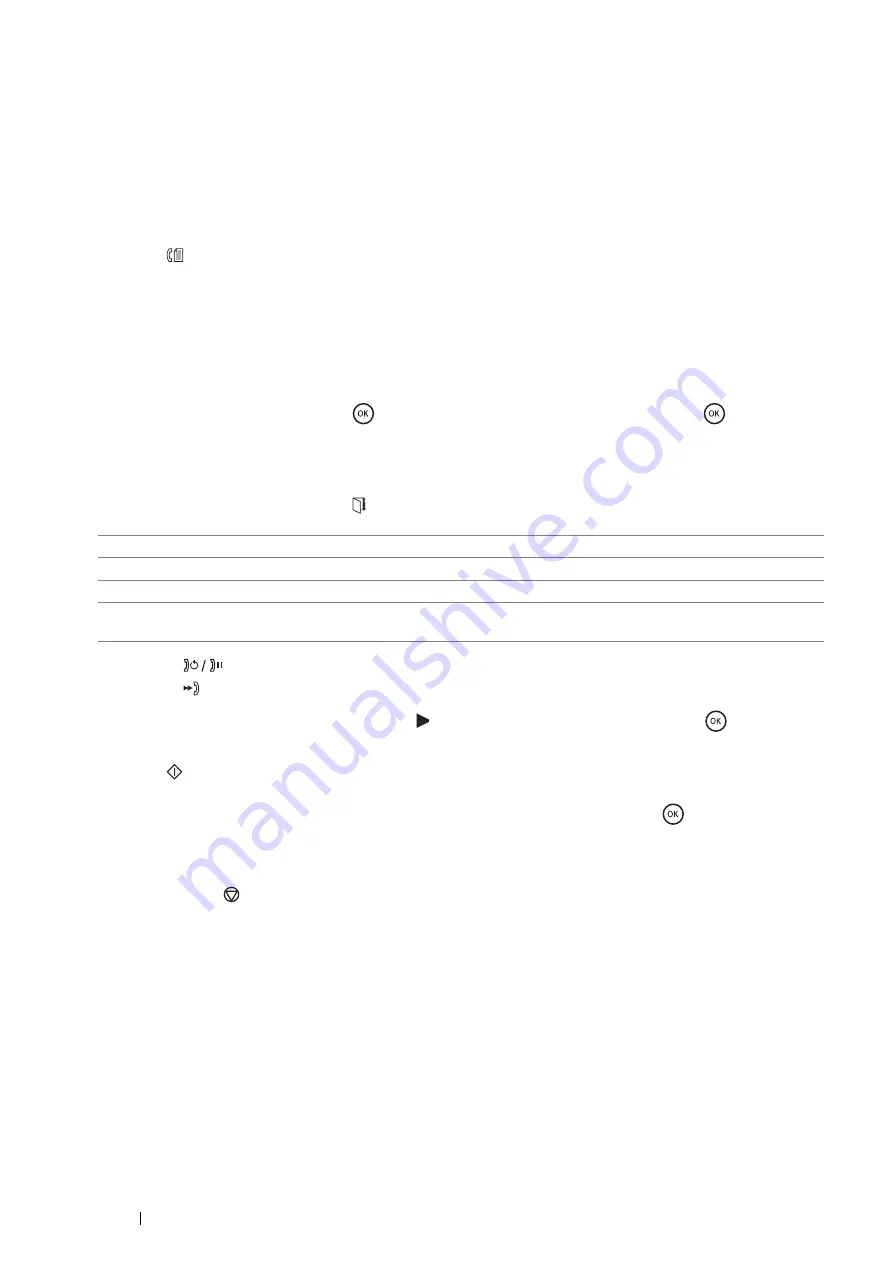
228
Faxing
Sending a Fax From Memory
1
Load the document(s) face up with top edge in first into the DADF.
OR
Place a single document face down on the document glass, and close the document cover.
See also:
• "Loading an Original Document" on page 225
2
Press the
(
Fax
) button.
3
Adjust the document resolution to suit your fax needs.
See also:
• "Adjusting the Document Resolution" on page 227
• "Adjusting the Document Contrast" on page 227
4
To select a fax number, do one of the followings:
•
Select
Fax to
, and then press the
button. Select
Phone Book
, and then press the
button.
•
Press the One Touch Dial buttons, and go to step
6
.
You need to register a speed dial number before you can use the One Touch Dial buttons. (For details, see
"Setting Speed Dial" on page 238
•
Select
Fax to
, and then press the (
Address Book
) button. Select one of the followings:
•
Press the
(
Redial/Pause
) button to redial, and go to step
6
.
•
Press the
(
Speed Dial
) button. (For details, see
"Sending a Fax Using Speed Dial" on page 239
5
Select the desired recipient, and then press the button to select the recipients. Press the
button to
confirm.
6
Press the
(
Start
) button.
When the document is placed on the document glass, the display prompts you for another page. Select
Yes
to
add more documents or
No
to begin sending the fax immediately, and then press the
button.
The printer starts dialing the number, and then sending the fax when the remote fax machine is ready.
NOTE:
•
By pressing the
(
Stop
) button, you can cancel the fax job at any time while sending the fax.
All Entries
Displays a list of registered fax numbers.
Group Dial
Displays a list of registered group dial numbers.
Search Local
Searches for a fax number from the local Phone Book.
Search Server
Searches for a fax number on the LDAP server. This item is displayed when
Server
Phone Book
in the
System Settings
menu is set to
On
.
Summary of Contents for DocuPrint M355 df
Page 1: ...DocuPrint M355 df User Guide ...
Page 4: ...4 Preface ...
Page 12: ...12 Contents ...
Page 60: ...60 Basic Operation 3 Click Wireless Network Kit b g n ...
Page 66: ...66 Basic Operation ...
Page 162: ...162 Printing Basics ...
Page 389: ...Maintenance 389 5 Close the front cover ...
Page 416: ...416 Contacting Fuji Xerox ...
Page 426: ...426 Index ...
Page 427: ......






























