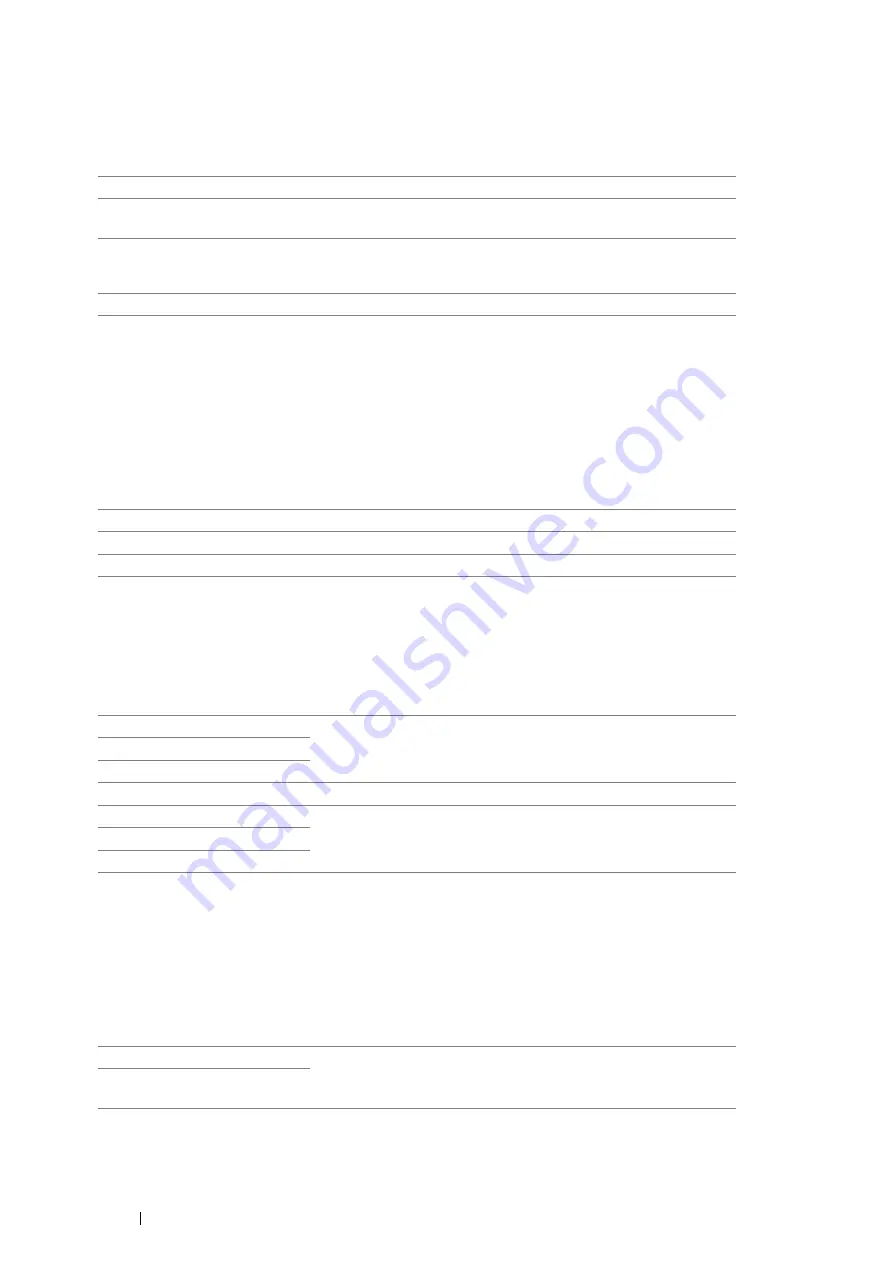
300
Using the Operator Panel Menus and Keypad
• Resolution
Purpose:
To specify the scan resolution to improve the output quality.
Values:
NOTE:
•
Faxes scanned in the Super Fine mode transmit at the highest resolution supported by the receiving device.
• 2-Sided
Purpose:
To scan both sides of a sheet of paper.
Values:
• Lighten/Darken
Purpose:
To adjust the density to make the copy lighter or darker than the original.
Values:
• Delayed Start
Purpose:
This feature enables you to set a specific time for the fax transmission to start. Once Delayed Start mode is
activated, your printer stores all of the documents to be faxed into its memory and sends them at the specified time.
After faxing in the Delayed Start mode is complete, the data in the memory is cleared.
Values:
NOTE:
•
A maximum of 19 delayed fax jobs can be stored in this printer.
Standard
*
Suitable for documents with normal sized characters.
Fine
Suitable for documents containing small characters or thin lines or
documents printed using a dot-matrix printer.
Super Fine
Suitable for documents containing extremely fine detail. The Super
Fine mode is enabled only if the remote machine also supports the
Super Fine mode. See the notes below.
Photo
Suitable for documents containing photographic images.
1-Sided
*
Scans one side of a document.
2-Sided
Scans both sides of a document.
2-Sided Binding Short
Scans both sides of a document to be bound by short edge.
Darker3
Works well with light print or faint pencil markings.
Darker2
Darker1
Normal
*
Works well with standard typed or printed documents.
Lighter1
Works well with dark print.
Lighter2
Lighter3
21:00*/9:00PM*
Specify the fax transmission start time when sending a fax at a
specified time.
0:00 – 23:59 /
1:00 – 12:59AM/PM
Summary of Contents for DocuPrint M355 df
Page 1: ...DocuPrint M355 df User Guide ...
Page 4: ...4 Preface ...
Page 12: ...12 Contents ...
Page 60: ...60 Basic Operation 3 Click Wireless Network Kit b g n ...
Page 66: ...66 Basic Operation ...
Page 162: ...162 Printing Basics ...
Page 389: ...Maintenance 389 5 Close the front cover ...
Page 416: ...416 Contacting Fuji Xerox ...
Page 426: ...426 Index ...
Page 427: ......






























