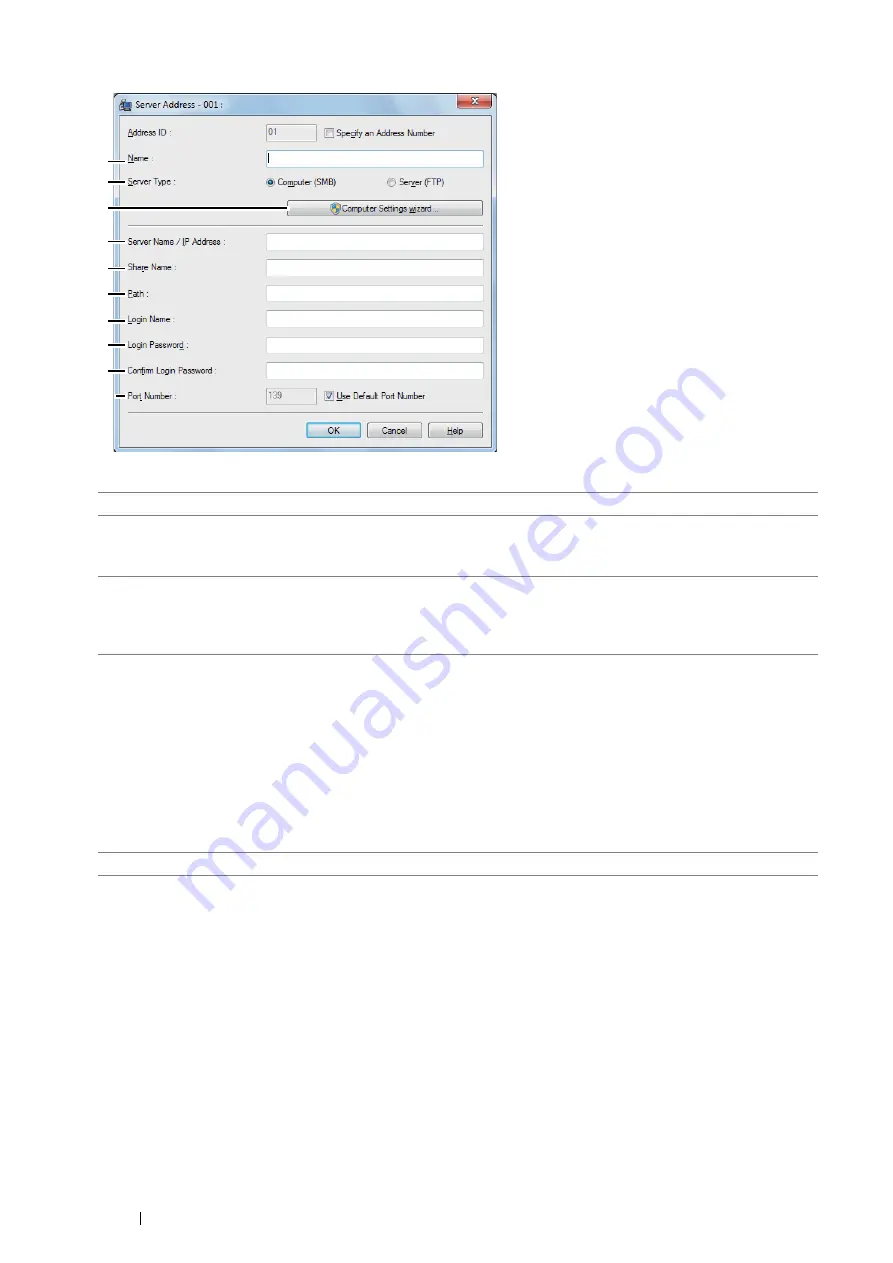
206
Scanning
The
Server Address
dialog box appears.
To fill in the fields, enter the information as follows:
1
Name
Enter a friendly name that you want to appear on the address book.
2
Server Type
Select
Computer (SMB)
if you store the document in a shared folder of your
computer.
Select
Server (FTP)
if you use an FTP server.
3
Computer Settings
wizard
Clicking this button opens the wizard screen which guides you through several
steps.
When you complete the steps in the wizard, the settings for
Server Address
are
automatically configured. For details, click the
Help
button.
4
Server Name / IP
Address
Enter a server name or IP address of your computer or the FTP server that you
have shared out.
The following are examples:
•
For
Computer (SMB)
:
Server name: myhost
IP address: 192.168.1.100
•
For
Server (FTP)
:
Server name: myhost.example.com
(myhost: host name, example.com: domain name)
IP address: 192.168.1.100
5
Share Name
Enter the name of the shared folder on the recipient computer. For SMB only.
3
9
10
8
7
6
5
4
2
1
Summary of Contents for DocuPrint M355 df
Page 1: ...DocuPrint M355 df User Guide ...
Page 4: ...4 Preface ...
Page 12: ...12 Contents ...
Page 60: ...60 Basic Operation 3 Click Wireless Network Kit b g n ...
Page 66: ...66 Basic Operation ...
Page 162: ...162 Printing Basics ...
Page 389: ...Maintenance 389 5 Close the front cover ...
Page 416: ...416 Contacting Fuji Xerox ...
Page 426: ...426 Index ...
Page 427: ......






























