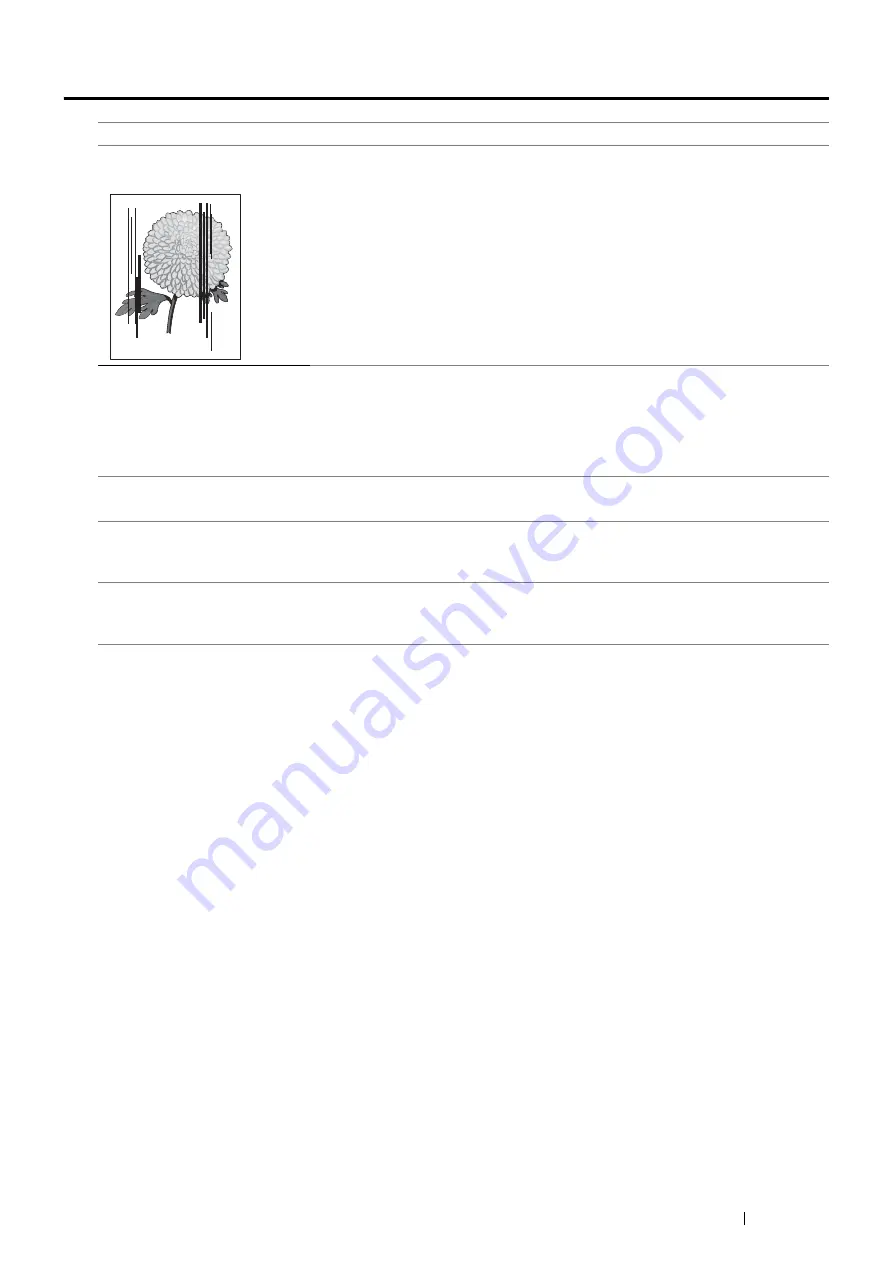
Troubleshooting
359
Copy Quality Problems
NOTE:
•
If the problem continues even though you have taken suggested actions described above, contact the Fuji Xerox local
representative office or an authorised dealer.
Problem
Action
There are lines or streaks in
copies made from the DADF.
There is debris on the DADF glass. When scanning, the paper from the DADF passes
over the debris creating lines or streaks.
Clean the DADF glass with a lint free cloth.
See also:
• "Cleaning the Scanner" on page 376
There are spots in copies taken
from the document glass.
There is debris on the document glass. When scanning, the debris creates a spot on
the image.
Clean the document glass with a lint free cloth.
See also:
• "Cleaning the Scanner" on page 376
The reverse side of the original is
showing on the copy.
Use the
Lighten/Darken
option on the Copy menu.
For information on making the image lighter, see
.
Light colors are washed out or
white on the copy.
On the Copy menu, disable
Auto Exposure
.
For information on turning
Auto Exposure
on and off, see
.
Image is too light or dark.
Use the
Lighten/Darken
option on the Copy menu.
For information on making the image lighter or darker, see
.
Summary of Contents for DocuPrint M355 df
Page 1: ...DocuPrint M355 df User Guide ...
Page 4: ...4 Preface ...
Page 12: ...12 Contents ...
Page 60: ...60 Basic Operation 3 Click Wireless Network Kit b g n ...
Page 66: ...66 Basic Operation ...
Page 162: ...162 Printing Basics ...
Page 389: ...Maintenance 389 5 Close the front cover ...
Page 416: ...416 Contacting Fuji Xerox ...
Page 426: ...426 Index ...
Page 427: ......






























