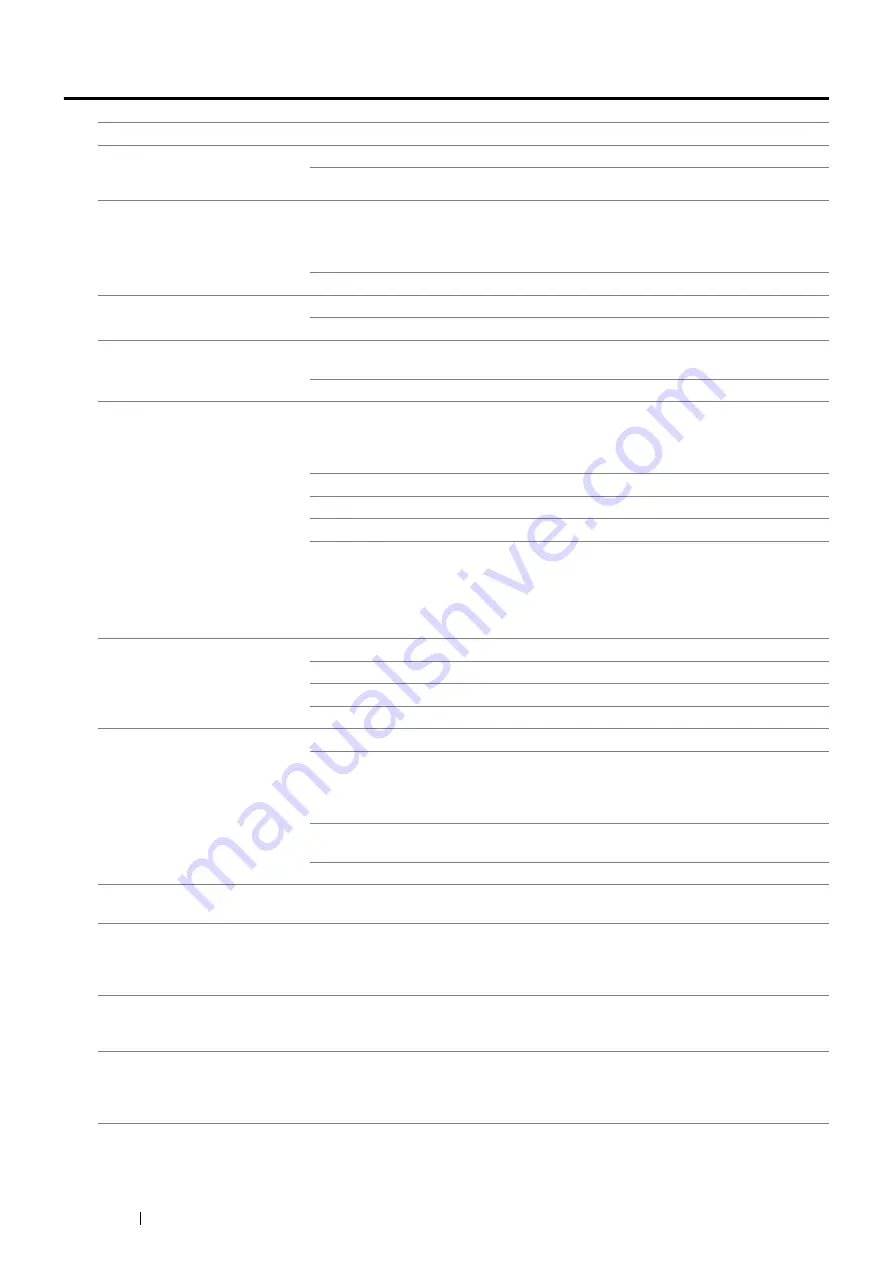
360
Troubleshooting
Fax Problems
Problem
Action
The printer is not working, there
is no display and the buttons are
not working.
Unplug the power cord and plug it in again.
Ensure that there is power to the electrical receptacle.
No dial tone sounds.
Check that the phone line is connected properly.
See also:
• "Connecting the Telephone Line" on page 220
Check that the phone socket in the wall is working by plugging in another phone.
The numbers stored in the
memory do not dial correctly.
Ensure that the numbers are stored in the memory correctly.
Print an Address Book list.
The document does not feed into
the printer.
Ensure that the document is not wrinkled and you are putting it in correctly. Check
that the document is of the right size, not too thick or thin.
Ensure that the DADF cover is firmly closed.
Faxes are not received
automatically.
Check that the phone line is connected properly.
See also:
• "Connecting the Telephone Line" on page 220
The Fax mode should be selected.
Ensure that there is paper in the paper tray.
Check to see if the display shows
Memory Full
.
If the time interval specified for the following features is too long, change the time
interval shorter such as 30 seconds.
•
Auto Answer Fax
•
Auto Ans. TEL/FAX
•
Auto Ans. Ans/FAX
The printer does not send faxes.
Sending
should show up on the display.
Check the other fax machine you are sending to, to see if it can receive your fax.
Check the
Dialing Type
for
PB
,
DP(10PPS)
or
DP(20PPS)
.
Ensure that the document is loaded in the DADF or on the document glass.
The incoming fax has blank
spaces or is received in poor
quality.
Check your printer by making a copy.
The toner cartridge may be empty. Replace the toner cartridge.
See also:
• "Replacing the Toner Cartridge" on page 382
A noisy phone line can cause line errors. Set the fax modem speed to a slower
speed.
The fax machine sending you the fax may be faulty.
Some of the words on an
incoming fax are stretched.
The fax machine sending you the fax had a temporary document jam.
There are lines on the documents
you send.
Check the surface of the document glass and DADF glass for marks and clean it.
See also:
• "Cleaning the Scanner" on page 376
The printer dials a number, but
the connection with another fax
machine fails.
The other fax machine may be turned off, out of paper, or cannot answer incoming
calls. Speak with the other machine operator and ask her/him to sort out the problem.
Documents are not stored in the
memory.
There may not be enough memory to store the document. If the display shows a
Memory Full
message, delete any documents you no longer need from the
memory and then restore the document, or wait for the job in progress (e.g., a fax
transmission or reception) to complete.
Summary of Contents for DocuPrint M355 df
Page 1: ...DocuPrint M355 df User Guide ...
Page 4: ...4 Preface ...
Page 12: ...12 Contents ...
Page 60: ...60 Basic Operation 3 Click Wireless Network Kit b g n ...
Page 66: ...66 Basic Operation ...
Page 162: ...162 Printing Basics ...
Page 389: ...Maintenance 389 5 Close the front cover ...
Page 416: ...416 Contacting Fuji Xerox ...
Page 426: ...426 Index ...
Page 427: ......






























