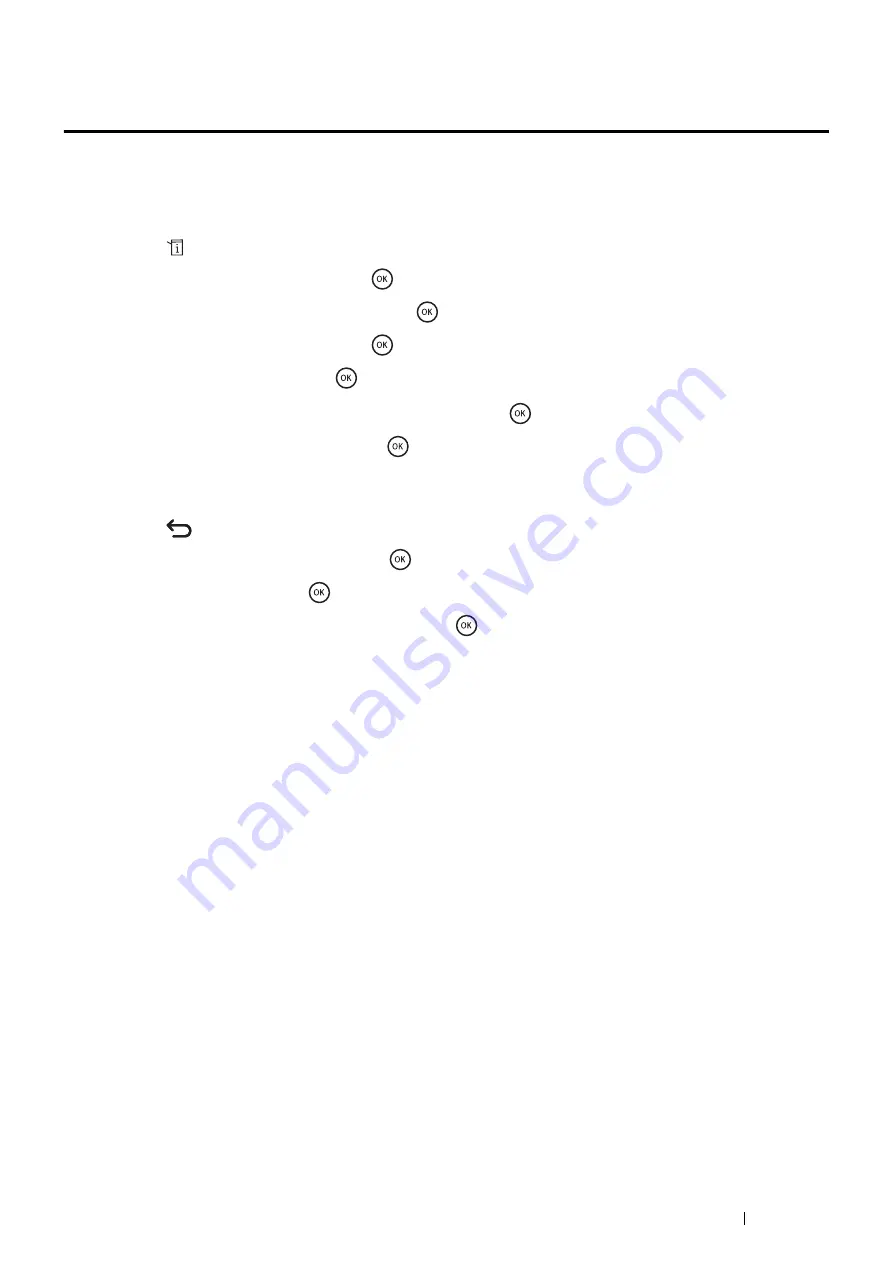
Using the Operator Panel Menus and Keypad
309
Limiting Access to Copy, Fax, Scan, and Print from
USB Operations
Enabling the Copy Lock, Fax Lock, Scan Lock, and Print from USB Lock options limits access to copy, fax, scan, and
print from USB operations by requiring a password to be entered before copying, scanning, faxing, or printing.
Taking Fax Lock as an example, the following procedure explains how to enable or disable the option. Use the same
procedure to enable or disable Copy Lock, Scan Lock, or Print from USB Lock.
1
Press the
(
System
) button.
2
Select
Admin Menu
, and then press the
button.
3
Select
Secure Settings
, and then press the
button.
4
Select
Panel Lock
, and then press the
button twice.
5
Select
Enable
, and then press the
button.
6
Enter the password using the number pad and then press the
button.
7
Re-enter the password, and then press the
button.
NOTE:
•
The default password is 0000.
8
Press the
(
Back
) button twice.
9
Select
Service Lock
, and then press the
button.
10
Select
Fax
, and then press the
button.
11
Select one of the following option, and then press the
button.
•
Unlocked
•
Locked
•
Password Locked
Summary of Contents for DocuPrint M355 df
Page 1: ...DocuPrint M355 df User Guide ...
Page 4: ...4 Preface ...
Page 12: ...12 Contents ...
Page 60: ...60 Basic Operation 3 Click Wireless Network Kit b g n ...
Page 66: ...66 Basic Operation ...
Page 162: ...162 Printing Basics ...
Page 389: ...Maintenance 389 5 Close the front cover ...
Page 416: ...416 Contacting Fuji Xerox ...
Page 426: ...426 Index ...
Page 427: ......






























