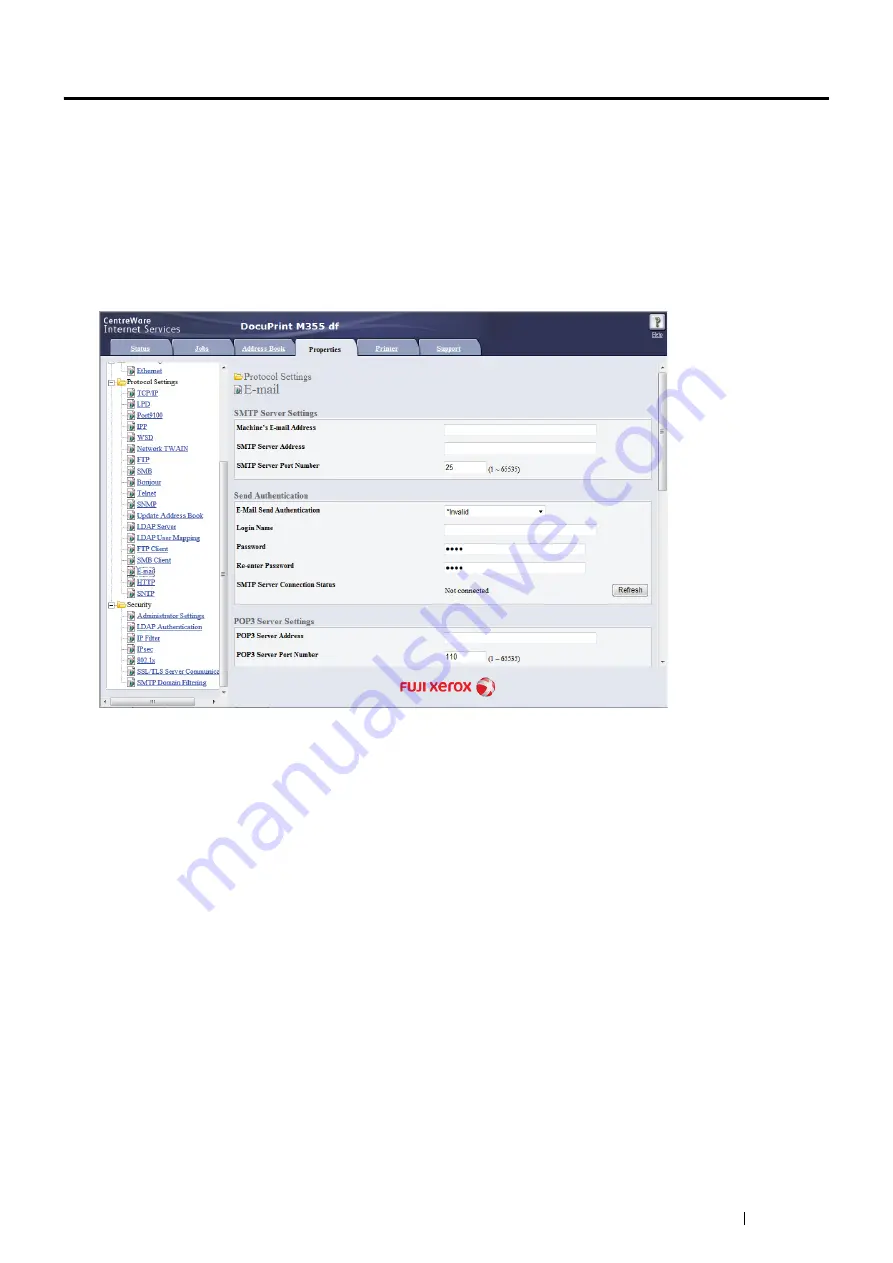
Scanning
211
Sending an E-Mail with the Scanned Image
To send an e-mail attached with the scanned image from your printer, follow the steps below:
•
Set up the E-mail address book through the CentreWare Internet Services. See
for more details.
E-Mail Settings
1
From the CentreWare Internet Services, click
Properties
.
2
Click
.
3
Specify the settings for E-mail as follows:
SMTP Server Address
: Enter the IP address of the e-mail server.
E-Mail Send Authentication
: Specify
Invalid
to enable the e-mail server.
NOTE:
•
If an error message including 016-506 or 016-764 is displayed, contact your server administrator for the settings for
E-Mail Send Authentication
.
4
Click the
Apply
button.
Registering a New E-Mail Address
The following procedure uses Windows 7 as an example.
1
Launch your web browser.
2
Enter the IP address of the printer in the address bar, and then press the
Enter
key.
The printer's web page appears.
NOTE:
•
For details on how to check the IP address of the printer, see
Summary of Contents for DocuPrint M355 df
Page 1: ...DocuPrint M355 df User Guide ...
Page 4: ...4 Preface ...
Page 12: ...12 Contents ...
Page 60: ...60 Basic Operation 3 Click Wireless Network Kit b g n ...
Page 66: ...66 Basic Operation ...
Page 162: ...162 Printing Basics ...
Page 389: ...Maintenance 389 5 Close the front cover ...
Page 416: ...416 Contacting Fuji Xerox ...
Page 426: ...426 Index ...
Page 427: ......






























