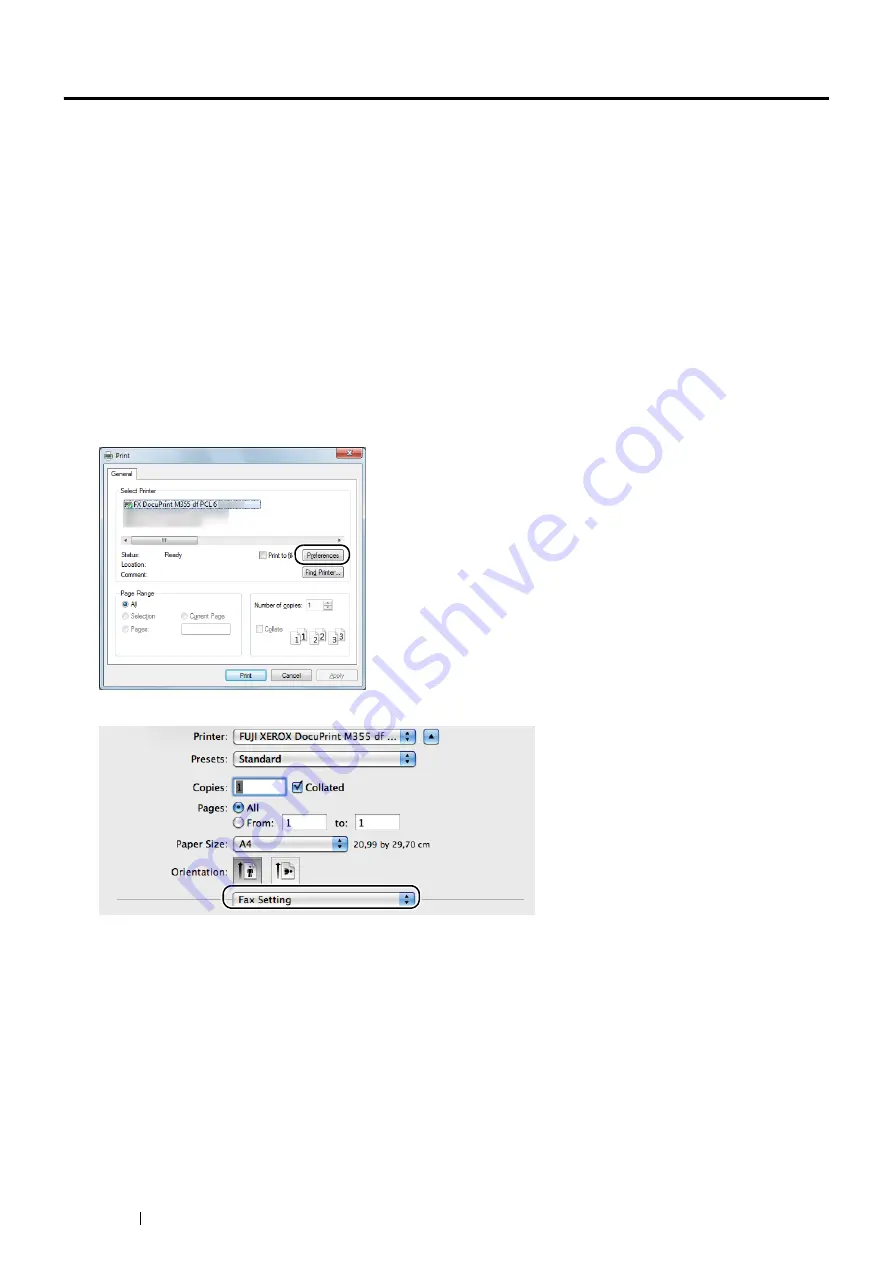
232
Faxing
Sending a Fax from the Driver (Direct Fax)
You can send a fax directly from the computer running a Microsoft
®
Windows
®
operating system or Mac OS
®
X by
using the driver.
NOTE:
•
Only black and white faxes can be sent using Direct Fax.
•
The names of the dialog boxes and the buttons may be different from those given in the following procedure depending on the
application you are using.
•
For Windows, the fax driver is installed with the PCL 6 driver. (For details, see
"Inserting the CD-ROM" on page 86
.)
•
For Mac OS X, to use this feature, you must install the fax driver. To install the fax driver, run the
Driver CD Kit
on the Mac OS
X, and then double-click
FX DocuPrint M355 df.dmg
in the
MacOSX
folder under the
Contents
folder, and then follow the
on-screen instructions to install the fax driver.
1
Open the file you want to send by fax.
2
Open the print dialog box from the application, and then select your printer name.
3
Click
Preferences
in Windows, or select
FAX Setting
in Mac OS X.
For Windows:
For Mac OS X:
Summary of Contents for DocuPrint M355 df
Page 1: ...DocuPrint M355 df User Guide ...
Page 4: ...4 Preface ...
Page 12: ...12 Contents ...
Page 60: ...60 Basic Operation 3 Click Wireless Network Kit b g n ...
Page 66: ...66 Basic Operation ...
Page 162: ...162 Printing Basics ...
Page 389: ...Maintenance 389 5 Close the front cover ...
Page 416: ...416 Contacting Fuji Xerox ...
Page 426: ...426 Index ...
Page 427: ......






























