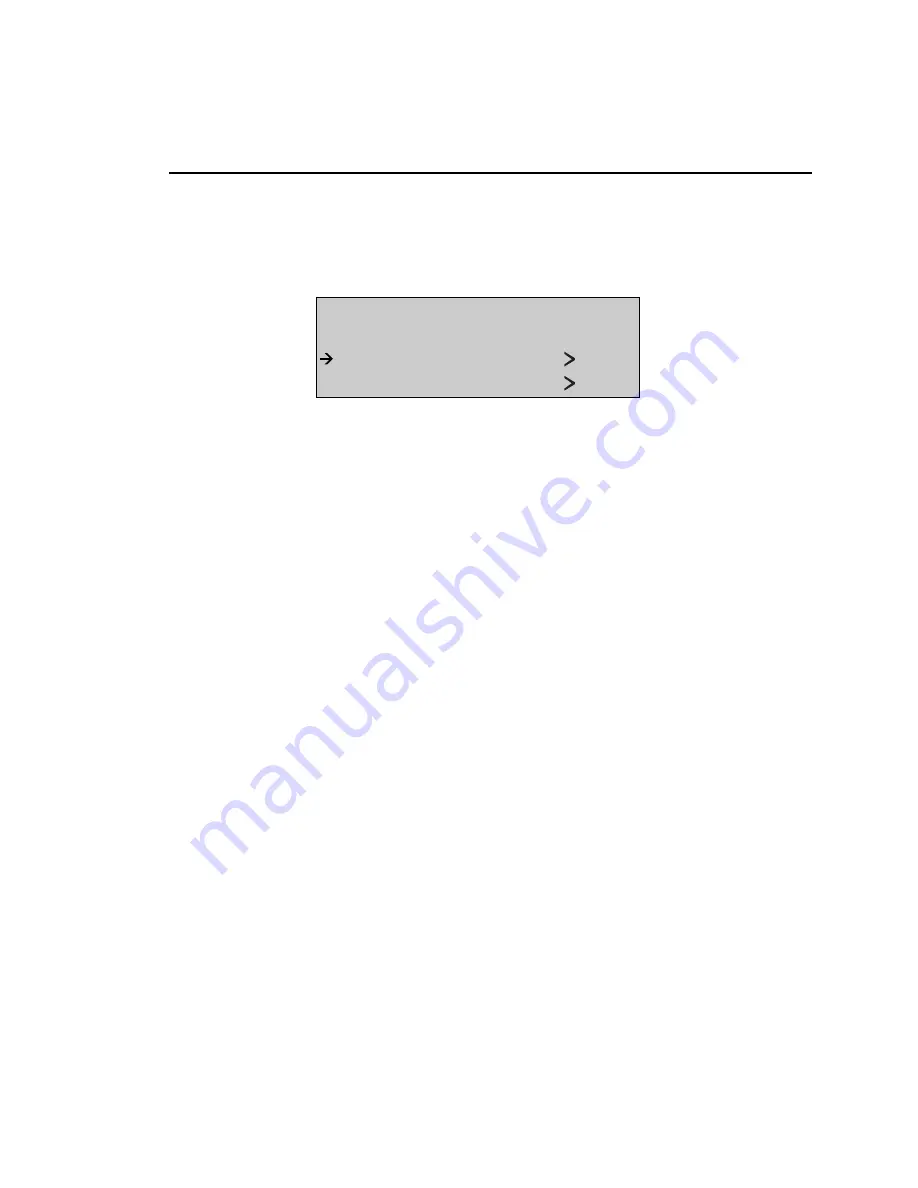
Getting Started
Getting Acquainted with the OC3port Plus Menus
2
2-13
Accessing a Menu
You can access any OC3port Plus menu by simply pressing one of the six direct
access keys located under the LCD. For example, press the
OPTIONS
key. The
OC3port Plus displays the following:
OPTION SELECTIONS
- - - - - - - - - - - - - - - - - - - - - - -
Parameter Set 1
RS-232 Speed 96
za008f.eps
The display has four lines of information:
•
Line 1 contains the menu title, which in this example is named
OPTIONS
SELECTIONS
.
•
Line 2 is a dashed line. Depending on its location, this line indicates where
you are on a menu. If the line appears directly under the menu title, as it does
in this example, it is the
top-of-menu bar
. If it appears at the bottom of the
menu, it is the
end-of-menu bar
.
•
Line 3 is the selection line. The arrow (
È
) to the left of the option means that
it can be selected or changed (when you are in edit mode). To the right of the
option is a greater-than symbol (
"
), which is followed by a
. A greater-than
symbol can be followed by a number, a word, or a three-letter abbreviation,
which is the current value of the option. In this example, the current value for
the
Parameter Set
option is
.
Note
•
When you press the
Left
or
Right Arrow
key to change the setting of an option
that has a greater-than symbol (
"
) after it, that new setting takes effect
immediately.
•
Line 4 displays the next item on the menu, which in this case is
the RS-232
Speed
option
The OC3port Plus main menus contain a variety of items. These include:
•
Options
These present choices for you to make when programming
the OC3port Plus
•
Actions
These let you perform a test or setup function; for example,
Start BERT
or
Setup RX Filtrs.
•
Test items
These let you start or monitor test results
Artisan Technology Group - Quality Instrumentation ... Guaranteed | (888) 88-SOURCE | www.artisantg.com






























