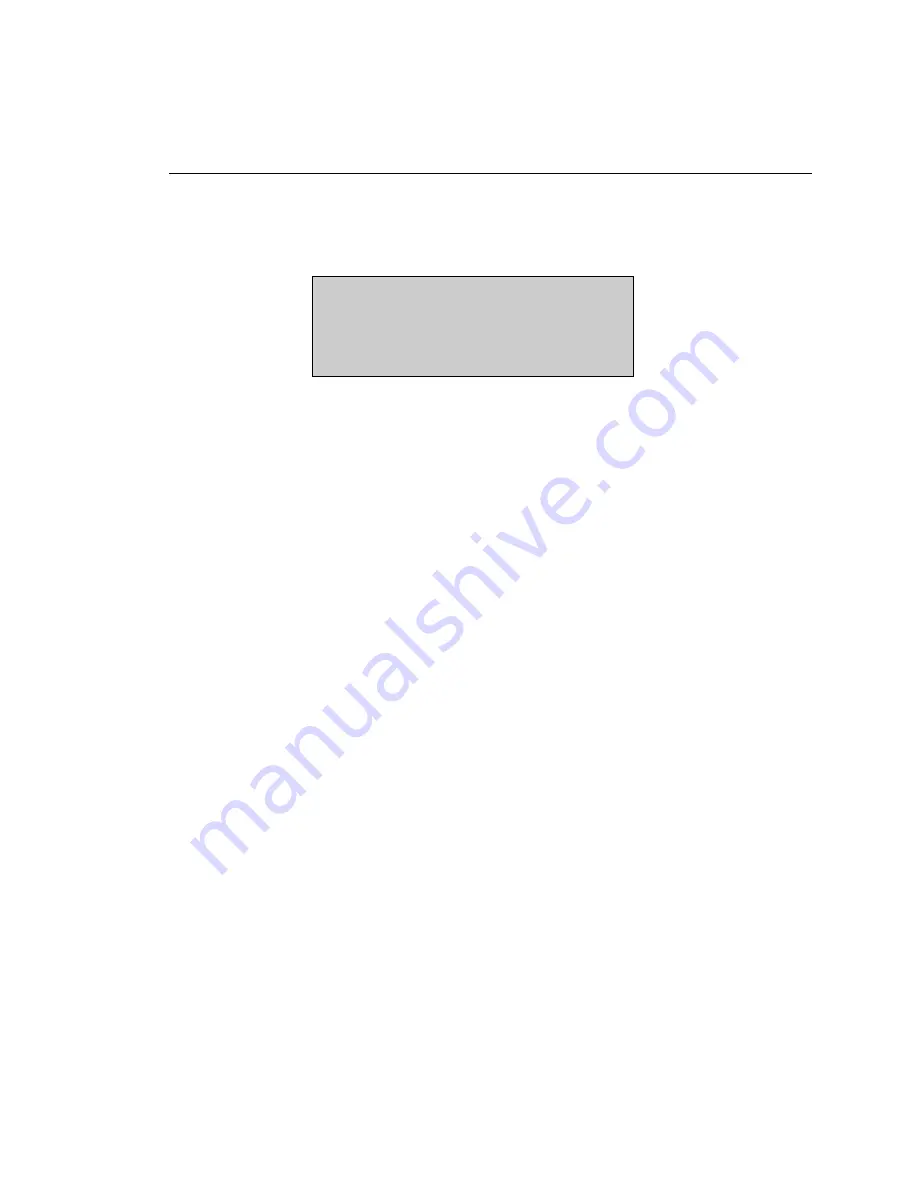
Testing ATM Networks
Quality of Service Tests
6
6-65
Understanding Cell Loss Test Results
After you start a Cell Loss test, results are immediately displayed on the LCD.
Following is a sample Cell Loss test result display:
CELL LOSS TEST 8
LOST CELLS: 22746000
RATIO: 100.0000%
MISINSRT: NONE
za148f.eps
This display provides you with the following information:
•
Line 1
Indicates the number of times the Cell Loss test has been run.
•
Line 2
Provides a count of the number of cells lost.
•
Line 3
Provides the cell loss ratio (number of cells lost/number sent).
•
Line 4
Indicates the number of mis-inserted cells detected.
If you press the
Left
or
Right Arrow
key, you can see these additional results, which
are given on Line 4 of the display:
•
MIS RATE
The cell mis-insertion ratio.
•
ET
The elapsed test time.
•
RECORD #
The number of result records stored.
•
CELLS SENT
The total number of test cells transmitted.
Exiting and Returning to a Test in Progress
To exit a test that is currently running, press any key (except the
START / STOP
and
EDIT
keys) while you are viewing test results on the LCD. You immediately
exit the test in progress. However, the test continues to run in the background.
To return to the test in progress, do the following:
1.
Press the
ATM
key to display the
ATM SELECTIONS
menu.
2.
Press the
Down Arrow
key to move the
Quality of Service
option to the selection
line. Press
ENTER
. The
QUALITY OF SERVICE
submenu is displayed.
3.
Make sure that the
Cell Loss
option is on the selection line. Then, press
ENTER
. The
CELL LOSS
menu is displayed.
4.
Make sure that the
Start Cell Loss
option is on the selection line. Press
ENTER
.
You return to the test in progress.
Artisan Technology Group - Quality Instrumentation ... Guaranteed | (888) 88-SOURCE | www.artisantg.com






























