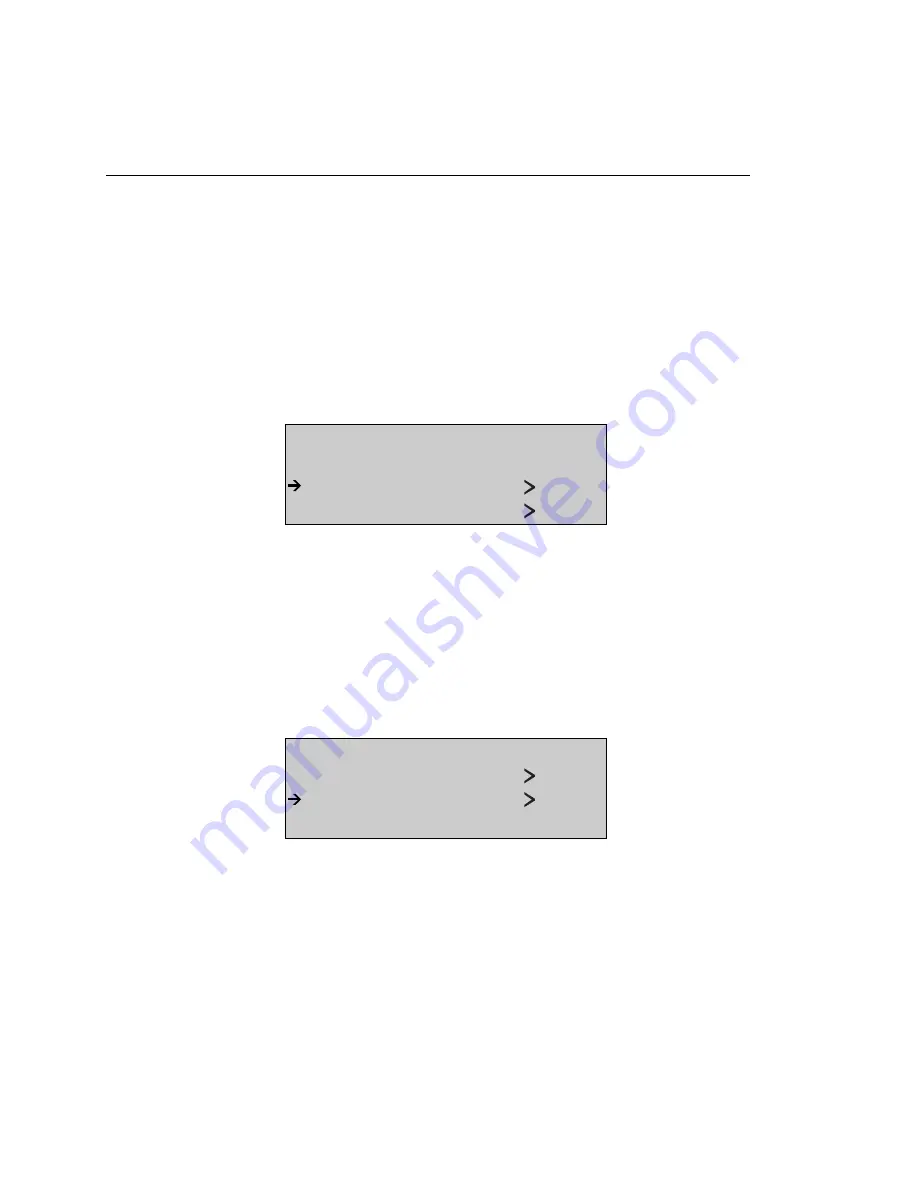
OC3port Plus
User Manual
6-82
4. Press the
Down Arrow
key to move the IP address that you want to change to
the selection line. Then, press the
EDIT
key and enter the desired address.
Make sure that you press
ENTER
when you are finished to save the change.
Complete this step for each IP address that you want to put in this table.
5. Press the
AUTO
key again. You return to the
AUTOS ELECTIONS
menu.
6. Make sure that the
IP Ping
option is on the selection line. Then, press
ENTER
to return to the
IP PING
submenu.
7.
Press the
Down Arrow
key to move the
Source IP Addr
option to the selection
line:
IP PING
IP Ping Responder
Source IP Addr 1
Dest IP Addr 1
za164f.eps
This option identifies which address in the IP address table corresponds to the
OC3port Plus, which is the "source" or sender of the message. The settings for
this option range from 1 to 8, which respectively correspond to the eight
address listed in the IP ADDRESS TABLE.
8. Press the
Left
or
Right Arrow
key to select the setting that matches the address
in the IP ADDRESS TABLE corresponding to the OC3port Plus.
9.
Press the
Down Arrow
key to move the
Dest IP Addr
option to the selection line:
IP PING
Source IP Addr 1
Dest IP Addr 1
IP Addresses
za165f.eps
This option determines which address in the IP ADDRESS TABLE that the
OC3port Plus uses as the "destination" or receiver of the IP message. The
settings for this option range from 1 to 8, which respectively correspond to the
eight addresses listed in the IP ADDRESS TABLE.
Artisan Technology Group - Quality Instrumentation ... Guaranteed | (888) 88-SOURCE | www.artisantg.com






























