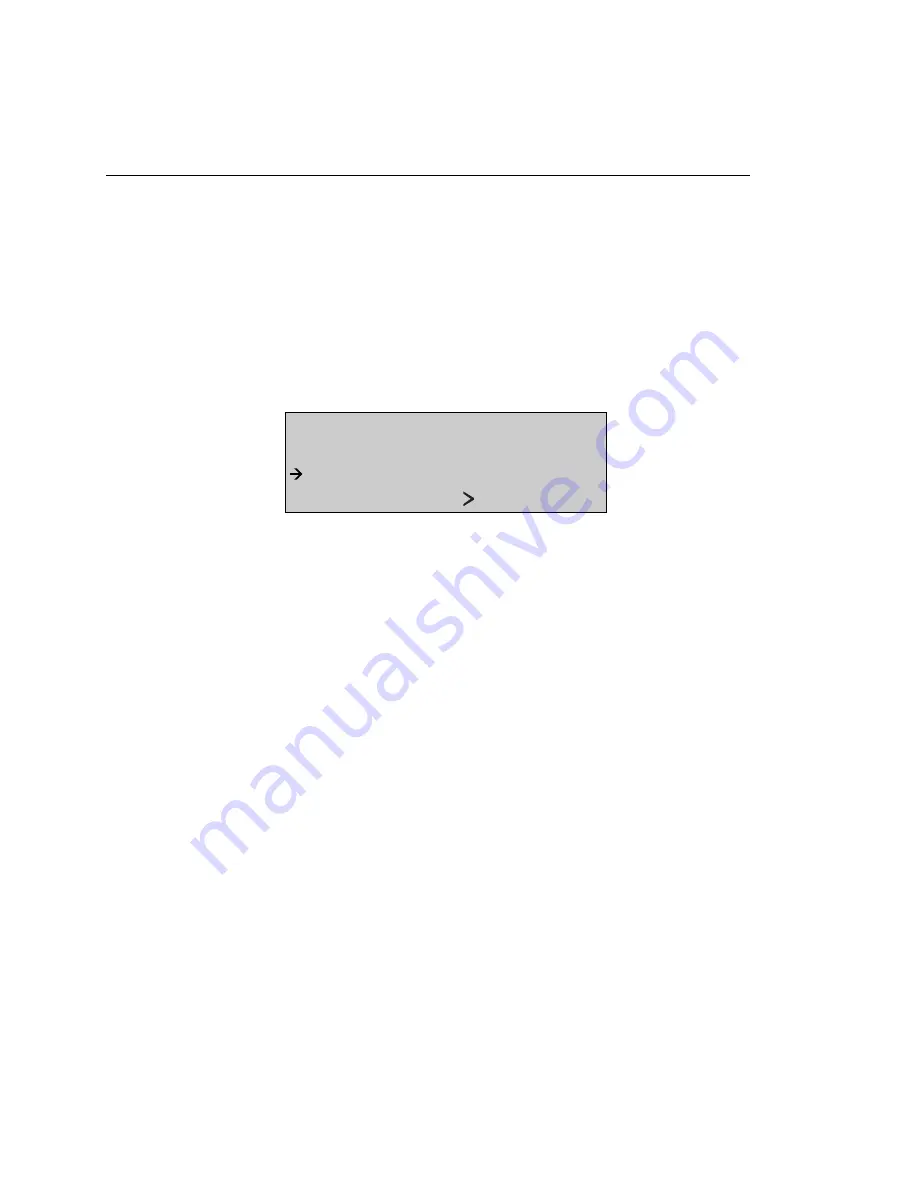
OC3port Plus
User Manual
6-42
Displaying the Results of the Previous Activity Scan
To view the results of the last activity scan you conducted:
1.
Press the
AUTO
key. The
AUTO SELECTIONS
menu is displayed.
2.
Press the
Down Arrow
key to move the ATM Activity Scan option to the
selection line. Then, press
ENTER
. The
ATM ACTIVITY SCAN
submenu is
displayed.
3.
Press the
Down Arrow
key to move the
Review Last Scan
option to the selection
line. For example:
ATM ACTIVITY SCAN:
Setup Activity Scan
Review Last Scan
Act Detect Alrm OFF
za127f.eps
4.
Press
ENTER
. The OC3port Plus immediately displays the results of the
previous ATM activity scan.
Using the ATM Traffic Templates
To simplify the process of configuring the OC3port Plus for ATM transmission,
Fluke provides four pre-defined cell transmission templates that you can use as a
starting point for creating ATM test patterns. These templates provide complete
transmission stream parameters for up to four transmission streams.
This section describes the four templates available and shows you how with a few
keystrokes, you can quickly configure the OC3port Plus to provide ATM traffic.
ATM Traffic Templates: a Description
These four templates are included in the OC3port Plus:
•
20% SPREAD
•
RAMPDOWN
•
BER TEST
•
POLICE 10MBS
Artisan Technology Group - Quality Instrumentation ... Guaranteed | (888) 88-SOURCE | www.artisantg.com






























