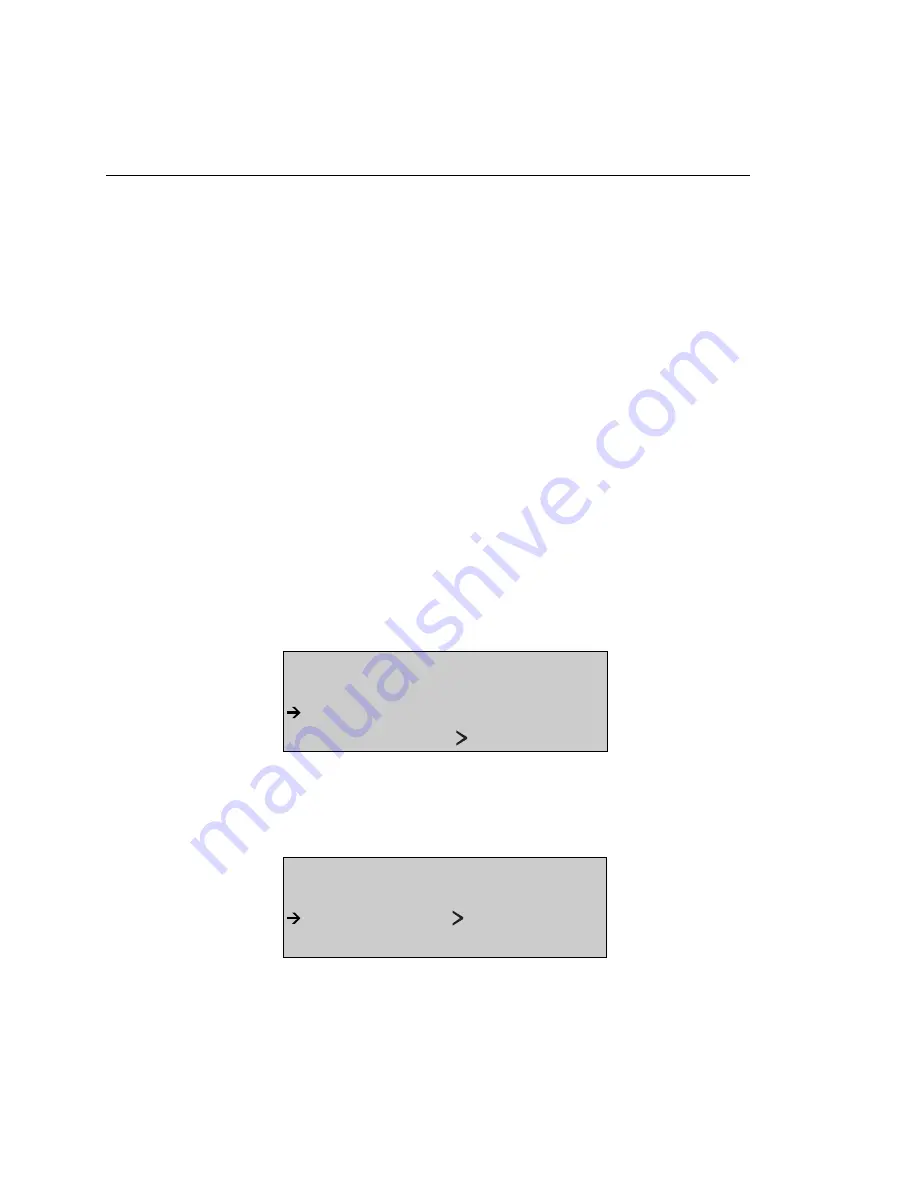
OC3port Plus
User Manual
6-50
14. Press the
ATM
key to return to the
ATM SELECTIONS
menu. With the
Quality of
Service
option on the selection line, press
ENTER
again to select
Cell Loss
.
Press the
Down Arrow
key to move the
Store Lost Only
option to the selection
line.
This parameter has the following settings:
Off:
Stores Cell Loss records based on AutoStore settings.
PRD:
Stores Cell Loss record based on AutoStore settings, but only for
records that indicate a loss.
ON:
Stores Cell Loss records every time a loss is detected. This mode is
independent of AutoStore settings. results, even if it detects no cell
loss. If you select
OFF
, the OC3port Plus stores only those records
that contain cell loss errors.
The OC3port Plus is now set up to run a Cell Loss test.
Running a Cell Loss Test
To start a Cell Loss test, follow these steps:
1.
Press the
ATM
key. The
ATM SELECTIONS
menu is displayed.
2.
Press the
Down Arrow
key to move the
Quality of Service
option to the selection
line. Then, press
ENTER
. The
QUALITY OF SERVICE
submenu is displayed:
QUALITY OF SERVICE
- - - - - - - - - - - - - - - - - - - - - - - -
Cell Loss
1Pt Cel Dly Var 1
za134f.eps
3.
Make sure that the
Cell Loss
option is on the selection line. The, press
ENTER
.
The
CELL LOSS
submenu is displayed:
CELL LOSS:
- - - - - - - - - - - - - - - - - - - - - - - -
Start Cell Loss STD
Setup Cell Loss
za135f.eps
Artisan Technology Group - Quality Instrumentation ... Guaranteed | (888) 88-SOURCE | www.artisantg.com






























