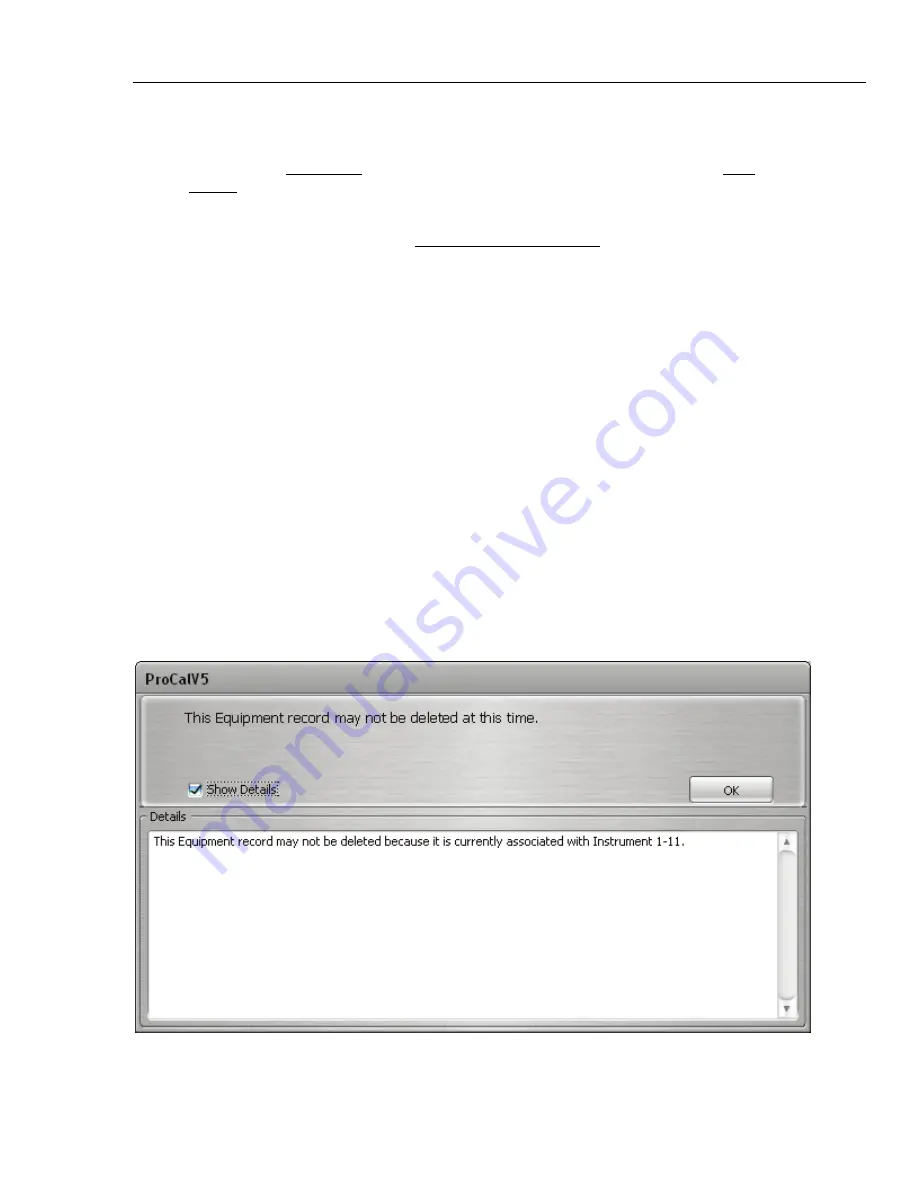
Equipment Record Screen
14.3 File Menu Options
14
14-5
14.2.5 Notes Tab
This tab page is used to enter and/or view notes for the Equipment record. To enter a new
note, click the Add a Note button. Type text into the field provided and click the Save
Record button on the screen’s toolbar. Once a note is entered and saved for the record it
cannot be modified or deleted. As new notes are added, they will be inserted at the top of
those listed (most recent notes first). As the record acquires multiple notes, you may
change their order by clicking the Sort Ascending/Descending button.
14.3 File Menu Options
14.3.1 New Record[Ctrl + N]
Selecting this option will open a blank Equipment Record screen. The Equipment ID
must be entered before you can save the record
.
14.3.2 Save Record[Ctrl + S]
Selecting this option will save Equipment data.
14.3.3 Find Record[Ctrl + F]
Selecting this option will open the Find Equipment screen allowing searches by
Equipment ID or Serial Number.
14.3.4 List Records
Selecting this button will open the list screen, where all records are listed. On this screen
you have the option to scroll through the field or activate an Advanced Query.
14.3.5 Delete Record
This option will allow you to Delete the Equipment Record. If the Equipment has any
components (Instruments and/or Loops) you will not be able to Delete the record. (See
Figure 14.3) If you do not have access to Delete Equipment Records, this option will be
grayed out and not available.
Figure 14.3
Shop for Fluke products online at:
1.877.766.5412
www.
MyFlukeStore
.com






























