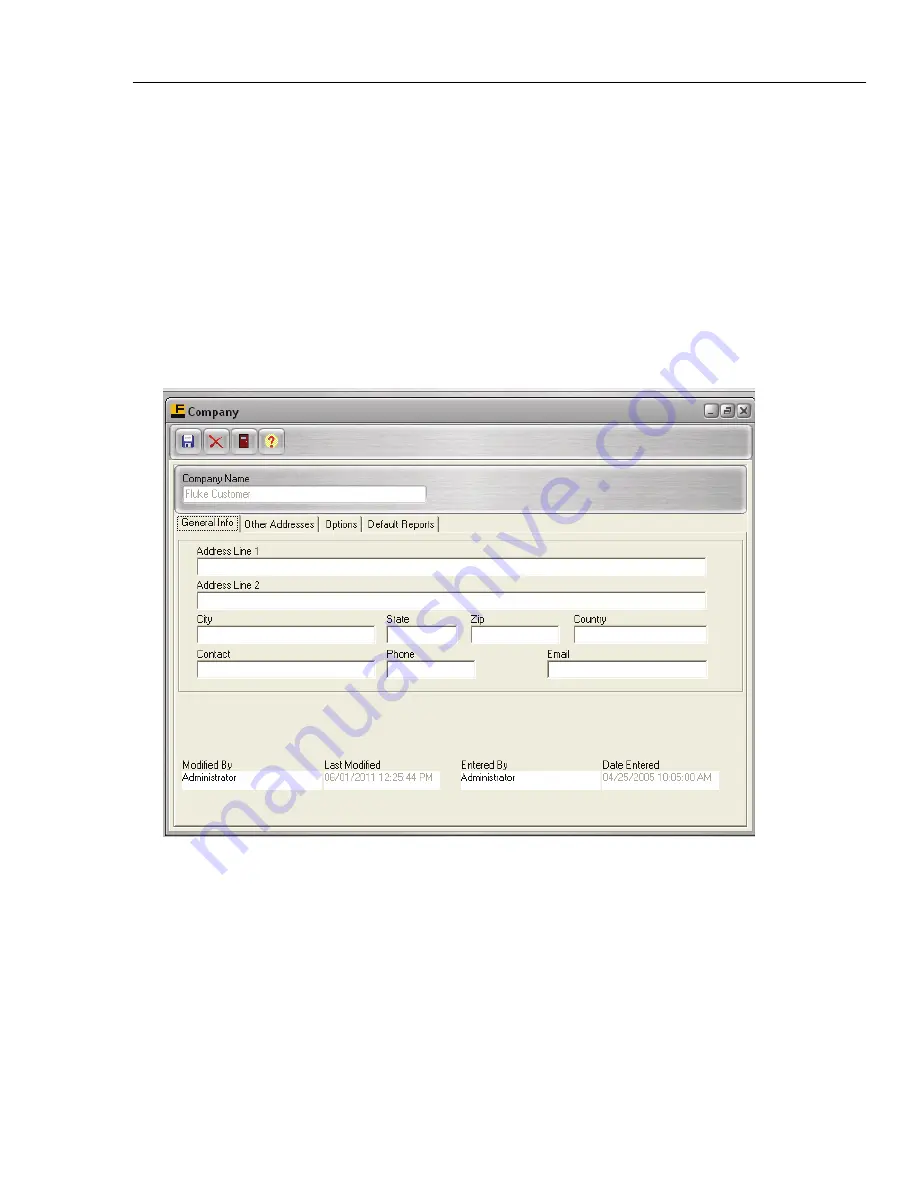
Company Record Screen
9.1 Company Records
9
9-3
9.1 Company Records
DPCTrack2 has the ability to store and track data for one company in the system. Your
company’s record must be established before you can enter any device information. You
will be required to enter a Company name during installation. To view or modify an
existing company record, select the speed button labeled
“Company”
from the Record
Toolbar, this action will invoke the COMPANY RECORD screen shown in Figure 9.1
below.
9.2 Tabbed Notebook Section
The tabbed notebook section of the COMPANY RECORD screen contains four (4)
different sub-screens or “pages” available for data entry. These pages are logically
grouped on the tabs of the notebook. Each page and its associated fields are described
below. To open a page, click its tab with your mouse
.
Figure 9.1
9.2.1 General Info Tab
This tab page (Figure 9.1) may be used to enter all of the general information about a
company. In the fields provided you may type the company’s full name, address, phone
number, contact person and e-mail address.
9.2.1.1 Address Lines 1 & 2, City, State, Zip & Country
These are alpha/numeric fields, each of these fields are limited to 255 characters.
9.2.1.2 Contact, Phone & Email
These are alpha/numeric fields, each of these fields are limited to 50 characters.
Shop for Fluke products online at:
1.877.766.5412
www.
MyFlukeStore
.com






























