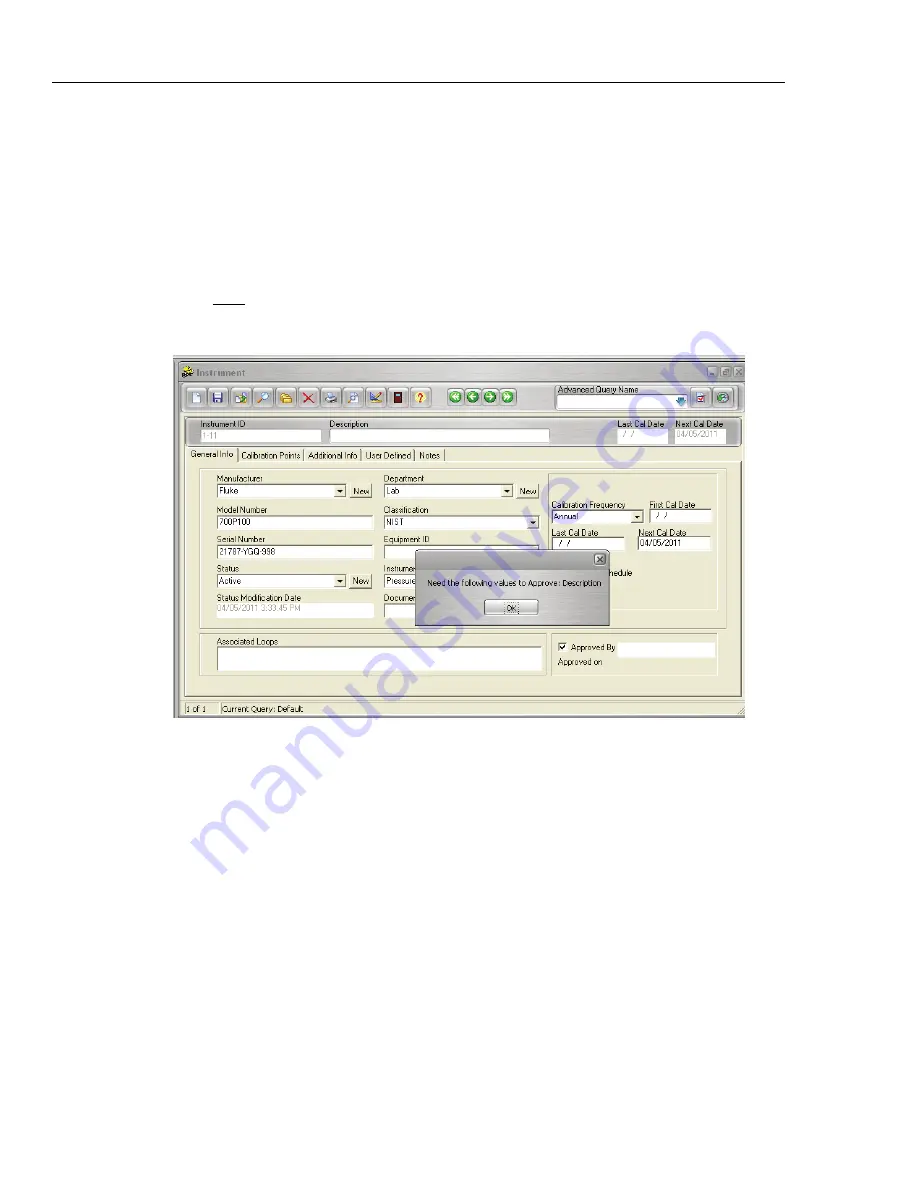
DPCTrack2
Users Manual
10-8
field name from a
Required
box eliminates completion of that field as a requirement for
save, approval or finalization of a record in the screen in which it resides.
Note
User defined variables that are of an “Integer” or “Decimal” type cannot
be required for a record since a value of “0” may denote a real or null
value. Therefore any user defined variables of these types will not be listed
in Required Fields screen.
Once you have completed selection of required fields for a particular record type, click
the Save button. You may then close the
Required Fields
screen and move onto
establishing required fields for a different record type by selecting a different record type
from the “Required Fields” option on the Home Screen’s
Tools
menu.
Figure 10.6
When required fields have been set for a particular screen or record type you will be
restricted from performing certain actions, as applicable, for the screen you are working
in when those required fields have not been completed. For example, Figure 10.6 displays
the typical message that will appear in the MASTER INSTRUMENT RECORD screen
when the required fields have not been filled in and a user attempts to approve a record. If
you are uncertain of the field requirements for a particular record type, this information is
available by selecting “Check Requirements” from the screen’s Edit menu. This will
display a message box detailing the fields that still need to be completed within the
screen in order to approve the record (Instruments, Loops, and Test Instruments), finalize
the record (Calibrations) or just save the record (Equipment).
Shop for Fluke products online at:
1.877.766.5412
www.
MyFlukeStore
.com






























