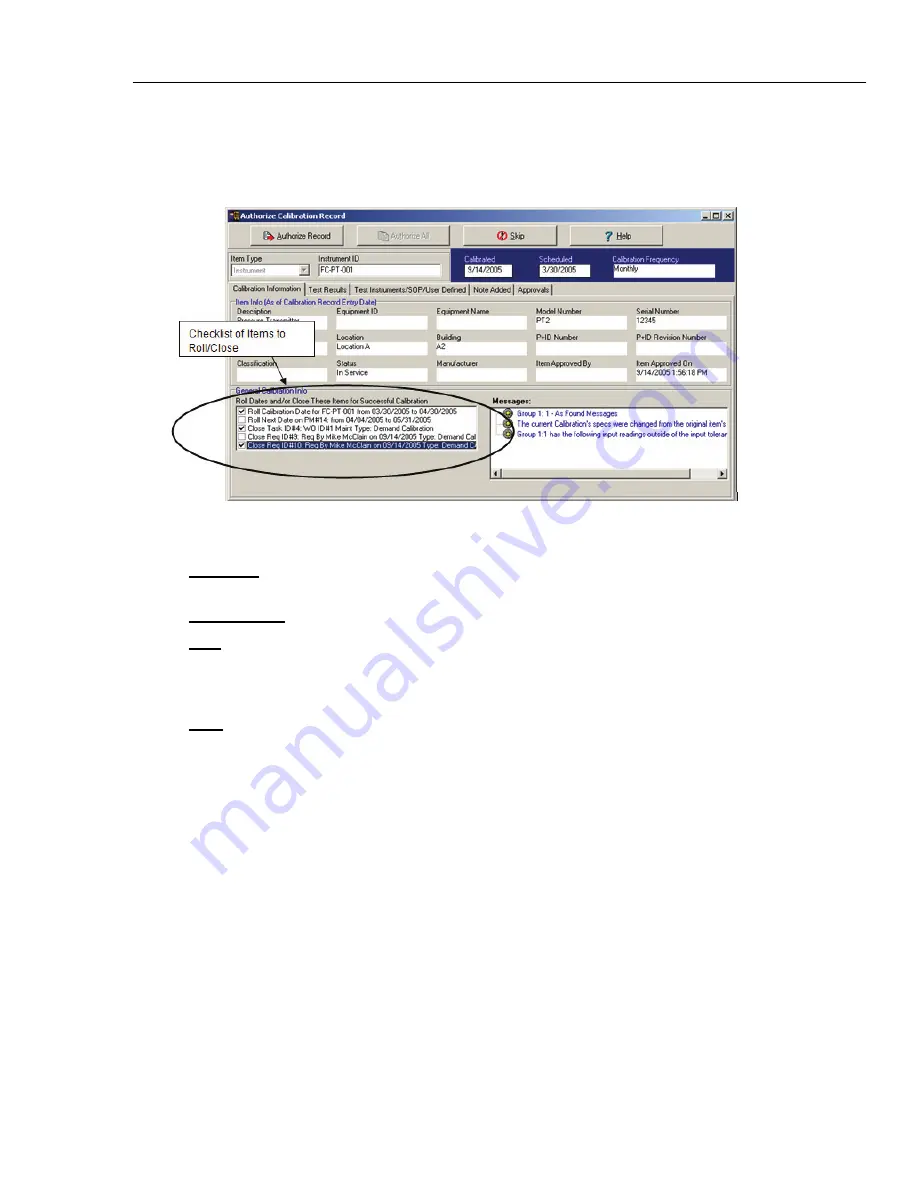
Upload/Download Screen
18.8 Uploading Results as Calibrations
18
18-15
18.8.4.2 Calibration Record: Authorizing
DPCTrack2 contains a special feature that allows you to Authorize or Skip each
Calibration result record uploaded from the device. It does this function via the Authorize
Calibration Screen (Shown in Figure 18.7).
Figure 18.7 (Authorize Calibration Screen)
18.8.4.2.1 Action Buttons
Authorize
- This new calibration record will be added to the system, and all indicated
date rolling and item closing will be performed
Authorize All
- See below for more on Authorizing an entire Upload session.
Skip
- This button will cause the current calibration addition to be canceled. No changes
are made to the database, and other calibration records can still be added. This button is
useful when uploading more than once from a given calibrator and the user has already
created the current result as a Calibration record in the database.
Help
- Opens this Help System.
Screen Fields
For most screen fields, see the DPCTrack2 Help System - Calibration Screen for more
information. Only certain have special meaning in this utility.
"Roll Dates and/or Close These Items for Successful Calibration"
This checklist operates exactly the same as the same checklist in the Calibration screen.
The user is required to check which updates they would like to proceed with, if the
calibration has passed.
Shop for Fluke products online at:
1.877.766.5412
www.
MyFlukeStore
.com






























