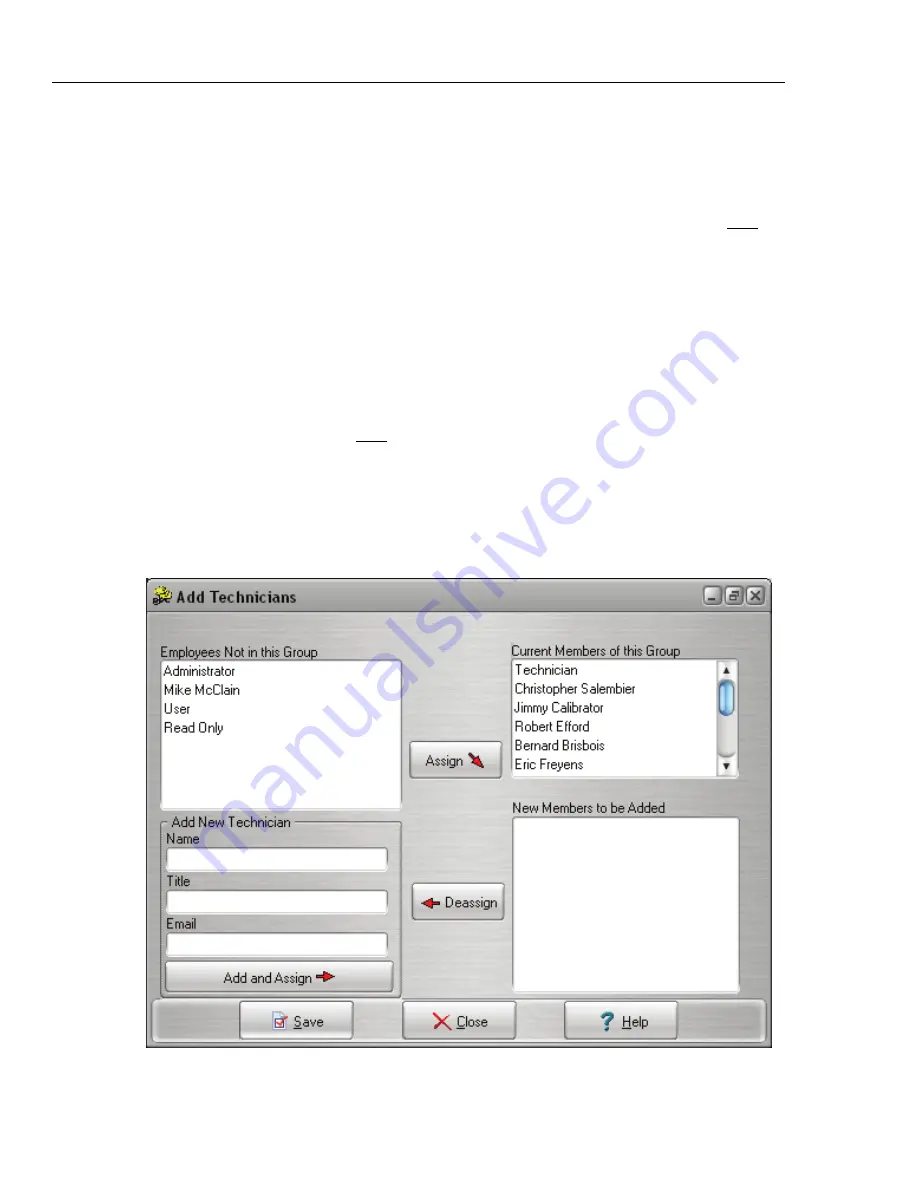
DPCTrack2
Users Manual
12-6
12.2.7 Vendors
This list option allows you to enter the person or company that sells or services your
instruments. The VENDOR screen provides you with fields in which to enter a vendor’s
name, address, phone number, fax number and contact person, however only the vendor’s
name is required to save a new record. You are limited to 50 characters in this field. You
may add vendors by using this menu option, or you can add
them by clicking the New
button next to the “Vendor Name” fields in various screens throughout the program.
Vendors can only be edited or deleted through this screen. A Vendor cannot be deleted if
it is in use. The Address Line 1 & 2, City, State, Zip and Country are limited to 255
characters. The Phone, Fax and Contact are limited to 50 characters.
12.2.8 Instrument Type
This list option allows you to create different device types such as “Transmitter”,
“Analyzer”, “Pressure” or “Temperature”. Instrument types are useful in tracking data as
well as limiting the number of test instruments that can be used for particular calibrations.
(See Chapter 17 for information about entering test instruments and their connection to
instrument types.) You may add instrument types by using this menu option, or you can
add them by clicking the New button next to the
Instrument Type
field in MASTER
INSTRUMENT RECORD screen. You are limited to 50 characters in this field.
12.2.9 Responsible Technician
This list option allows you to add names of technicians who perform your calibrations or
are responsible for your equipment, once added they will be available in the drop-down
lists for fields like
Who Calibrated
and
Responsible Technician
. This screen has several
different sections.
Figure 12.2
Shop for Fluke products online at:
1.877.766.5412
www.
MyFlukeStore
.com






























