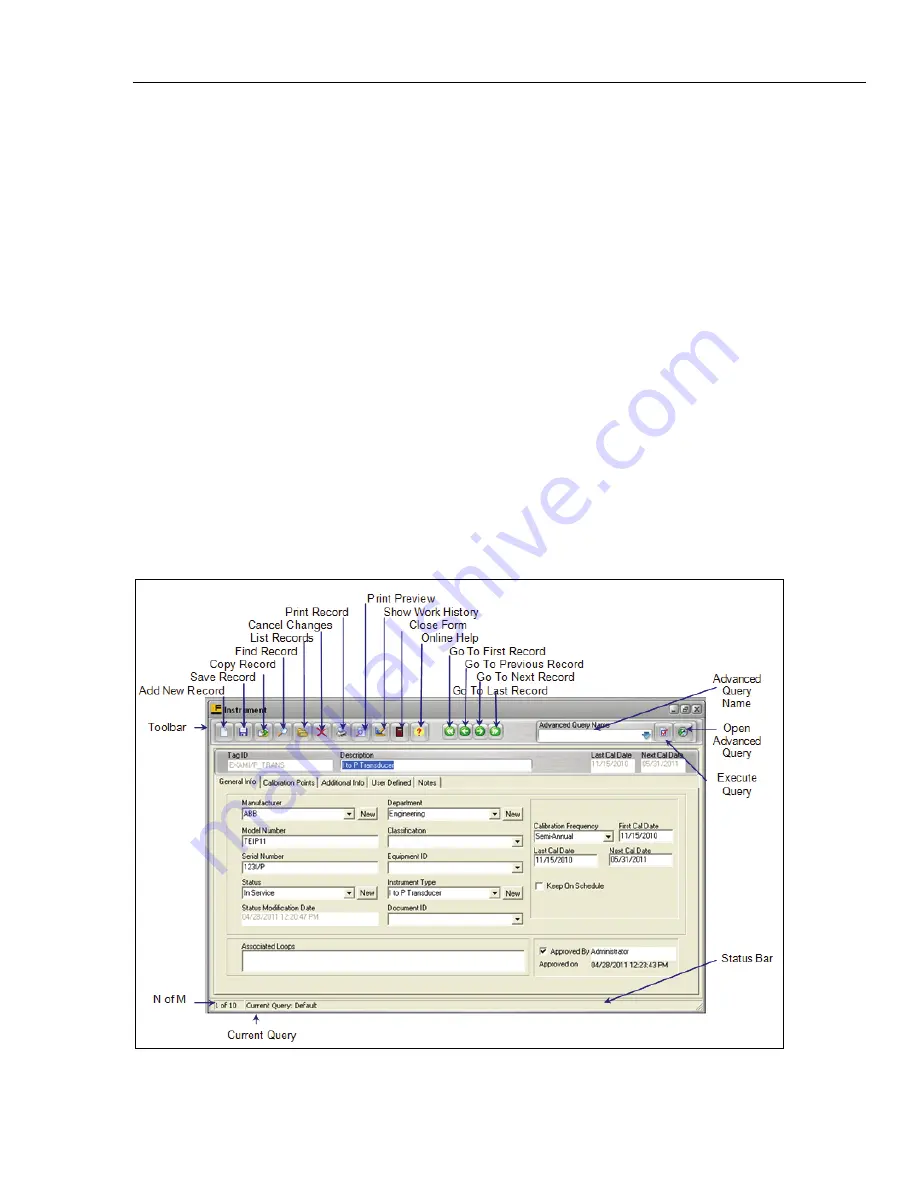
Overview of Standard Screens
5.1 Standard Screens
5
5-3
5.1 Standard Screens
Each of the eight (8) screens available from the HOME SCREEN’S Navigation
Toolbar
has similar features. This enables you to quickly become familiar with DPCTrack2. With
a single click of the mouse, you can easily move in and out of different records, preview
reports, print reports, save records, add new ones and access the program’s help system.
The screen shown below is the MASTER INSTRUMENT RECORD. It is typical of
every other standard screen.
This screen’s sub-category
Toolbar
contains fifteen (15) different action buttons,
although some screens in the program may not contain all of these if they are not
applicable. In addition, the
Toolbar
also has an
Advanced Query Name
field with buttons
providing quick access to the ADVANCED QUERY SCREEN and queries that have
been saved in the system. You may view each button’s function by slowly moving the
mouse along the
Toolbar
. As you do this, each button’s function will be displayed in a
yellow hint box. To use an action button, click it with your mouse. Each button and its
function are illustrated in Figure 5.1 shown below. The Master Instrument Record screen
is used for this demonstration.
All screens that have Listing and/or Querying capabilities will have a
Status Bar
added
to the form to display various information about the selection and positioning in the List.
Screens with List capability will include a
Status Bar
item with a ticker showing record
N of M where M is the number of records in the current list and N is the current records
position. Screens with Advanced Query capabilities will include a
Status Bar
item with
the name of the current Query. If the current Query is not named then the Selection
Criteria will be displayed.
Figure 5.1
Shop for Fluke products online at:
1.877.766.5412
www.
MyFlukeStore
.com






























