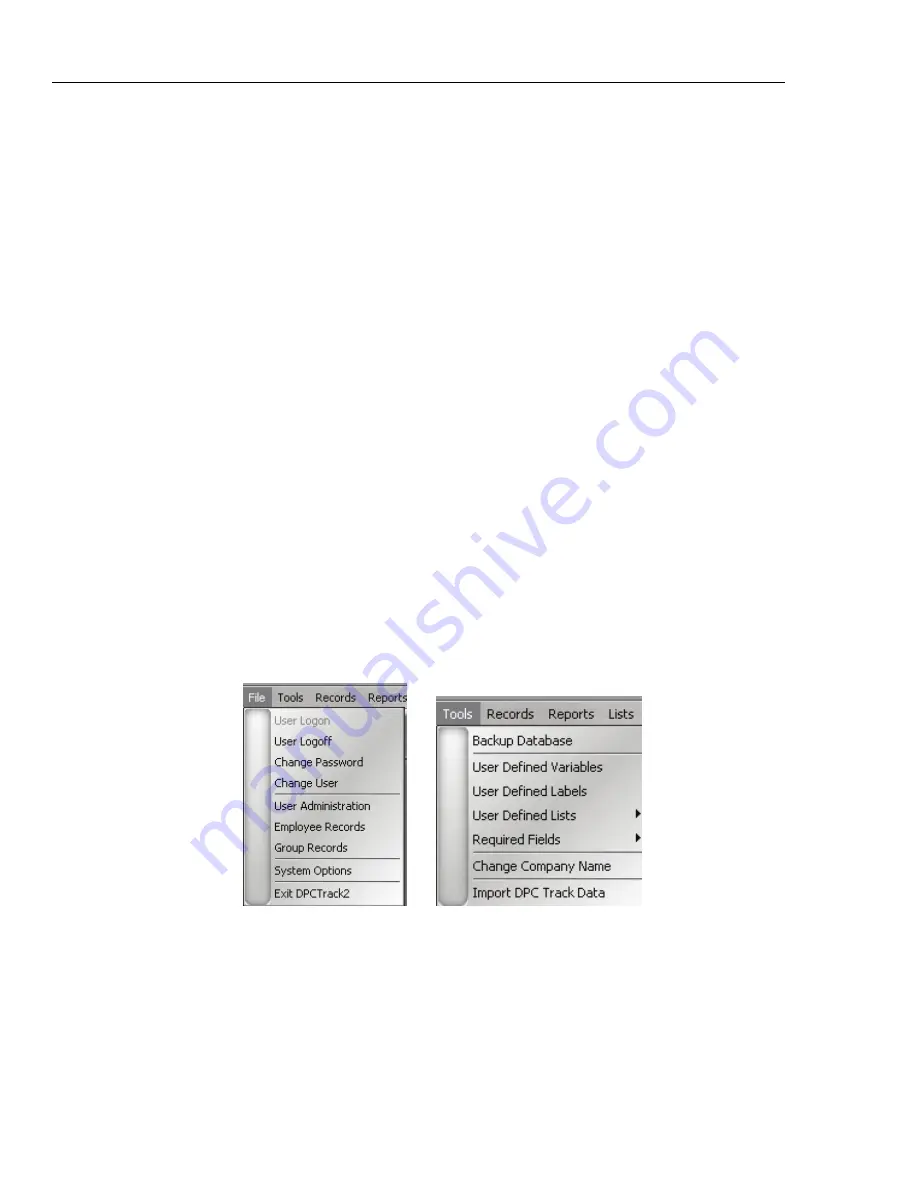
DPCTrack2
Users Manual
4-4
4.2.1.1 User Logon
This option will be grayed out unless there is not a User logged on. If there is no User
logged on this option and Exit DPCTrack2 will be the only accessible choices. Selecting
this option with no User logged on, will bring up the DPCTrack2 logon screen.
4.2.1.1 User Logoff
This will logoff the current user but will not close DPCTrack2
4.2.1.2 Change Password
This will open a new screen requiring the current user to change their password
4.2.1.3 Change User
This will logoff the current user but will not close DPCTrack2
4.2.1.4 User Administration
This screen allows the user to add Employees, Copy an employee record, View a selected
Group or Employee record, (This is covered in depth in Chapter 6)
4.2.1.5 Employee Records
This screen allows the user to view, add or change employee records. (This is covered in
depth in Chapter 6)
4.2.1.6 Group Records
This screen allows the user to add/delete members for groups, the levels of access for
each group and reminder options. (This is covered in depth in Chapter 6)
4.2.1.7 System Options
This screen allows the user to change or modify options that are system wide. (This is
covered in depth in Chapter 7)
4.2.1.8 Exit DPCTrack2
This will logoff the current user and close DPCTrack2
Figure 4.2
Figure 4.3
Shop for Fluke products online at:
1.877.766.5412
www.
MyFlukeStore
.com






























