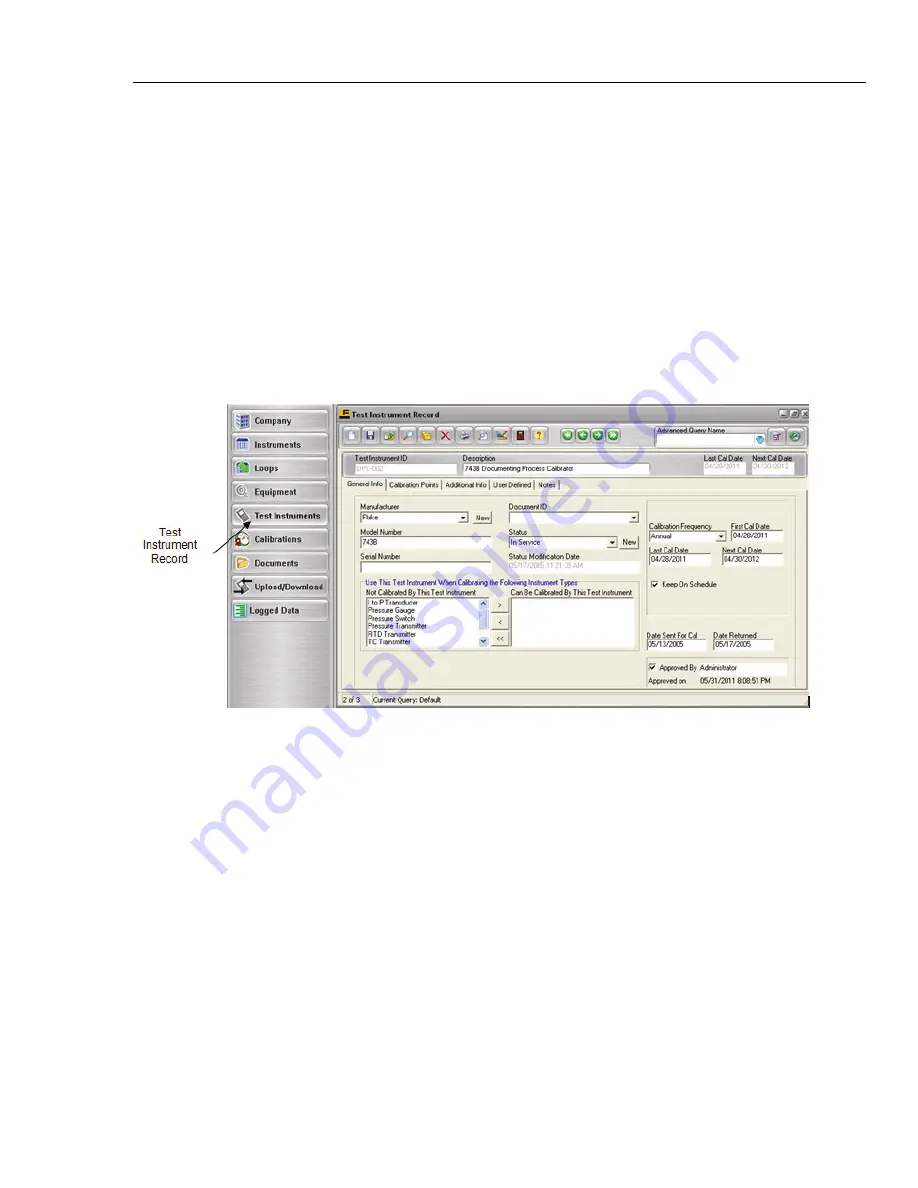
Test Instrument Record Screen
17.1 Test Instrument Records
17
17-3
17.1 Test Instrument Records
For a variety of reasons relating to quality control and record-keeping issues, DPCTrack2
stores data for Test Instruments separately. This screen is used to add, display, modify,
and if necessary delete Test Instrument records.
In this section, you may add your company’s test equipment. The TEST INSTRUMENT
RECORD screen is accessed by clicking the speed button labeled “Test Instruments” on
the Record Toolbar.
17.2 Tabbed Notebook Section
The tabbed notebook section of the TEST INSTRUMENT RECORD screen contains five
(5) different sub-screens or “pages” available for data entry. These pages are logically
grouped on the tabs of the notebook. Each page and its associated fields are described
below.
Figure 17.1
Note
It is not necessary to fill in all available fields. Only a Test Instrument ID is
required to save a new record.
17.2.1 General Info Tab
This tab (Figure 17.1) allows you to enter general information about the Test Instrument
like its manufacturer, vendor, model number, serial number, status, etc.
17.2.1.1 Manufacture
This field may be populated by either selecting from the drop down menu or entering a
new Manufacture. See Chapter 12 for more information.
17.2.1.2 Model Number, & Serial Number
These fields can be filled in as needed. Each field can contain up to 100 characters.
Shop for Fluke products online at:
1.877.766.5412
www.
MyFlukeStore
.com






























