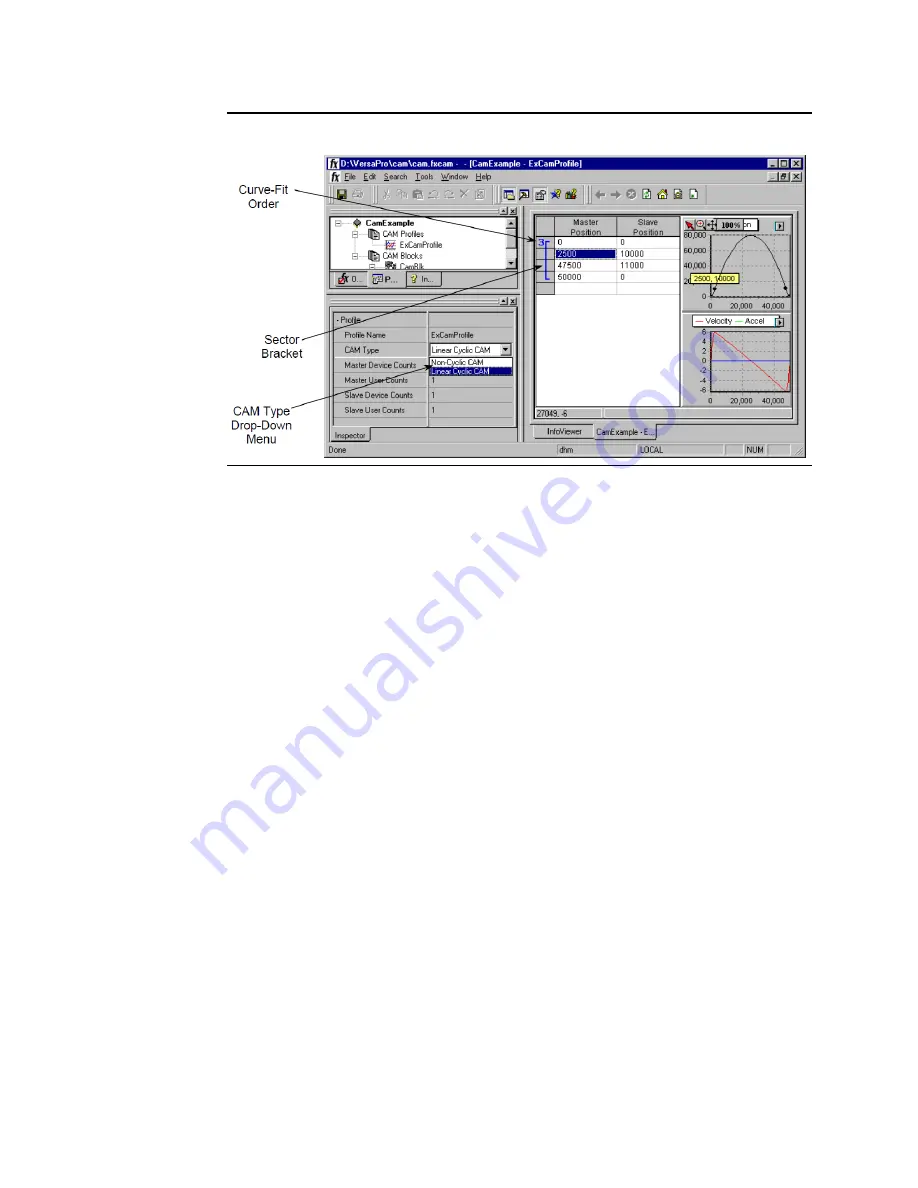
User Manual
Appendix H
GFK-1742F
Jan 2020
Using VersaPro with the DSM314
496
Figure 259: CAM Editor CAM Type Selection
Step 7: Specify the Correction Property
The last item to be specified for this example is the correction status. The Correction
property determines whether the motion module will permit an online correction for a
specific sector. A sector is a region of a CAM profile defined by at least two adjacent user-
defined points. The sector includes the user-defined points, the curve connecting them and
also up to, but not including, the first point defined for the next adjacent sector. The points
included in a given sector are denoted by the Sector Bracket, shown in the figure above.
Each sector is assigned a curve-fit order number, also shown in the figure above. The
segments of the profile between user-defined points are defined by polynomials of the
curve-fit order specified. A unique polynomial is used to interpolate between each pair of
adjacent user-defined points. Although the actual polynomial coefficients can be different
for each segment, the curve-fit order is the same throughout the sector. A sector is
indicated in the CAM profile table as a bar spanning the user-defined Master Position values
included in the sector. Initially, all points defined in a profile are included in a single sector.
This single initial sector can be subdivided as required to facilitate smoothing a CAM profile.
When the Correction property is Enabled, the motion module reports a warning if there is a
velocity limit violation. When the Correction property is set to Disabled, the motion module
reports an error for these violations and stops the slave axis.
For this example, correction should be enabled. To enable correction, select the sector from
the CAM profile table by clicking it. This will cause the Inspector window to display the
sector properties and allow them to be edited. Select the Correction drop down box and
choose Enabled (Figure 260).



























