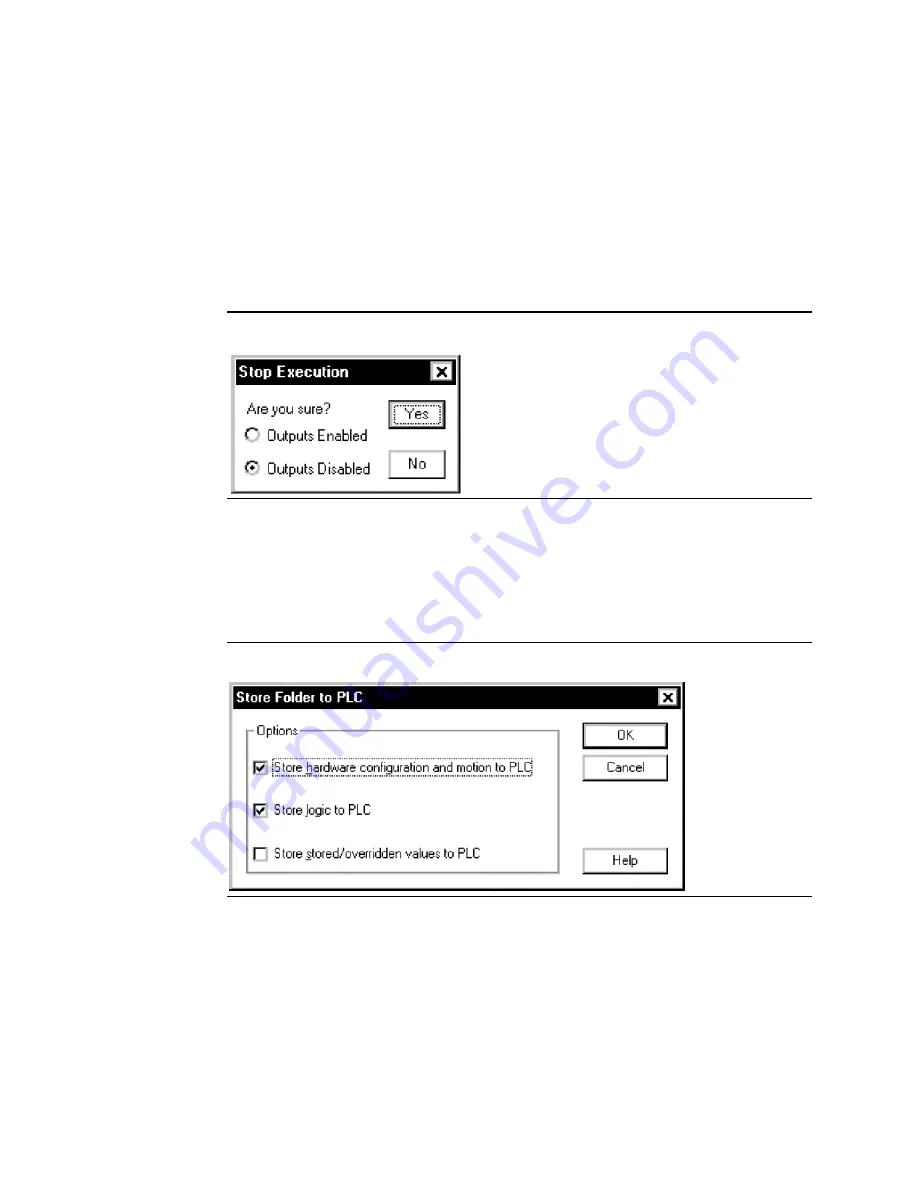
User Manual
Appendix H
GFK-1742F
Jan 2020
Using VersaPro with the DSM314
475
•
Make sure your serial cable is connected between your computer and the serial port
on the PLC. Then click the Connect button on the Connect dialog box to begin
connecting to the PLC. The message bar at the bottom of the VersaPro screen will
display a “Connecting” message with a horizontal bar graph. Once the connection is
made, the Status bar message will change from Disconnected to Connected.
Stopping the PLC
•
The PLC must be stopped to store configuration files, so click the Stop icon on the
Tool bar. The Stop Execution dialog box will appear.
Figure 232: The Stop Execution Dialog Box
•
Click Yes to stop the PLC. The Status bar message at the bottom of the screen will
change from Run Enabled to Stop Disabled.
Store Operation
•
Click the Store to PLC icon on the Tool bar. The Store Folder to PLC dialog box will
appear.
Figure 233: The Store Folder to PLC Dialog Box
•
Make sure the “Store hardware configuration and motion to PLC” item is checked as
shown, then click the OK button to store to the PLC. Once the store is complete, the
message on the Status bar at the bottom of the screen will change from Not Equal
to Equal.






























