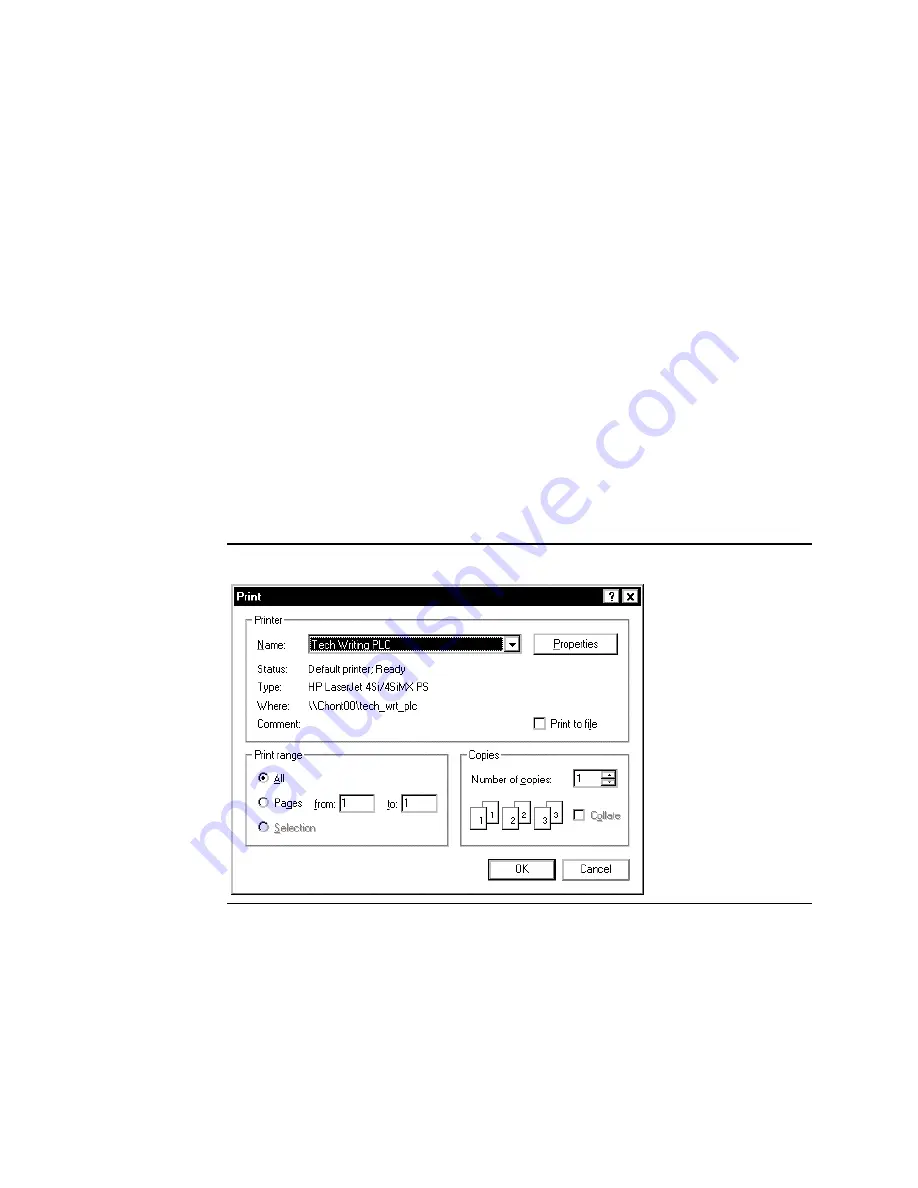
User Manual
Appendix H
GFK-1742F
Jan 2020
Using VersaPro with the DSM314
482
The text-based Local Logic program is created the left window (Local Logic Editor window).
Details on Local Logic commands and syntax are covered in Chapters 10
—
14.
Saving your Local Logic Program
When
ready to save your Local Logic file to your computer’s hard disk, either click the
Save
icon on the tool bar (looks like a floppy diskette), or click File from the Menu bar and click
Save.
Storing your Local Logic Program to the PLC
Since the Local Logic file is considered part of the Configuration file group, use the
procedure
under the heading “Connecting to and Storing Your Configuration to the PLC,”
documented earlier in this appendix.
Printing a Hardcopy of your Local Logic Program
There are two print selections on the File menu: Print and Print Report.
Print:
•
Printing your entire Local Logic file (block): While the Local Logic Editor is active, click
File on the Menu bar and select Print. The Printer dialog box will display. Make any
desired printer setup changes, then click the OK button.
Figure 243: Print Dialog Box
•
Printing just a selected portion of your Local Logic file: In the Local Logic Editor
window, use your mouse to select the portion you wish to print, click File on the
Menu bar, then select Print. In the Print dialog box (shown above), make sure the
Selection radio button in the Print range section is selected (has a dot in the middle).
Click the OK button.






























