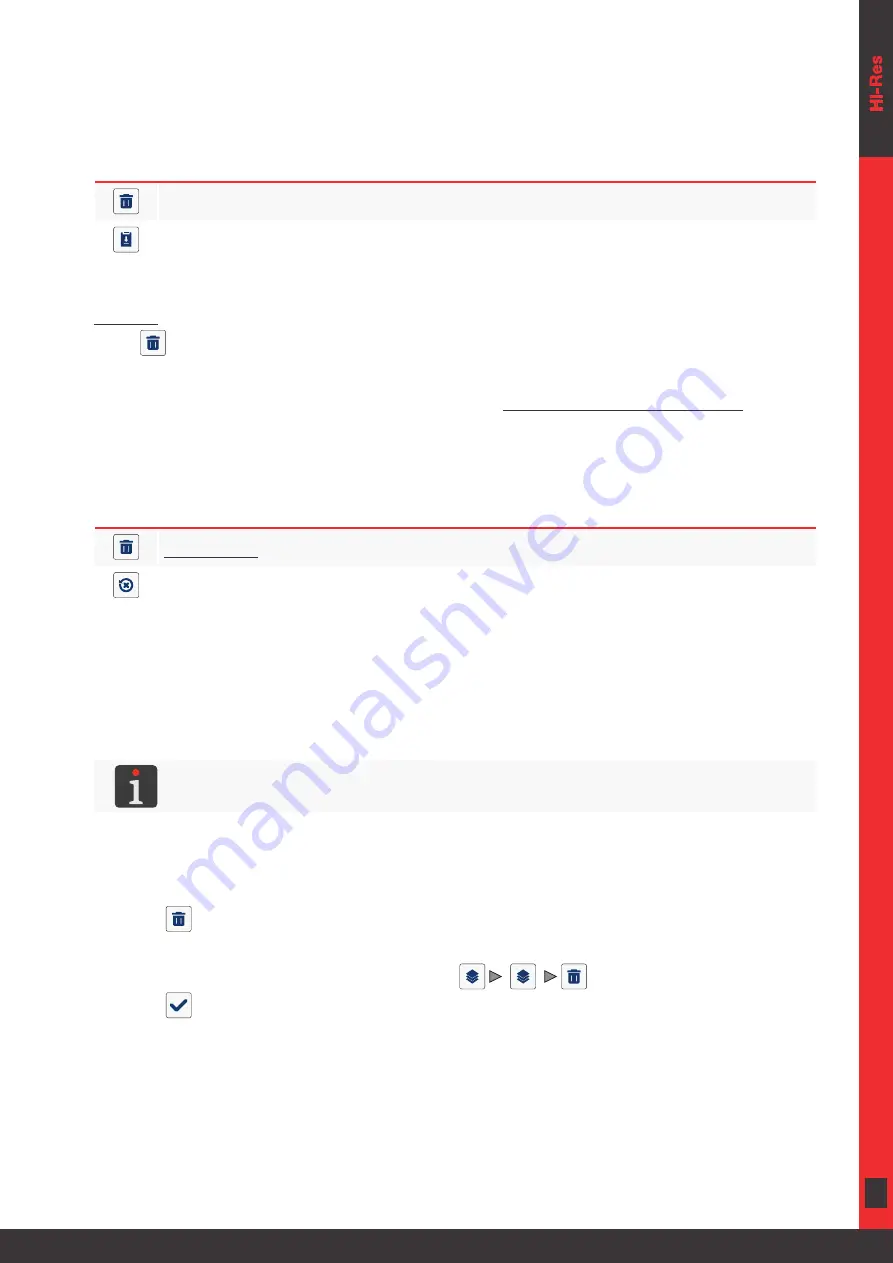
81 of 184
EN
2023.05.16
the clipboard can be used for copying objects from one project to another.
The clipboard is emptied automatically each time the printer is shut down.
The following functions are available in the clipboard:
Icon
Function
Delete the selected object from the clipboard.
Paste the selected object into the project.
Trashcan
Press |
| in the object manager window to display the trashcan.
The trashcan contains all objects that have been deleted
from the currently edited project
.
The trashcan is automatically emptied when the project editor closes.
The following functions are available in the trashcan:
Icon
Function
Permanently
delete the selected object from the trashcan.
Restore the selected object from the trashcan to the project.
5.1.6.
DELETING AN OBJECT
When an object is deleted, it is moved to the trashcan. This means that deletion is reversible; an ob
-
ject can be restored only by the time that the project editor closes, the object is removed from
the trashcan or the trashcan is emptied.
For more details about trashcan management see
“5.1.5. Using the Object Manager”
.
To delete an object from a given project:
1. Select an object you wish to delete in the project editor window.
2. Press
.
A dialog box with the request to acknowledge the operation is displayed.
An object can also be deleted by means of the
|
|
function in the object manager.
3. Press
to acknowledge.
The selected object is deleted (moved to the trashcan).
The project editor is displayed.
Summary of Contents for EBS 2600
Page 2: ...2 of 184 EN EBS 2600 User Manual G2023 04 26_1EN 2023 05 16...
Page 8: ...8 of 184 EN EBS 2600 User Manual G2023 04 26_1EN 2023 05 16 CHAPTER 1 GENERAL INFORMATION...
Page 12: ...12 of 184 EN EBS 2600 User Manual G2023 04 26_1EN 2023 05 16 CHAPTER 2 DESCRIPTION...
Page 47: ...47 of 184 EN EBS 2600 User Manual G2023 04 26_1EN 2023 05 16 CHAPTER 3 USER INTERFACE...
Page 63: ...63 of 184 EN EBS 2600 User Manual G2023 04 26_1EN 2023 05 16 CHAPTER 4 OPERATION...
Page 74: ...74 of 184 EN EBS 2600 User Manual G2023 04 26_1EN 2023 05 16...
Page 75: ...75 of 184 EN EBS 2600 User Manual G2023 04 26_1EN 2023 05 16 CHAPTER 5 EDITING...
Page 121: ...121 of 184 EN EBS 2600 User Manual G2023 04 26_1EN 2023 05 16 CHAPTER 6 INFORMATION...
Page 130: ...130 of 184 EN EBS 2600 User Manual G2023 04 26_1EN 2023 05 16...
Page 131: ...131 of 184 EN EBS 2600 User Manual G2023 04 26_1EN 2023 05 16 CHAPTER 7 PRINTER CONFIGURATION...
Page 148: ...148 of 184 EN EBS 2600 User Manual G2023 04 26_1EN 2023 05 16 CHAPTER 8 PERIODIC MAINTENANCE...
Page 159: ...159 of 184 EN EBS 2600 User Manual G2023 04 26_1EN 2023 05 16 CHAPTER 9 TROUBLESHOOTING...
Page 181: ...181 of 184 EN EBS 2600 User Manual G2023 04 26_1EN 2023 05 16 CHAPTER 11 VERSION CONTROL...
Page 183: ...183 of 184 EN EBS 2600 User Manual G2023 04 26_1EN 2023 05 16...






























