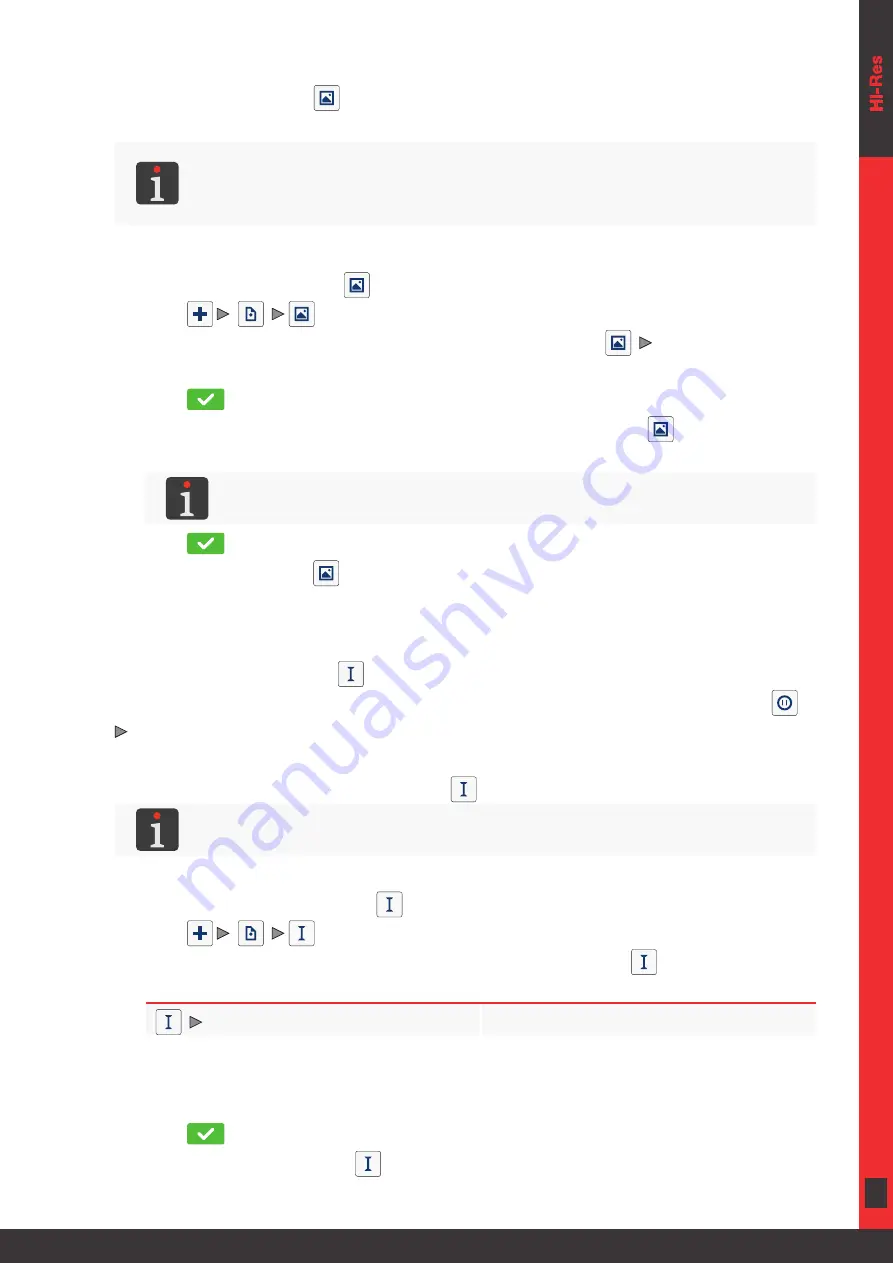
113 of 184
EN
2023.05.16
5.4.4.2. CREATING/EDITING AN
With an
you can add a graphics file containing any graphics, drawing or
logo to a project.
Before a graphics file is used in a project, it must be imported to the printer via the
image manag-
er
available in the
EBS Web User Interface
.
Only a graphics file in
*.png
format can be added to a project. It is recommended that monochro
-
matic (black and white) images be used.
To create an
‑type object
:
1. Press
|
|
.
2. Select a graphics file from among those available in the printer (|
|
).
A preview of the selected graphics file is available in the graphics file manager window.
3. Press
to acknowledge the selection of the graphics file.
The preview of the selected graphics file is displayed in the sheet tab |
|.
4. Set the other parameters of the object.
For more details about the parameters that are common to all objects see
.
5. Press
to acknowledge.
The
‑type object
is created in the left top corner of the project.
5.4.4.3. CREATING/EDITING A
‑TYPE OBJECT
Use a
‑type object
to pause making a print until a consecutive object is detect
-
ed by the photodetector selected as the source of the trigger signal (the project parameter |
|
). When an object is detected, another part of the print is made.
It is advisable to use
to label Euro‑pallet brackets.
For more details about labeling of Euro‑pallets see
“2.3.5. Labeling Euro-pallets”
To create a
:
1. Press
|
|
.
2. Set the parameters that are specific to the
‑type object
.
Parameter
Range of settings
|
|
Position of an object in a project; the horizontal coordinate (
X
).
The point at which printing pauses and is not resumed until the consecutive object is de
-
tected by the photodetector selected as the source of the trigger signal.
3. Press
to acknowledge.
The
‑type object
is created in the project and its position is defined by
Summary of Contents for EBS 2600
Page 2: ...2 of 184 EN EBS 2600 User Manual G2023 04 26_1EN 2023 05 16...
Page 8: ...8 of 184 EN EBS 2600 User Manual G2023 04 26_1EN 2023 05 16 CHAPTER 1 GENERAL INFORMATION...
Page 12: ...12 of 184 EN EBS 2600 User Manual G2023 04 26_1EN 2023 05 16 CHAPTER 2 DESCRIPTION...
Page 47: ...47 of 184 EN EBS 2600 User Manual G2023 04 26_1EN 2023 05 16 CHAPTER 3 USER INTERFACE...
Page 63: ...63 of 184 EN EBS 2600 User Manual G2023 04 26_1EN 2023 05 16 CHAPTER 4 OPERATION...
Page 74: ...74 of 184 EN EBS 2600 User Manual G2023 04 26_1EN 2023 05 16...
Page 75: ...75 of 184 EN EBS 2600 User Manual G2023 04 26_1EN 2023 05 16 CHAPTER 5 EDITING...
Page 121: ...121 of 184 EN EBS 2600 User Manual G2023 04 26_1EN 2023 05 16 CHAPTER 6 INFORMATION...
Page 130: ...130 of 184 EN EBS 2600 User Manual G2023 04 26_1EN 2023 05 16...
Page 131: ...131 of 184 EN EBS 2600 User Manual G2023 04 26_1EN 2023 05 16 CHAPTER 7 PRINTER CONFIGURATION...
Page 148: ...148 of 184 EN EBS 2600 User Manual G2023 04 26_1EN 2023 05 16 CHAPTER 8 PERIODIC MAINTENANCE...
Page 159: ...159 of 184 EN EBS 2600 User Manual G2023 04 26_1EN 2023 05 16 CHAPTER 9 TROUBLESHOOTING...
Page 181: ...181 of 184 EN EBS 2600 User Manual G2023 04 26_1EN 2023 05 16 CHAPTER 11 VERSION CONTROL...
Page 183: ...183 of 184 EN EBS 2600 User Manual G2023 04 26_1EN 2023 05 16...






























