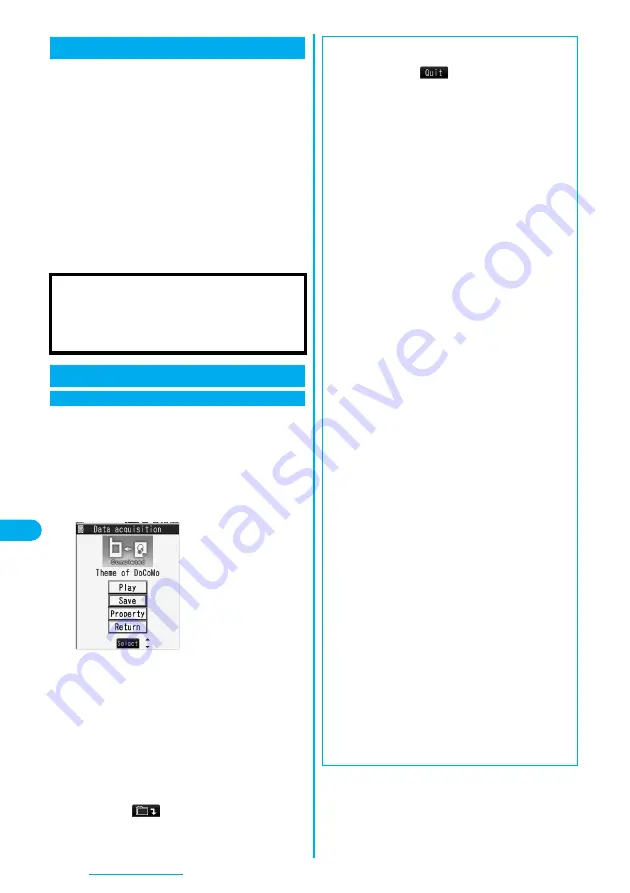
304
Music Playback
You can play back music files on your FOMA phone
by using MUSIC Player or i-motion player.
■
MUSIC Player (See page 306)
By “MUSIC Player” of “LifeKit”, you can play back Chaku-uta
Full
®
music files or music files saved from music CDs to the
microSD memory card via a personal computer.
■
i-motion Player (See page 273)
From the “
i
motion” folder in “Data BOX”, you can play back
the voice-only i-motion movie or AAC format files stored on
the microSD memory card.
p
You can use mail functions, display sites, and so on, while
listening to music using MUSIC Player (Play Background).
(See page 394
)
You can save up to about 21.4 Mbytes of Chaku-uta
Full
®
music files (including the memory space used
by still images).
1
Bring up a Chaku-uta Full
®
music file
downloadable site
Select a Chaku-uta
Full
®
music file
Save
YES
p
Select “Play” to play back the Chaku-uta Full
®
music
file. See page 308 for operations while a Chaku-uta
Full
®
music file is being played back.
p
Select “Property” to display the Chaku-uta Full
®
music file information. (See page 311)
p
See page 178 when Chaku-uta Full
®
music files are
saved to the maximum.
2
Select a destination folder.
p
Press
l
(
) to display folders at the second-
tier level or lower, if they exist.
Press
r
to return to the upper level.
Playing Back Music
■
Important
■
You can use music files saved on the microSD memory
card for personal use only. Before using, give enough
consideration not to infringe on the third part’s intellectual
property rights or other rights such as copyright.
Saving Music Files
Download Chaku-uta Full
®
Music Files
Obtaining Completion display
■
When downloading Chaku-uta Full
®
music file is
suspended
When you press
l
(
) to suspend downloading a
Chaku-uta Full
®
music file, or when the Download display
returns after downloading is suspended by receiving an
incoming call, the confirmation display appears asking
whether to resume downloading. Select “YES” to resume
downloading the remaining part. Select “NO” to show the
Obtaining Completion display if any part of the file has
been downloaded. To save it, select “Save pt.”, and select
the “i-mode” folder in “MUSIC” in “Data BOX”, and then
save. You can re-download the partially saved file by
selecting it from “Data BOX”.
p
The title of the partially saved Chaku-uta Full
®
music file
takes the date and time when it is downloaded.
p
When the playable period or playable deadline of the
partially saved Chaku-uta Full
®
music file has expired,
you cannot download the remaining segments of the file.
Further, the partially saved file is deleted when you
perform obtaining operation.
■
About Uta-hodai
Uta-hodai files are the Chaku-uta Full
®
music files you can
play back just for a period of the contract with a content
provider. The playable deadline is specified in the license
information that is downloaded together with the music file.
Even when the playable deadline has expired, you can play
back the music file by updating the license.
p
When a music file (Chaku-uta Full
®
music file downloaded
on the membership service basis) whose playable deadline
has expired is found at the start of MUSIC Player, the
confirmation display appears asking whether to update the
playable deadline. Select “YES” to update the file (Packet
communication fee is charged). Select “NO” not to use the
music file. See page 306 for starting MUSIC Player.
p
Some Uta-hodai music files are applied with surplus
playable days even after the playable deadline has
passed. During this period, you can play back files without
updating the playable deadline information. When the
surplus playable days are over, you cannot play back the
files. If you download music files with the playable deadline
not updated, you cannot play back the files before saving.
p
When the upper limit of the (membership) music services
you can register is exceeded, the confirmation display
appears asking whether to overwrite them. Select “YES”
to overwrite a music service whose playable deadline is
the oldest. You can no longer play back the music files
downloaded from the overwritten service.
p
If you insert the UIM with a phone number different from
the one you used to download Uta-hodai music files, you
cannot download/play back the files. When you use
Uta-hodai with a new UIM, execute “Initialize” (see
page 338).
Summary of Contents for FOMA P704i
Page 128: ...126 MEMO...
Page 168: ...166 MEMO...
Page 350: ...348 MEMO...
Page 422: ...420 MEMO...
Page 423: ...421 Index Quick Manual Index 422 Quick Manual 428...
Page 491: ...Kuten Code List...
















































