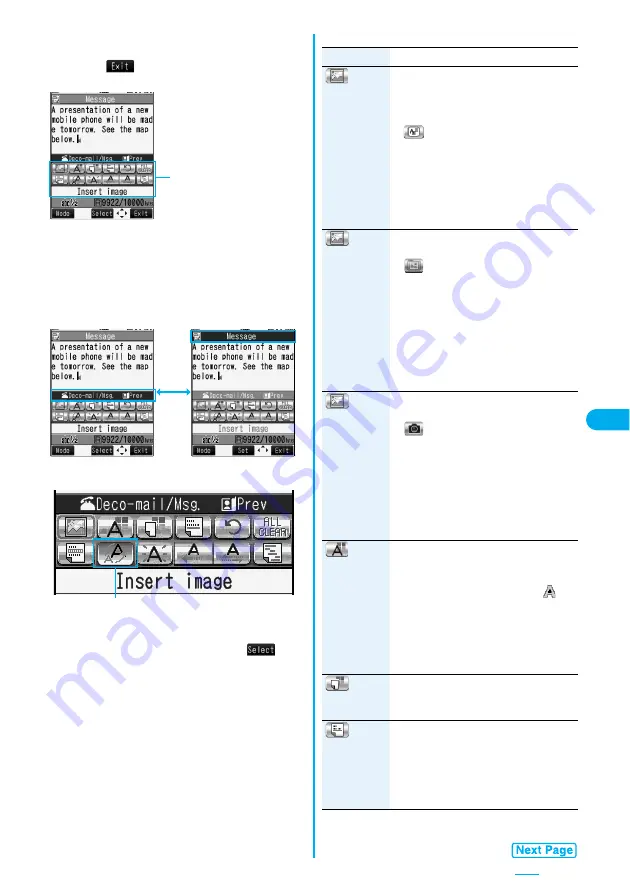
199
■
How to use Palette
Press
d
from the Message Entry display to display Palette.
p
Press
i
(
) to close Palette. You can close Palette
also by pressing
r
while you are operating on it.
Switch operations
You can switch between the operation of Palette and the
operation of entering text, each time you press
d
. You
can move the cursor and enter text with Palette displayed.
p
After you enter text, the text entry operation returns.
When you use Palette in succession, press
d
and
operate.
Icons
p
When the cursor is over the decorated character, the set
decoration icon appears depressed.
Highlight the depressed icon and press
O
o
(
); then
you can change, complete or cancel the decoration. You
can release the area selection also by pressing
r
while the area is selected.
Palette
Palette operation
Text entry operation
-
d
Depressed
■
How to operate Decoration
Function
Operation/Explanation
(Insert image/
Moving font
effect)
You can convert characters to a mark and
insert it into the text. The mark animates in
various ways and conveys your feelings to
the other party.
Select a moving font effect
Enter text.
p
To delete the moving font effect, move the
cursor to the moving font effect and press
r
.
p
See page 383 for the pre-installed moving
font effects.
(Insert image/
My picture)
You can insert the image stored in “My
picture” into the text of mail.
Select a folder
Select an image.
p
You can select a Decomail-picture by
pressing and holding
d
for at least one
second from the Message Entry display.
p
To delete the image, move the cursor to
the image and press
r
.
p
See page 383 for the pre-installed
Decomail-pictures.
(Insert image/
Camera)
You can insert the image shot by the
camera on the spot into the text of mail.
Shoot a still image.
p
The image size of the camera is
Sub-QCIF (128 x 96), QCIF (176 x 144),
Stand-by (240 x 320), or CIF (352 x 288).
p
To delete the image, move the cursor to
the image and press
r
.
p
See step 2 and step 3 of “Shoot a Still
Image” on page 150 for how to shoot.
(Font color)
You can change the color of characters and
lines to be entered.
Select a color
Enter text.
p
In the font color changing mode, “
” is
displayed at the upper right of the display.
p
You can set other decorations in
succession.
p
When you have selected the area, you do
not need to enter text.
(Background
color)
You can change the background color of
the mail text.
Select a color.
(Insert line)
You can insert a horizontal line into the mail
text.
The line feed is inserted automatically, and
the line is inserted.
p
To delete the line, move the cursor to the
line and press
r
.
Summary of Contents for FOMA P704i
Page 128: ...126 MEMO...
Page 168: ...166 MEMO...
Page 350: ...348 MEMO...
Page 422: ...420 MEMO...
Page 423: ...421 Index Quick Manual Index 422 Quick Manual 428...
Page 491: ...Kuten Code List...






























