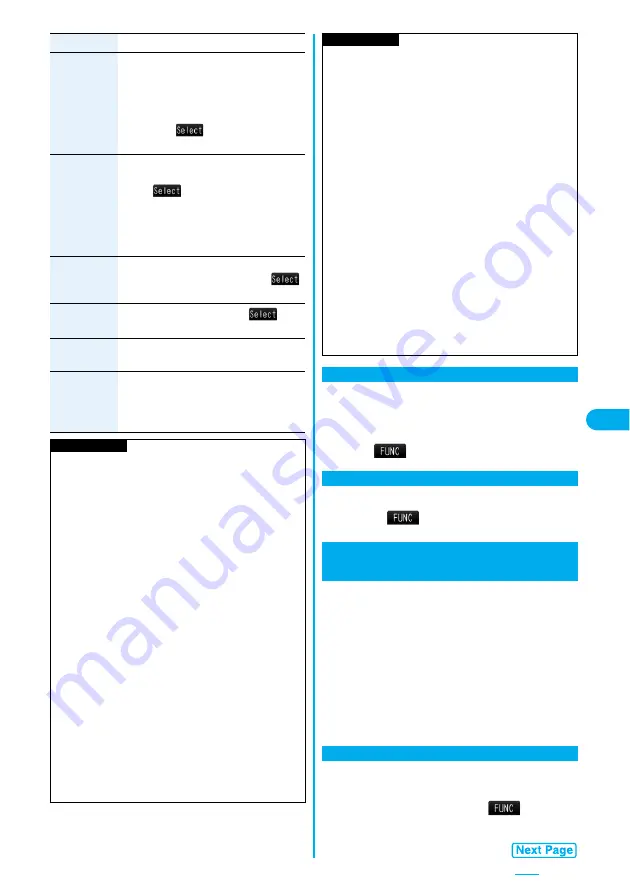
203
ToruCa
When the ToruCa file is a ToruCa file (details),
it is attached as a ToruCa file (details).
Select a folder
Select a ToruCa file.
Go to step 2 on page 194.
p
Highlight the attached ToruCa file and
press
O
o
(
) to preview it. Press
r
to return to the former display.
Phonebook
Select a search method
Select a Phonebook entry
O
o
(
)
Go to step 2 on page 194.
p
When you specified a search method last
time, the Phonebook entry is searched by
that method.
Schedule
Select a date
Select a schedule event
O
o
(
)
Go to step 2 on page 194.
ToDo
Select a ToDo item
O
o
(
)
Go to step 2 on page 194.
Bookmark
Select a bookmark.
Go to step 2 on page 194.
Other
You can attach a file stored in the “SD other
files” folder.
Select a folder
Select a file.
Go to step 2 on page 194.
Information
<Picture>
p
The images are not sent as the attachments to i-mode
phones of the mova service; they are in the form of URLs
for browsing images and automatically attached with
expiry dates and can be obtained by selecting URLs.
The mail text that can be sent to an i-mode phone of the
mova service is up to 184 full-pitch characters (369
bytes). (When the acceptable number of characters of
the mova phone is “250 full-pitch characters”)
When multiple files are attached, the files are deleted
and just the mail text is sent.
p
The i-mode phone of the mova service cannot receive
GIF images.
p
The still image might not be received correctly or not be
displayed or coarsely displayed depending on the model
at the receiving end.
<Melody>
p
Melodies stored on the microSD memory card cannot be
attached. Copy the melodies to the FOMA phone. (See
page 292)
p
If the receiving end is other than FOMA P704i, the sent
melody might not be played back correctly or the
attachment might be deleted.
p
You cannot receive the attached melody on the i-mode
phone of the mova service.
Item
Operation/Explanation
You can delete the selected attached files.
1
Message Composition display
Highlight an attached file and press
i
(
)
Delete att. file
YES
1
Message Composition display
i
(
)
Del all att. files
YES
You can send photos (still images) to the other party
during a voice call. The photo is sent as the
attachments of i-mode mail, and the receiving end
can view it during a call.
To send photos during a voice call, you need to store
the phone number and mail address of the other party
in the same Phonebook entry beforehand.
Depending on the model of other party’s phone, the
other party might not be able to view the photo during
a call.
During a voice call, you can send photos (still
images) you shoot on the spot.
1
During a voice call
i
(
)
Shoot/send photo
Photo mode
The camera starts up.
<
i
motion>
p
Some i-motion movies cannot be attached to mail or their
file sizes may become larger or smaller.
p
Moving images stored on the microSD memory card
cannot be attached. Copy the moving images to the
FOMA phone. (See page 292)
p
Depending on the mobile phone of the receiving end,
i-motion movies cannot be correctly received/displayed,
might become coarse, or might be converted into
consecutive still images.
When sending moving images to other than the model
described below
※
, it is advisable to shoot them with the
following settings:
File size setting: Mail restrict’n (S)
Image quality set.: Normal, Prefer img qual, Prefer
motion spd
※
903i series, 904i series, 703i series (except P703i
f
),
704i series (except P704i
f
)
<ToruCa>
p
ToruCa files stored on the microSD memory card cannot
be attached. Copy the ToruCa files to the FOMA phone.
(See page 257)
Delete Attached File
Information
Delete All Attached Files
Photo-sending
Using Photo-sending
Shoot and Send Photos
<
>
Summary of Contents for FOMA P704i
Page 128: ...126 MEMO...
Page 168: ...166 MEMO...
Page 350: ...348 MEMO...
Page 422: ...420 MEMO...
Page 423: ...421 Index Quick Manual Index 422 Quick Manual 428...
Page 491: ...Kuten Code List...
















































