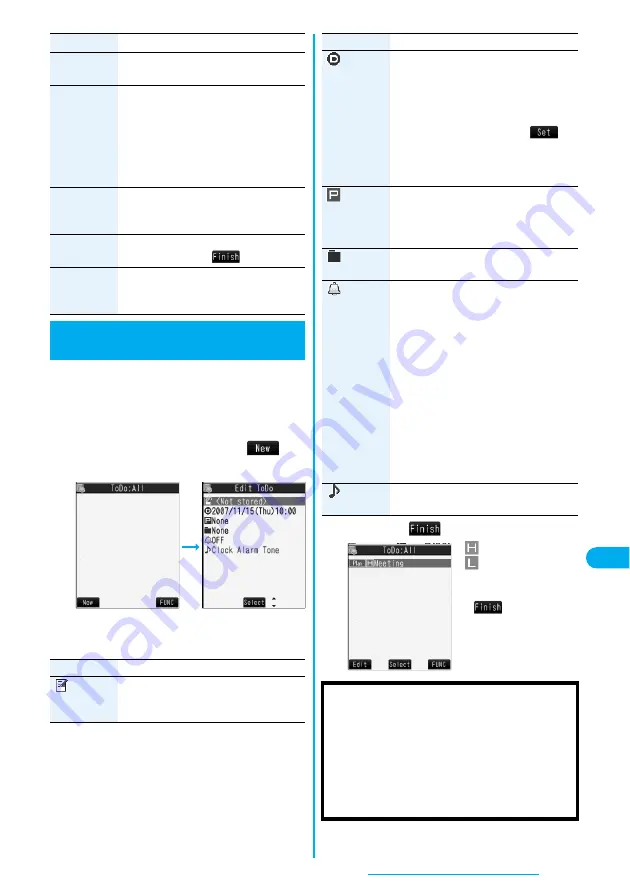
329
Other Convenient Functions
You can manage your schedule events in the list and
make an alarm tone sound when the specified time
comes. You can store up to 100 ToDo items to
manage your schedule.
p
See page 323 for how alarm works.
1
m
Stationery
ToDo
l
(
)
Do the following operations.
p
If ToDo items are already stored, select “New” from
the Function menu.
p
Select a stored ToDo item to check the stored contents.
Copy to
microSD
You can copy the schedule event to the
microSD memory card. (See page 289)
Delete this
YES
p
If you delete a schedule event, holiday or
anniversary set for repeat (Daily/Select
day/Annually), the all data items set for
repeat will be deleted.
p
You can delete national holidays only by
“Delete this”.
Delete past
The schedule events stored for up to a
preceding day of the selected day are
deleted. (See page 327)
Delete select
Put a check mark for schedule events
to be deleted
l
(
)
YES
Delete all
You can delete all schedule events, holidays or
anniversaries. You can operate this only when
the Icon display is displayed. (See page 327)
+
m
-
9
-
5
ToDo
Using ToDo to Manage Schedule
Function menu
Operation/Explanation
<
>
l
Item
Operation/Explanation
(Edit ToDo)
Enter text (ToDo contents).
p
You can enter up to 100 full-pitch or 200
half-pitch characters.
2
Press
l
(
).
: Priority high
: Priority low
p
If you do not enter text
(ToDo contents),
“
” is not displayed,
and you cannot store the
ToDo item.
(Due date)
Select an item.
Enter date
. . . . . .Enter the date (due date)
directly.
Choose date
. . . . Select a date (due date) from
the calendar. Check the date
and press
O
o
(
).
No date
. . . . . . . .Does not set the date
(due date). The alarm
does not work.
(Priority)
Select a priority.
p
If you sort the items in due date order, the
items for the same date are displayed
from the higher priority.
(Category)
Select a category.
(Alarm)
Select an alarm method.
ON
. . . . . . . . . Alerts you at the set time.
The setting for alarm
notification is completed.
ON/Set time
. . . Alerts you at the time set as
the prenotification.
OFF
. . . . . . . . Does not alert you. The
setting for alarm notification
is completed.
Enter how many minutes before the
specified time to be alerted.
p
You can enter from “01” through “99” in
two digits.
(Alarm tone)
Select a type of alarm tone
Select a folder
Select an alarm tone.
Item
Operation/Explanation
■
Important
■
The stored contents may be lost due to a malfunction,
repair, or other mishandling of the FOMA phone. We
cannot be held responsible for loss of the stored contents,
so, for just in case, you are advised to take notes of the
contents stored in the FOMA phone, or save them to the
microSD memory card (see page 287). If you have a
personal computer, you can save them also to the
personal computer by using the DoCoMo keitai datalink
(see page 364) via the FOMA USB Cable (option).
Summary of Contents for FOMA P704i
Page 128: ...126 MEMO...
Page 168: ...166 MEMO...
Page 350: ...348 MEMO...
Page 422: ...420 MEMO...
Page 423: ...421 Index Quick Manual Index 422 Quick Manual 428...
Page 491: ...Kuten Code List...






























